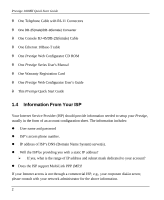ZyXEL P-100 Quick Start Guide
ZyXEL P-100 Manual
 |
View all ZyXEL P-100 manuals
Add to My Manuals
Save this manual to your list of manuals |
ZyXEL P-100 manual content summary:
- ZyXEL P-100 | Quick Start Guide - Page 1
ZyXEL TOTAL INTERNET ACCESS SOLUTION Prestige 100MH PSTN Router/Hub Quick Start Guide - ZyXEL P-100 | Quick Start Guide - Page 2
100MH Quick Start Guide Prestige 100MH PSTN Router/Hub Copyright Copyright © 1998 by ZyXEL Communications Corporation. manual, or otherwise, without the prior written permission of ZyXEL Communications Corporation. Published by ZyXEL Communications Corporation. All rights reserved. Disclaimer ZyXEL - ZyXEL P-100 | Quick Start Guide - Page 3
Guide 1 1.2 Who Should Not Use This Guide 1 1.3 Package Contents 1 1.4 Information From Your ISP 2 1.5 Prestige's Default TCP/IP Settings 3 1.5.1 IP Address and Subnet Mask 5.1 Installing PWC Components 21 5.2 Starting the Prestige Web Configurator 23 Customer Support ...25 iii - ZyXEL P-100 | Quick Start Guide - Page 4
- ZyXEL P-100 | Quick Start Guide - Page 5
Before You Begin 1.1 Purpose Of This Guide This guide provides instructions on how to setup your new Prestige Prestige User's Guide for details on other applications. 1.3 Package Contents This first thing you should do is check all items you received with your Prestige against this list to make sure - ZyXEL P-100 | Quick Start Guide - Page 6
Manual θ One Warranty Registration Card θ One Prestige Web Configurator User's Guide θ This Prestige Quick Start Guide 1.4 Information From Your ISP Your Internet Service is the range of IP address and subnet mask dedicated to your account? l Does the ISP support Multi-Link PPP (MP)? If your Internet - ZyXEL P-100 | Quick Start Guide - Page 7
Prestige 100MH Quick Start Guide 1.5 Prestige's Default TCP/IP Settings 1.5.1 IP Address and Subnet Mask Your Prestige is pre-configured in the factory with IP Address of 192.168.1.1 and subnet mask of 255.255.255.0 (Class C). 1.5.2 DHCP Setting Your Prestige has a built-in DHCP (Dynamic Host - ZyXEL P-100 | Quick Start Guide - Page 8
- ZyXEL P-100 | Quick Start Guide - Page 9
Prestige 100MH Quick Start Guide Chapter 2 Cabling & Installation The following diagrams depict the cabling for the Prestige. After you have completed the cabling, proceed to Chapter 3: Windows 95 Quick Start - ZyXEL P-100 | Quick Start Guide - Page 10
- ZyXEL P-100 | Quick Start Guide - Page 11
Prestige 100MH Quick Start Guide Chapter 3 Windows 95 Quick Start This chapter shows you the step-by-step instructions to configure your Windows 95 workstations for Internet access. 3.1 TCP/IP Installation You must first install TCP/IP protocol on each Windows 95 workstation before - ZyXEL P-100 | Quick Start Guide - Page 12
Prestige 100MH Quick Start Guide Step 4. Select the Protocol item and click Add. Step 5. Choose Microsoft from the Manufacturers, and TCP/IP from the Network Protocols. Then click OK. This will install the TCP/IP protocol on your workstation. 8 - ZyXEL P-100 | Quick Start Guide - Page 13
Quick Start Guide 3.2 TCP/IP Configuration Follow these steps to setup your TCP/IP configuration for Windows 95. Step 1. From the Start Menu, select Settings then open Control Panel. Step 2. Double -click the Network icon to open the Network control panel. A list of installed components is displayed - ZyXEL P-100 | Quick Start Guide - Page 14
Prestige 100MH Quick Start Guide Step 3. The TCP/IP Properties dialog with IP Address tab will appear as ); otherwise, select Specify an IP address and enter the IP address and subnet mask for this workstation from the block provided by your ISP. Note: Do not assign arbitrary IP address and subnet - ZyXEL P-100 | Quick Start Guide - Page 15
Prestige 100MH Quick Start Guide Step 5. Select the WINS Configuration tab, and click Disable WINS Resolution. Step 6. On the Gateway tab, highlight any installed gateways and click the Remove button until there are none listed. 11 - ZyXEL P-100 | Quick Start Guide - Page 16
Prestige 100MH Quick Start Guide 12 - ZyXEL P-100 | Quick Start Guide - Page 17
Prestige 100MH Quick Start Guide Step 7. On the DNS Configuration tab, select Enable DNS. Enter a unique name for the workstation in the Host box. Enter your domain name in the - ZyXEL P-100 | Quick Start Guide - Page 18
- ZyXEL P-100 | Quick Start Guide - Page 19
Prestige 100MH Quick Start Guide Chapter 4 Windows NT Quick Start This chapter shows you the step-by-step instructions to configure your Windows NT workstations for Internet access. 4.1 TCP/IP Installation You must first install TCP/IP protocol on each Windows NT workstation before - ZyXEL P-100 | Quick Start Guide - Page 20
Prestige 100MH Quick Start Guide Step 4. Choose TCP/IP Protocol from the Network Protocol list. Then click OK. This will install the TCP/IP protocol on you workstation. 4.2 TCP/IP Configuration Follow these steps to setup your TCP/IP configuration - ZyXEL P-100 | Quick Start Guide - Page 21
Prestige 100MH Quick Start Guide Step 3. Click the Protocols tab, select the TCP/IP protocol, and click cases). Otherwise, select Specify an IP address and enter the IP address and subnet mask for this workstation from the block provided by your ISP, and enter your Prestige's IP address in - ZyXEL P-100 | Quick Start Guide - Page 22
Prestige 100MH Quick Start Guide Note: Do not assign arbitrary IP address and subnet mask to your workstations. Otherwise, you will not be you have one. This field is optional and can be left blank. Make sure the DNS Service Search Order box is bla nk if you plan to get the DNS server address(es) - ZyXEL P-100 | Quick Start Guide - Page 23
Prestige 100MH Quick Start Guide Step 6. On the WINS Address tab, make sure the toggle button of Enable DNS for Windows resolution is not checked. 19 - ZyXEL P-100 | Quick Start Guide - Page 24
Prestige 100MH Quick Start Guide Step 7. Click on the OK button at the bottom to save and close the TCP/IP Properties dialog. Step 8. Click on the OK button to save and close the Network control panel. Repeat the above steps for each Windows NT workstation on your LAN. 20 - ZyXEL P-100 | Quick Start Guide - Page 25
Prestige 100MH Quick Start Guide Chapter 5 Prestige Web Configurator Setup The Prestige Web Configurator (PWC Installing PWC Components To install the Prestige Web Configurator components: Step 1. Insert the Prestige Web Configurator installation CD into your CD-ROM drive. The ZyXEL CD Installer - ZyXEL P-100 | Quick Start Guide - Page 26
Prestige 100MH Quick Start Guide Note: The ZyXEL CD Installer Program (Startup.exe) requires the Microsoft® and Back buttons to select the PWC components that have not been installed. Click the Install button to install the selected component. Follow the on-screen instructions for each package. 22 - ZyXEL P-100 | Quick Start Guide - Page 27
Prestige 100MH Quick Start Guide Step 3. After you have completed installing all the required components, click the Exit button. Step 4. Run the Configurator Step 1. To start PWC, select Startà Programsà ZyXELà Prestige Web Configurator. Your web browser will start and show PWC's welcome page. 23 - ZyXEL P-100 | Quick Start Guide - Page 28
welcome screen to start down the Wizard Setup path. The Wizard Setup will guide you through the steps necessary to configure your Prestige for Internet access. If information every step of the way. You should have no problems completing your Prestige setup by following the on-screen directions. - ZyXEL P-100 | Quick Start Guide - Page 29
Prestige 100MH Quick Start Guide Customer Support ZyXEL Prestige 100MH If you have questions about your ZyXEL products or desire assistance, contact ZyXEL Communications Corporation in one of the following ways. Contacting ZyXEL E-mail Technical Support E-mail Sales Web Site Phone Fax FTP
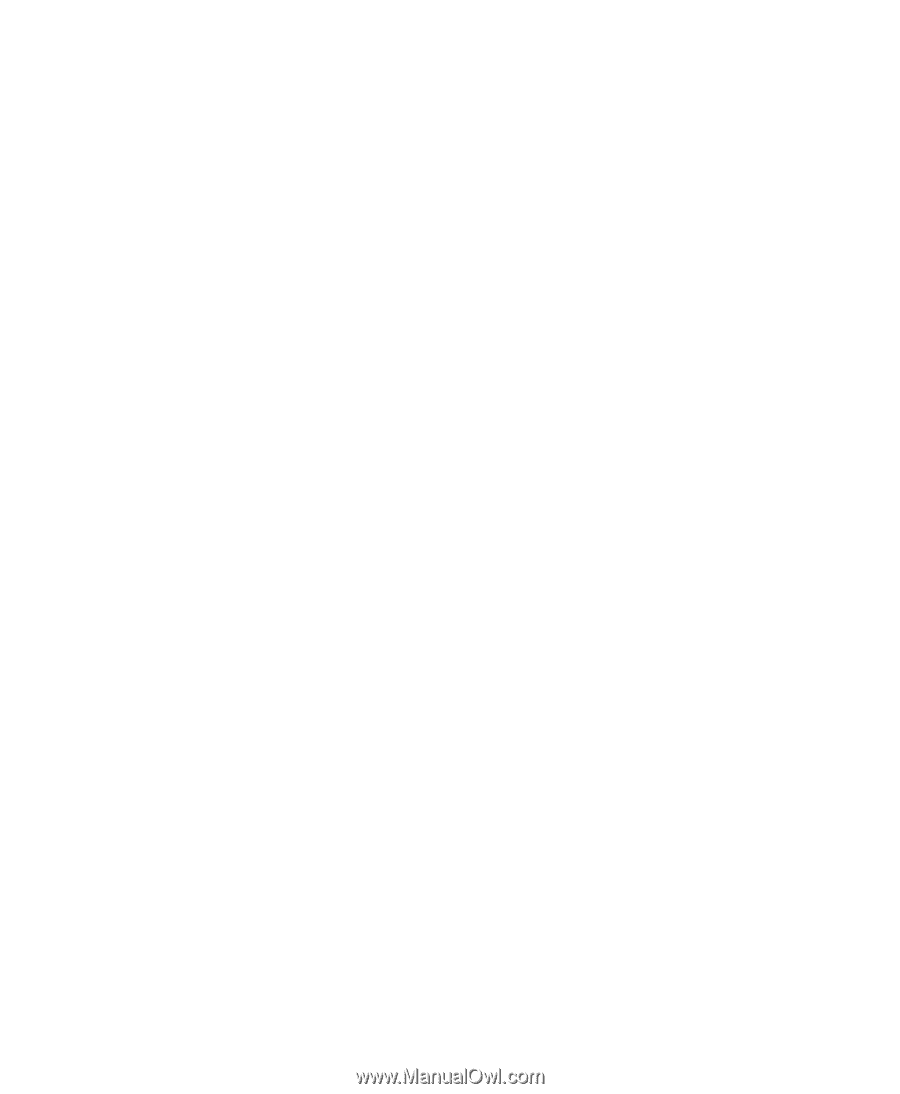
ZyXEL
T
OTAL
I
NTERNET
A
CCESS
S
OLUTION
Prestige 100MH
PSTN Router/Hub
Quick Start Guide