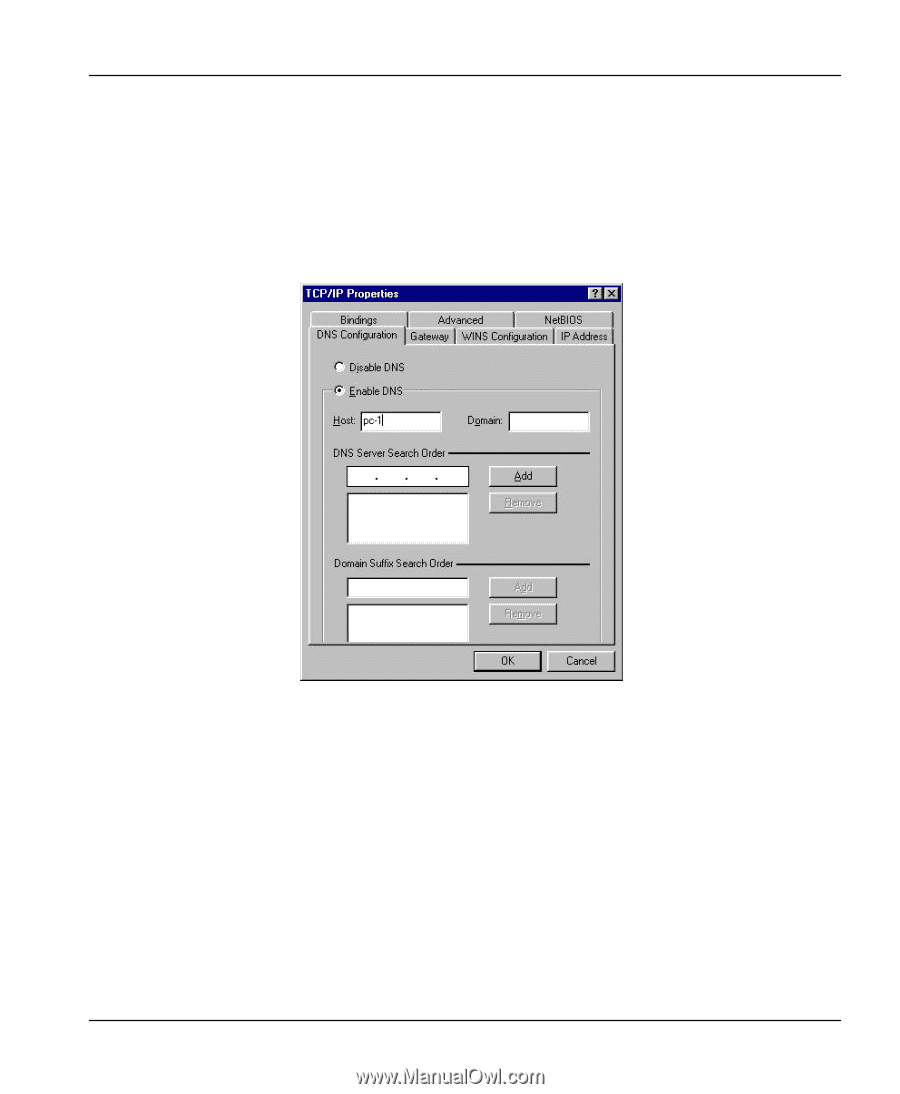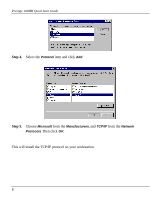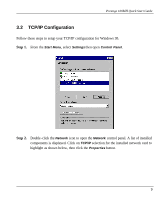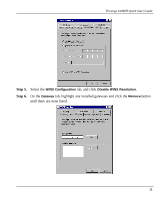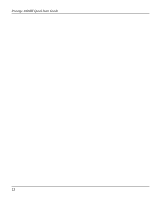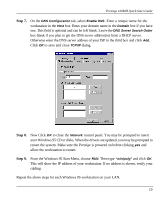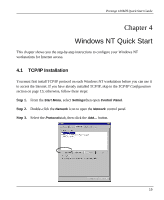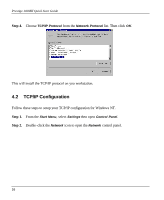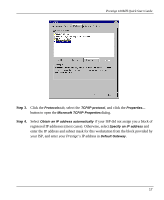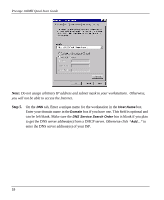ZyXEL P-100 Quick Start Guide - Page 17
Step 7., Step 8., Step 9.
 |
View all ZyXEL P-100 manuals
Add to My Manuals
Save this manual to your list of manuals |
Page 17 highlights
Prestige 100MH Quick Start Guide Step 7. On the DNS Configuration tab, select Enable DNS. Enter a unique name for the workstation in the Host box. Enter your domain name in the Domain box if you have one. This field is optional and can be left blank. Leave the DNS Server Search Order box blank if you plan to get the DNS server address(es) from a DHCP server. Otherwise enter the DNS server address of your ISP in the third box and click Add. Click OK to save and close TCP/IP dialog. Step 8. Now Click OK to close the Network control panel. You may be prompted to insert your Windows 95 CD or disks. When the drivers are updated, you may be prompted to restart the system. Make sure the Prestige is powered on before clicking yes and allow the workstation to restart. Step 9. From the Windows 95 Start Menu, choose RUN. Then type "winipcfg" and click OK. This will show the IP address of your workstation. If no address is shown, verify your cabling. Repeat the above steps for each Windows 95 workstation on your LAN. 13