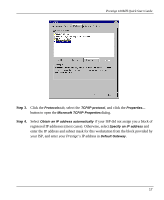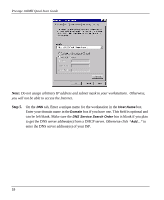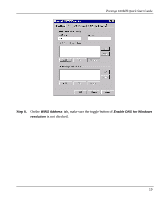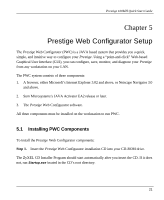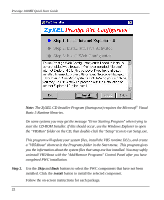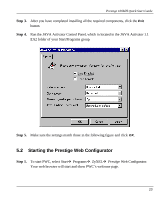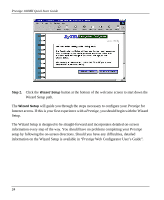ZyXEL P-100 Quick Start Guide - Page 26
uninstall VB5About with the Add/Remove Programs Control Panel after you
 |
View all ZyXEL P-100 manuals
Add to My Manuals
Save this manual to your list of manuals |
Page 26 highlights
Prestige 100MH Quick Start Guide Note: The ZyXEL CD Installer Program (Startup.exe) requires the Microsoft® Visual Basic 5 Runtime libraries. On some systems you may get the message "Error Starting Program" when trying to start the CD-ROM Installer. If this should occur, use the Windows Explorer to open the "VB5Run" folder on the CD, then double-click the "Setup" Icon to run Setup.exe. This program will update your system files, install the VB5 runtime DLLs, and create a "VB5About" shortcut in the Programs folder in the Start menu. This program gives you the information about the system files that setup.exe has installed. You may safely uninstall VB5About with the "Add/Remove Programs" Control Panel after you have completed PWC installation. Step 2. Use the Skip and Back buttons to select the PWC components that have not been installed. Click the Install button to install the selected component. Follow the on-screen instructions for each package. 22