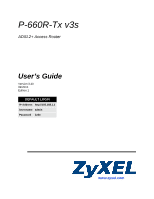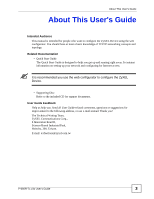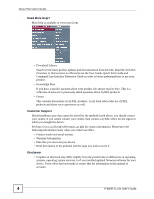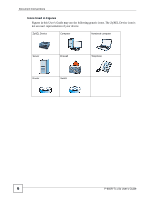ZyXEL P-660R-T1 v3s User Guide
ZyXEL P-660R-T1 v3s Manual
 |
View all ZyXEL P-660R-T1 v3s manuals
Add to My Manuals
Save this manual to your list of manuals |
ZyXEL P-660R-T1 v3s manual content summary:
- ZyXEL P-660R-T1 v3s | User Guide - Page 1
P-660R-Tx v3s ADSL2+ Access Router User's Guide Version 3.40 09/2010 Edition 1 DEFAULT LOGIN IP Address http://192.168.1.1 User Name admin Password 1234 www.zyxel.com - ZyXEL P-660R-T1 v3s | User Guide - Page 2
- ZyXEL P-660R-T1 v3s | User Guide - Page 3
Internet access. " It is recommended you use the web configurator to configure the ZyXEL Device. • Supporting Disc Refer to the included CD for support documents. User Guide Feedback Help us help you. Send all User Guide-related comments, questions or suggestions for improvement to the following - ZyXEL P-660R-T1 v3s | User Guide - Page 4
in this book may differ slightly from the product due to differences in operating systems, operating system versions, or if you installed updated firmware/software for your device. Every effort has been made to ensure that the information in this manual is accurate. 4 P-660R-Tx v3s User's Guide - ZyXEL P-660R-T1 v3s | User Guide - Page 5
(for example, other things you may need to configure or helpful tips) or recommendations. Syntax Conventions • The P-660R-Tx v3s may be referred to as the "ZyXEL Device", the "device", the "system" or the "product" in this User's Guide. • Product labels, screen names, field labels and field - ZyXEL P-660R-T1 v3s | User Guide - Page 6
Document Conventions Icons Used in Figures Figures in this User's Guide may use the following generic icons. The ZyXEL Device icon is not an exact representation of your device. ZyXEL Device Computer Notebook computer Server Firewall Telephone Router Switch 6 P-660R-Tx v3s User's Guide - ZyXEL P-660R-T1 v3s | User Guide - Page 7
be sure to read and follow all warning notices and instructions. • Do NOT use this product near water, for ports. • Place connecting cables carefully so that no one will step on them or stumble over them. • Always disconnect all cables from this device before servicing 660R-Tx v3s User's Guide 7 - ZyXEL P-660R-T1 v3s | User Guide - Page 8
Safety Warnings 8 P-660R-Tx v3s User's Guide - ZyXEL P-660R-T1 v3s | User Guide - Page 9
...25 Introducing the ZyXEL Device 27 Introducing the Web Configurator 31 Status ...35 Route ...77 Network Address Translation (NAT 81 Quality of Service (QoS) ...91 ADSL ...99 Firewall ...101 Access Management Firmware ...141 System Restart ...149 Diagnostic ...151 P-660R-Tx v3s User's Guide 9 - ZyXEL P-660R-T1 v3s | User Guide - Page 10
Contents Overview Troubleshooting and Product Specifications 153 Troubleshooting ...155 Product Specifications ...159 Appendices and Index ...165 10 P-660R-Tx v3s User's Guide - ZyXEL P-660R-T1 v3s | User Guide - Page 11
RESET Button ...30 1.6.1 Using the Reset Button 30 Chapter 2 Introducing the Web Configurator 31 2.1 Overview ...31 2.1.1 Accessing the Web Configurator 31 2.2 Web Configurator Main Screen 32 2.2.1 Navigation Panel ...33 2.2.2 Main Window ...34 Part II: Status 35 P-660R-Tx v3s User's Guide 11 - ZyXEL P-660R-T1 v3s | User Guide - Page 12
Begin ...54 7.2 The Internet Screen ...55 7.2.1 Dynamic IP Address 56 7.2.2 Static IP Address ...58 7.2.3 PPPoA/PPPoE ...60 7.2.4 Bridge Mode ...62 7.2.5 The PVCs Summary Screen 62 7.3 WAN Technical Reference 63 7.3.1 Encapsulation ...63 7.3.2 Multiplexing ...64 12 P-660R-Tx v3s User's Guide - ZyXEL P-660R-T1 v3s | User Guide - Page 13
8.3 LAN Technical Reference ...71 8.3.1 LANs, WANs and the ZyXEL Device 71 8.3.2 DHCP Setup ...71 8.3.3 DNS Server Addresses 72 Configuring Servers Behind Port Forwarding (Example 84 10.4.2 Configuring the Virtual Server Screen 85 10.5 The IP Address Mapping Screen 86 P-660R-Tx v3s User's Guide - ZyXEL P-660R-T1 v3s | User Guide - Page 14
10.6.2 What NAT Does ...89 10.6.3 How NAT Works ...89 Chapter 11 Quality of Service (QoS)...91 11.1 Overview ...91 11.1.1 What You Can Do in the QoS Screens 92 System Timeout ...106 14.1.4 Configuring the Access Control Setup Screen 106 Chapter 15 Filters ...109 14 P-660R-Tx v3s User's Guide - ZyXEL P-660R-T1 v3s | User Guide - Page 15
Screen 112 15.4 The URL Filter Screen ...113 Chapter 16 SNMP...115 16.1 Overview ...115 16.1.1 Supported MIBs ...116 16.2 The SNMP Screen ...116 Chapter 17 Universal Plug-and-Play (UPnP 117 17.1 Overview ...137 20.1 Overview ...137 20.2 The Administrator Screen 137 P-660R-Tx v3s User's Guide 15 - ZyXEL P-660R-T1 v3s | User Guide - Page 16
25.3 Internet Access ...157 Chapter 26 Product Specifications ...159 26.1 Hardware Specifications 159 26.2 Firmware Specifications 159 26.3 Power Adaptor Specifications 162 Part IX: Appendices and Index 165 Appendix A Setting up Your Computer's IP Address 167 16 P-660R-Tx v3s User's Guide - ZyXEL P-660R-T1 v3s | User Guide - Page 17
Table of Contents Appendix B Pop-up Windows, JavaScripts and Java Permissions 189 Appendix C IP Addresses and Subnetting 197 Appendix D Services ...205 Appendix E Legal Information 209 Index...213 P-660R-Tx v3s User's Guide 17 - ZyXEL P-660R-T1 v3s | User Guide - Page 18
Table of Contents 18 P-660R-Tx v3s User's Guide - ZyXEL P-660R-T1 v3s | User Guide - Page 19
Figure 1 ZyXEL Device's Router Features 28 Figure Wizard ...46 Figure 11 Wizard Summary ...46 Figure 12 Password ...46 Figure 13 Time Zone ...47 Figure 14 ISP Connection: PPPoE/PPPoA 49 Figure 18 ISP Connection: Bridge Mode 49 Figure 19 Complete Quick Start ...50 660R-Tx v3s User's Guide 19 - ZyXEL P-660R-T1 v3s | User Guide - Page 20
Wizard 121 Figure 57 Networking Services ...121 Figure 58 Network Configuration 168 Figure 79 Windows 95/98/Me: TCP/IP Properties: IP Address 169 Figure 80 Windows 95/98/Me: TCP/IP Properties: DNS Configuration 170 Figure 81 Windows XP: Start Menu ...171 20 P-660R-Tx v3s User's Guide - ZyXEL P-660R-T1 v3s | User Guide - Page 21
Ethernet Device: General 184 Figure 103 Red Hat 9.0: KDE: Network Configuration: DNS 185 Figure 104 Red Hat 9.0: KDE: Network Configuration: Activate 185 Figure 105 Red Hat 9.0: Dynamic IP Address Setting 200 Figure 122 Subnetting Example: After Subnetting 201 P-660R-Tx v3s User's Guide 21 - ZyXEL P-660R-T1 v3s | User Guide - Page 22
List of Figures 22 P-660R-Tx v3s User's Guide - ZyXEL P-660R-T1 v3s | User Guide - Page 23
IP 58 Table 14 Interface Setup > Internet (PPPoA/PPPoE 60 Table 15 Interface Setup > Internet (Bridge 62 Table 16 Interface Setup > PVCs Summary 62 Table 17 Interface Setup > LAN ...69 Table 18 Access Management > SNMP 116 Table 38 Access Management > UPnP 118 P-660R-Tx v3s User's Guide 23 - ZyXEL P-660R-T1 v3s | User Guide - Page 24
149 Table 47 Hardware Specifications ...159 Table 48 Firmware Specifications ...159 Table 49 Standards Supported ...161 Table 50 ZyXEL Device Series Power Adaptor Specifications 162 Table 51 Network Number Subnet Planning 203 Table 62 Examples of Services ...205 24 P-660R-Tx v3s User's Guide - ZyXEL P-660R-T1 v3s | User Guide - Page 25
PART I Introduction Introducing the ZyXEL Device (27) Introducing the Web Configurator (31) 25 - ZyXEL P-660R-T1 v3s | User Guide - Page 26
26 - ZyXEL P-660R-T1 v3s | User Guide - Page 27
guide are from the P-660R-T1 v3s model. See the product specifications for a full list of features. 1.2 Ways to Manage the ZyXEL Device Use any of the following methods to manage the ZyXEL Device. • Web Configurator. This is recommended for everyday management of the ZyXEL Device using a (supported - ZyXEL P-660R-T1 v3s | User Guide - Page 28
access by connecting the DSL port to the DSL or MODEM jack on a splitter or your telephone jack. Computers can connect to the ZyXEL Device's LAN ports. Figure 1 ZyXEL Device's Router Features LAN DSL You can also configure firewall and content filtering on the ZyXEL Device for secure Internet - ZyXEL P-660R-T1 v3s | User Guide - Page 29
that the ZyXEL Device gives voice over Internet calls high priority, and/or limit bandwidth devoted to the boss's excessive file downloading. 1.5 LEDs ZyXEL Device does not have an IP connection. Refer to the Quick Start Guide for information on hardware connections. P-660R-Tx v3s User's Guide - ZyXEL P-660R-T1 v3s | User Guide - Page 30
1 Introducing the ZyXEL Device 1.6 The RESET Button If you forget your password or cannot access the web configurator, you will need to use the RESET button at the back of the device to reload the factory-default configuration file. This means that you will lose all configurations that you had - ZyXEL P-660R-T1 v3s | User Guide - Page 31
login screen displays. To access the administrative web configurator and manage the ZyXEL Device, enter the username (admin by default) and password (1234 by default) in the login screen and click OK. If you have changed the password, enter your password and click OK. P-660R-Tx v3s User's Guide 31 - ZyXEL P-660R-T1 v3s | User Guide - Page 32
if you do not use the web configurator for five minutes (default). If this happens, log in again. 2.2 Web Configurator Main Screen Figure 4 Main Screen A B As illustrated above, the main screen is divided into these parts: • A - navigation panel • B - main window 32 P-660R-Tx v3s User's Guide - ZyXEL P-660R-T1 v3s | User Guide - Page 33
the NAT settings. DMZ Use this screen to configure the DMZ settings. Virtual Server Use this screen to forward incoming service requests to the server(s) on your local network. IP Address Mapping Use this screen to change your ZyXEL Device's address mapping settings. QoS QoS Use this - ZyXEL P-660R-T1 v3s | User Guide - Page 34
. Maintenance Administraton Use this screen to configure your device's password. Time Zone Use this screen to change your ZyXEL Device's time and date. Firmware Use this screen to manage configuration files and upload firmware to your device. SysRestart This screen allows you to reboot - ZyXEL P-660R-T1 v3s | User Guide - Page 35
PART II Status Device Information (37) System Logs (39) Traffic Statistics (41) 35 - ZyXEL P-660R-T1 v3s | User Guide - Page 36
36 - ZyXEL P-660R-T1 v3s | User Guide - Page 37
current status of the device, system resources, and interfaces (LAN and WAN). 3.2 The Device Info Screen Use this screen to view the status of the ZyXEL Device. Click Status > Device Info to open the following screen. Figure 5 Status > Device Information P-660R-Tx v3s User's Guide 37 - ZyXEL P-660R-T1 v3s | User Guide - Page 38
default gateway, if applicable. DNS Server This is the current DNS server in the WAN, if applicable. NAT This field displays whether NAT is activated. ADSL ADSL Firmware Version This is the current version of the device's DSL modem transfer on your ZyXEL Device. 38 P-660R-Tx v3s User's Guide - ZyXEL P-660R-T1 v3s | User Guide - Page 39
The following table describes the fields in this screen. Table 4 Status > System Log LABEL DESCRIPTION System Log This field displays the log messages of your ZyXEL Device. P-660R-Tx v3s User's Guide 39 - ZyXEL P-660R-T1 v3s | User Guide - Page 40
Chapter 4 System Logs Table 4 Status > System Log LABEL DESCRIPTION CLEAR LOG Click this to delete all the logs. SAVE LOG Click this to save the logs in a text file. 40 P-660R-Tx v3s User's Guide - ZyXEL P-660R-T1 v3s | User Guide - Page 41
statistics of your ZyXEL Device. Click Status > Statistics to open the following screen. The screen varies depending on what type of port you selected in this port. Receive Statistics Receive Frames This field displays the number of received frames on this port. P-660R-Tx v3s User's Guide 41 - ZyXEL P-660R-T1 v3s | User Guide - Page 42
this port. Error Counts Receive Statistics Receive total This field displays the amount of PDUs received on this port. PDUs Receive total This field displays the number of error counts received on this port. Error Counts REFRESH Click this to update the screen. 42 P-660R-Tx v3s User's Guide - ZyXEL P-660R-T1 v3s | User Guide - Page 43
PART III Quick Start Wizard Quick Start Wizard (45) 43 - ZyXEL P-660R-T1 v3s | User Guide - Page 44
44 - ZyXEL P-660R-T1 v3s | User Guide - Page 45
on the Quick Start Wizard screens. Use the wizard screens to configure your system for Internet access with the information given to you these fields. 6.2 Quick Start Wizard 1 After you enter the password to access the web configurator, click Quick Start > Quick Start from the navigation panel to - ZyXEL P-660R-T1 v3s | User Guide - Page 46
Internet connection. Click NEXT to begin the setup. Figure 11 Wizard Summary 4 Enter a new password for accessing the web configurator or enter your old one if you don't want to change it. Type the new or old password in both fields and click NEXT. Figure 12 Password 46 P-660R-Tx v3s User's Guide - ZyXEL P-660R-T1 v3s | User Guide - Page 47
Time Zone 6 Select the connection type supported by your ISP and click NEXT. Figure 14 ISP Connection Type 7 The next wizard screen varies depending on what connection type you use. Configure the fields and click NEXT to continue. Figure 15 ISP Connection: Dynamic IP P-660R-Tx v3s User's Guide 47 - ZyXEL P-660R-T1 v3s | User Guide - Page 48
configured. Bridged IP VC-Mux, 1483 Routed IP LLC(IPoA) and 1483 Routed IP VC-Mux. BACK Click this to return to the previous screen without saving. NEXT Click this to continue to the next wizard screen. EXIT Click this to close the wizard screen without saving. 48 P-660R-Tx v3s User's Guide - ZyXEL P-660R-T1 v3s | User Guide - Page 49
service name, then enter both components exactly as given. Password Enter the password associated with the above username. VPI Enter the VPI assigned to you. This field may already be configured. wizard screen without saving. Figure 18 ISP Connection: Bridge Mode P-660R-Tx v3s User's Guide 49 - ZyXEL P-660R-T1 v3s | User Guide - Page 50
Bridged IP LLC and 1483 Bridged guide for more detailed information on the complete range of ZyXEL Device features. If you cannot access the Internet, open the web configurator again to confirm that the Internet settings you configured in the wizard setup are correct. 50 P-660R-Tx v3s User's Guide - ZyXEL P-660R-T1 v3s | User Guide - Page 51
PART IV Interface Setup Internet Setup (53) LAN Setup (67) 51 - ZyXEL P-660R-T1 v3s | User Guide - Page 52
52 - ZyXEL P-660R-T1 v3s | User Guide - Page 53
55) to configure the WAN settings on the ZyXEL Device for Service Provider (ISP). If your ISP offers a dial-up Internet connection using PPP over Ethernet (PPPoE) or PPPoA, they should also provide a username and password (and service name) for user authentication. P-660R-Tx v3s User's Guide - ZyXEL P-660R-T1 v3s | User Guide - Page 54
each time the ZyXEL Device tries to of Service) can be guaranteed. QoS is a service group - it is not used to carry user data. There are three versions of IGMP. IGMP version 2 is an improvement over version 1, but IGMP version 1 is still in wide use. IGMP version 3 supports 660R-Tx v3s User's Guide - ZyXEL P-660R-T1 v3s | User Guide - Page 55
Circuit Select the PVC you want to configure from the drop-down list box. PVCs Summary Click this to display a summary table of the PVC settings on your ZyXEL Device. See Section 7.2.5 on page 62 VCI assigned to you. Refer to the appendix for more information. QoS P-660R-Tx v3s User's Guide 55 - ZyXEL P-660R-T1 v3s | User Guide - Page 56
must be less than the PCR. Note that system default is 0 cells/sec. MBS Maximum Burst Size (MBS less than 65535. Encapsulation Select the connection type supported by your ISP. The next fields vary depending Click this to restore the PVC to default settings. 7.2.1 Dynamic IP Address In the - ZyXEL P-660R-T1 v3s | User Guide - Page 57
layer protocol used to establish membership in a multicast group. The ZyXEL Device supports IGMP v1, IGMP v2 and IGMP v3. Select Disabled to turn off the feature. MAC Spoofing This field is only available when you select 1483 Bridged IP LLC or 1483 Bridged IP VC-Mux in the Encapsulation field. Use - ZyXEL P-660R-T1 v3s | User Guide - Page 58
Bridged IP LLC, 1483 Bridged IP default gateway. Select No to drop traffic not listed in the routing table. TCP MTU Option The Maximum Transmission Unit (MTU) defines the size of the largest packet allowed on an interface or connection. Enter the MTU in this field. 58 P-660R-Tx v3s User's Guide - ZyXEL P-660R-T1 v3s | User Guide - Page 59
layer protocol used to establish membership in a multicast group. The ZyXEL Device supports IGMP v1, IGMP v2 and IGMP v3. Select Disabled to turn off the feature. MAC Spoofing This field is only available when you select 1483 Bridged IP LLC or 1483 Bridged IP VC-Mux in the Encapsulation field. Use - ZyXEL P-660R-T1 v3s | User Guide - Page 60
of your service in this field Password Enter the password associated with the username above. Encapsulation Select the method of multiplexing used by your ISP from the drop-down list box. Available options are: PPPoE LLC, PPPoE VC-Mux, PPPoA LLC and PPPoA VCMux. 60 P-660R-Tx v3s User's Guide - ZyXEL P-660R-T1 v3s | User Guide - Page 61
layer protocol used to establish membership in a multicast group. The ZyXEL Device supports IGMP v1, IGMP v2 and IGMP v3. Select Disabled to turn off the feature. MAC Spoofing This field is only available when you select 1483 Bridged IP LLC or 1483 Bridged IP VC-Mux in the Encapsulation field. Use - ZyXEL P-660R-T1 v3s | User Guide - Page 62
multiplexing used by your ISP from the drop-down list box. Available options are: 1483 Bridged IP LLC and 1483 Bridged IP VC-Mux. 7.2.5 The PVCs Summary Screen Use this field to check your PVC settings displays the VPI value. VCI This field displays the VCI value. 62 P-660R-Tx v3s User's Guide - ZyXEL P-660R-T1 v3s | User Guide - Page 63
ZyXEL Device supports Point-to-Point Protocol over Ethernet (PPPoE). PPPoE is an IETF Draft standard (RFC 2516) specifying how a personal computer (PC) interacts with a broadband modem (DSL, cable, wireless, etc.) connection. The PPPoE option is for a dial-up connection using PPPoE. For the service - ZyXEL P-660R-T1 v3s | User Guide - Page 64
field and not the Gateway IP Address field. IP Assignment with RFC 1483 Encapsulation In this case the IP address assignment must be static. 64 P-660R-Tx v3s User's Guide - ZyXEL P-660R-T1 v3s | User Guide - Page 65
always up regardless of traffic demand. The ZyXEL Device does two things when you specify The second is that the ZyXEL Device will try to bring telephone company offers flat-rate service or you need a constant connection and , SCR or MBS is set to the default of "0", the system will assign a maximum - ZyXEL P-660R-T1 v3s | User Guide - Page 66
class is used with bursty connections. Connections that use the Variable Bit Rate (VBR) traffic class can be grouped into real time (VBR-RT) or non-real time (VBR-nRT) connections. The VBR-RT (real-time bandwidth. An example application is background file transfer. 66 P-660R-Tx v3s User's Guide - ZyXEL P-660R-T1 v3s | User Guide - Page 67
a building. Use the LAN screen to help you configure a LAN DHCP server and manage IP addresses. LAN address and subnet mask of your ZyXEL device. You can also edit your ZyXEL Device's RIP, multicast and DHCP (including computers, servers, routers, printers, etc.) needs 660R-Tx v3s User's Guide 67 - ZyXEL P-660R-T1 v3s | User Guide - Page 68
ZyXEL Device. 2 Enter the IP subnet mask into the IP Subnet Mask field. Unless instructed otherwise it is best to leave this alone, the configurator will automatically compute a subnet mask based upon the IP address you entered. 3 Click SAVE to save your settings. 68 P-660R-Tx v3s User's Guide - ZyXEL P-660R-T1 v3s | User Guide - Page 69
protocol used to establish membership in a multicast group. The ZyXEL Device supports IGMP v1, IGMP v2 and IGMP v3. Select Disabled to turn off the feature. DHCP DHCP If set to Enabled, your ZyXEL Device can assign IP addresses, an IP default gateway and DNS servers to operating systems that - ZyXEL P-660R-T1 v3s | User Guide - Page 70
table for the IP address pool. See Section 8.2.1 on page 70 for more details. The ZyXEL Device is pre-configured with a pool of IP addresses for the DHCP clients (DHCP Pool). See the product specifications screen. Figure 29 Interface Setup > LAN > DHCP IP Pool Summary 70 P-660R-Tx v3s User's Guide - ZyXEL P-660R-T1 v3s | User Guide - Page 71
the ZyXEL Device as a DHCP server or disable it. When configured as a server, the ZyXEL Device provides the TCP/IP configuration for the clients. If you turn DHCP service off, you must have another DHCP server on your LAN, or else the computer must be manually configured. P-660R-Tx v3s User's Guide - ZyXEL P-660R-T1 v3s | User Guide - Page 72
The ZyXEL Device supports the IPCP DNS server extensions through the DNS proxy feature. If the DHCP is set to Relay, the ZyXEL Device tells the DHCP clients that it itself is the DNS server. When a computer sends a DNS query to the ZyXEL Device, the ZyXEL Device acts as a DNS proxy and forwards the - ZyXEL P-660R-T1 v3s | User Guide - Page 73
not send any RIP packets but will accept all RIP packets received. • Out Only - the ZyXEL Device will send out RIP packets but will not accept any RIP packets received. • None - the ZyXEL Device will not send any RIP packets and will ignore any RIP packets received. P-660R-Tx v3s User's Guide 73 - ZyXEL P-660R-T1 v3s | User Guide - Page 74
group membership. After that, the ZyXEL Device periodically updates this information. IP multicasting can be enabled/disabled on the ZyXEL Device LAN and/or WAN interfaces in the web configurator (LAN; WAN). Select None to disable IP multicasting on these interfaces. 74 P-660R-Tx v3s User's Guide - ZyXEL P-660R-T1 v3s | User Guide - Page 75
PART V Advanced Setup Static Route (77) Network Address Translation (NAT) (81) Quality of Service (QoS) (91) ADSL (99) Firewall (101) 75 - ZyXEL P-660R-T1 v3s | User Guide - Page 76
76 - ZyXEL P-660R-T1 v3s | User Guide - Page 77
figure shows a computer (A) connected to the ZyXEL Device's LAN interface. The ZyXEL Device routes most traffic from A to the Internet through the ZyXEL Device's default gateway (R1). You create one static route to connect to services offered by your ISP behind router R2. Figure 31 Example of Static - ZyXEL P-660R-T1 v3s | User Guide - Page 78
IP address of the gateway. The gateway is a router or switch on the same network segment as the device's LAN or WAN port. The gateway helps forward packets to their destinations. Metric This field displays the priority of each route on the ZyXEL Device. Device This is the name that describes or - ZyXEL P-660R-T1 v3s | User Guide - Page 79
about the static route to other routers. SAVE Click this to save your changes. DELETE Click this to remove the static route. BACK Click this to return to the previous screen without saving. CANCEL Click this to restore your previously saved settings. P-660R-Tx v3s User's Guide 79 - ZyXEL P-660R-T1 v3s | User Guide - Page 80
Chapter 9 Static Route 80 P-660R-Tx v3s User's Guide - ZyXEL P-660R-T1 v3s | User Guide - Page 81
a packet as the packet traverses a router, for example, the local address refers to the IP address of a host when the packet is in the local network, while the public address refers to the IP address of the host when the same packet is traveling in the WAN side. P-660R-Tx v3s User's Guide 81 - ZyXEL P-660R-T1 v3s | User Guide - Page 82
local address before forwarding it to the original inside host. Port Forwarding A port forwarding set is a that supports two types of mapping, Many-to-One and Server. The ZyXEL Device also supports multiple Virtual Circuit Select the PVC you want to configure from the drop-down list box. NAT Status - ZyXEL P-660R-T1 v3s | User Guide - Page 83
for more details. Virtual Server Click this to configure port forwarding rules for your ZyXEL Device. See Section 10.4 on page 84 Service) attacks such as SYN flooding and Ping of Death). These public servers can also still be accessed from the secure LAN. By default 660R-Tx v3s User's Guide 83 - ZyXEL P-660R-T1 v3s | User Guide - Page 84
any active services at your location. If you are unsure, refer to your ISP. 10.4.1 Configuring Servers Behind Port Forwarding (Example) Let's say you want to assign ports 21-25 to one FTP, Telnet and SMTP server (A in the example), port 80 to another (B in the example) and assign a default server - ZyXEL P-660R-T1 v3s | User Guide - Page 85
forward HTTP applications (TCP port 80) to the server's IP address. Choices are: FTP, SSH, TELNET, SMTP, HTTP_Server, POP3, HTTPS, T.120, H.323, PPTP, pcAnywhere, VNC and CUSeeMe. Protocol Use the drop-down list box to choose the IP port (ALL, TCP or UDP) that defines your service. P-660R-Tx v3s - ZyXEL P-660R-T1 v3s | User Guide - Page 86
Number of IPs in the NAT screen. Ordering your rules is important because the ZyXEL Device applies the rules in the order that you specify. When a rule matches the current packet, the ZyXEL Device takes the corresponding action and the remaining rules are ignored. 86 P-660R-Tx v3s User's Guide - ZyXEL P-660R-T1 v3s | User Guide - Page 87
Address The rules configured in this screen port numbers do not change for one-to-one NAT mapping type. Many-to-One: This mode maps multiple local IP addresses to one public IP address. This is equivalent to the Single IP feature that previous ZyXEL routers supported 660R-Tx v3s User's Guide 87 - ZyXEL P-660R-T1 v3s | User Guide - Page 88
port numbers do not change for the One-to-One NAT mapping type. M-1: Many-to-One mode maps multiple local IP addresses to one public IP address. This is equivalent to the Single IP feature that previous ZyXEL routers supported services Server port mapping. ZyXEL packet traverses a router, for example - ZyXEL P-660R-T1 v3s | User Guide - Page 89
Many-to-Many Overload NAT mapping) in each packet and then forwards it to the Internet. The ZyXEL Device keeps track of the original addresses and port numbers so incoming reply packets can have their original values restored. The following figure illustrates this. P-660R-Tx v3s User's Guide 89 - ZyXEL P-660R-T1 v3s | User Guide - Page 90
192.168.1.12 192.168.1.13 Inside Public IP Address 1 2 3 4 SA 1 WAN Inside Local Address 192.168.1.11 192.168.1.10 Inside Public Address 90 P-660R-Tx v3s User's Guide - ZyXEL P-660R-T1 v3s | User Guide - Page 91
problem such as Internet radio or streaming video. In the following figure, your Internet connection has an upstream transmission speed of 50 Mbps. You configure a on the ZyXEL Device. Figure 40 QoS Example VoIP: Queue 6 Boss: Queue 5 IP=192.168.1.23 DSL 50 Mbps P-660R-Tx v3s User's Guide 91 - ZyXEL P-660R-T1 v3s | User Guide - Page 92
packet. When the packet passes through a compatible network, the networking device, such as a backbone switch, can provide specific treatment or service based on the tag or marker. Finding Out More See Section 11.3 on page 96 for advanced technical information on QoS. 92 P-660R-Tx v3s User's Guide - ZyXEL P-660R-T1 v3s | User Guide - Page 93
them run more smoothly. Similarly, give low priority to many large file downloads so that they do not reduce the quality of other applications. Summary Click this to open a summary table showing the QoS settings. See Section 11.2.1 on page 95 for more details. Rule P-660R-Tx v3s User's Guide 93 - ZyXEL P-660R-T1 v3s | User Guide - Page 94
mask here. Port Range Either use the default value set by the application you choose, or enter the port number to which DS Field Select IPP/TOS to specify an IP precedence range and type of services. Select DSCP to specify a DiffServ Code Point (DSCP) range. IP Precedence 660R-Tx v3s User's Guide - ZyXEL P-660R-T1 v3s | User Guide - Page 95
Service and actions configured for the ZyXEL Device. Ports This is the physical port associated with the rule. Destination MAC This is the port range for destination MAC address and IP address. and IP/Mask Port Ranges Source MAC and IP/Mask Port Ranges This is the port 660R-Tx v3s User's Guide 95 - ZyXEL P-660R-T1 v3s | User Guide - Page 96
Service (QoS) Table 28 Advanced Setup > QoS > QoS Settings Summary (continued) LABEL DESCRIPTION IPP/TOS (DSCP) The ZyXEL Device re-assigns the priority values specified in this field to Remarking matched traffic. 802.1p Remarking The ZyXEL traffic such as router configuration messages. Level - ZyXEL P-660R-T1 v3s | User Guide - Page 97
Quality of Service (QoS) 11.3.3 Automatic Priority Queue Assignment If you enable QoS on the ZyXEL Device, the ZyXEL Device can 5 6 6 3 011110 - ZyXEL P-660R-T1 v3s | User Guide - Page 98
Chapter 11 Quality of Service (QoS) 98 P-660R-Tx v3s User's Guide - ZyXEL P-660R-T1 v3s | User Guide - Page 99
the best compatible one for your connection. Other options are ADSL2+, ADSL2, G.DMT, T1.413 and G.lite. ADSL Type Select the type supported by your ISP. Available options are ANNEX A, ANNEX A/L, ANNEX M and ANNEX A/L/M. SAVE Click this to save your changes. P-660R-Tx v3s User's Guide 99 - ZyXEL P-660R-T1 v3s | User Guide - Page 100
Chapter 12 ADSL 100 P-660R-Tx v3s User's Guide - ZyXEL P-660R-T1 v3s | User Guide - Page 101
network resources. The ZyXEL Device is pre-configured to automatically detect and thwart all known DoS attacks. DDoS A DDoS attack is one in which multiple compromised systems attack a single target, thereby causing denial of service for users of the targeted system. P-660R-Tx v3s User's Guide 101 - ZyXEL P-660R-T1 v3s | User Guide - Page 102
or disable SPI on your ZyXEL Device. SAVE Click this to save your changes. CANCEL Click this to restore your previously saved settings. 1 Enabling SPI blocks all traffic initiated from the WAN side, including the DMZ, virtual server and ACL on the WAN side. 102 P-660R-Tx v3s User's Guide - ZyXEL P-660R-T1 v3s | User Guide - Page 103
PART VI Access Management Access Control (105) Filters (109) SNMP (115) Universal Plug-and-Play (UPnP) (117) Dynamic DNS Setup (129) CWMP (131) 103 - ZyXEL P-660R-T1 v3s | User Guide - Page 104
104 - ZyXEL P-660R-T1 v3s | User Guide - Page 105
45 Access Control LAN WAN HTTP Telnet 14.1.1 The Access Control Setup Screen Use this screen to configure from where and how users may access the ZyXEL Device. 14.1.2 Access Control Interfaces You may manage your ZyXEL Device via: • WAN • LAN • Both (LAN and WAN) P-660R-Tx v3s User's Guide 105 - ZyXEL P-660R-T1 v3s | User Guide - Page 106
an administrator to send SNMP commands, select SNMP. • If you want to allow a user to find the ZyXEL Device on the network (for troubleshooting purposes, for example), select Ping. • Select ALL to allow access for all services. You cannot select a combination of services. P-660R-Tx v3s User's Guide - ZyXEL P-660R-T1 v3s | User Guide - Page 107
summary table displays the configured parameters for the selected rule. Listing SAVE Click this so save your changes.. DELETE Select an access control rule index number and click this to remove it. CANCEL Click this to restore your previously saved settings. P-660R-Tx v3s User's Guide 107 - ZyXEL P-660R-T1 v3s | User Guide - Page 108
Chapter 14 Access Control 108 P-660R-Tx v3s User's Guide - ZyXEL P-660R-T1 v3s | User Guide - Page 109
15 Filters 15.1 Overview This chapter introduces three types of filters supported by the ZyXEL Device. You can configure rules to restrict traffic by IP addresses, MAC addresses, application types bar of your Internet browser, for example "http://www.zyxel.com". P-660R-Tx v3s User's Guide 109 - ZyXEL P-660R-T1 v3s | User Guide - Page 110
the PVC to which to apply the filter. Direction Apply the filter to Both, Incoming or Outgoing traffic direction. IP/MAC Filter Rule Editing 110 P-660R-Tx v3s User's Guide - ZyXEL P-660R-T1 v3s | User Guide - Page 111
type to configure the rule. Port Number Enter the destination port Forward to forward ZyXEL Device takes on the packet. SAVE Click this to save your changes. DELETE Click this to remove the filter rule. CANCEL Click this to restore your previously saved settings. P-660R-Tx v3s User's Guide - ZyXEL P-660R-T1 v3s | User Guide - Page 112
to allow or deny transferring RealPlayer format files. SAVE Click this to save your changes. CANCEL Click this to restore your previously saved settings. 112 P-660R-Tx v3s User's Guide - ZyXEL P-660R-T1 v3s | User Guide - Page 113
Device to block. URL Filter Listing Index This is the index number of the filter rule. URL This is the URL you have configured the ZyXEL Device to block. SAVE Click this to save your changes. DELETE Click this to remove the filter rule. CANCEL Click this to restore your previously - ZyXEL P-660R-T1 v3s | User Guide - Page 114
Chapter 15 Filters 114 P-660R-Tx v3s User's Guide - ZyXEL P-660R-T1 v3s | User Guide - Page 115
ZyXEL Device supports SNMP agent functionality, which allows a manager station to manage and monitor the ZyXEL Device through the network. The ZyXEL Device supports a managed device (the ZyXEL Device). An agent translates the number of packets received, node port status etc. A Management Information - ZyXEL P-660R-T1 v3s | User Guide - Page 116
station. The default is public and allows all requests. Set Community Enter the Set community, which is the password for incoming Set requests from the management station. The default is public and allows all requests. Apply Click this to save your changes. 116 P-660R-Tx v3s User's Guide - ZyXEL P-660R-T1 v3s | User Guide - Page 117
ZyXEL Device and allow UPnP-enabled applications to automatically configure the ZyXEL services and opening firewall ports may present network security issues. Network information and configuration may also be obtained and modified by users in some network environments. P-660R-Tx v3s User's Guide - ZyXEL P-660R-T1 v3s | User Guide - Page 118
traversal, UPnP applications automatically reserve a NAT forwarding port in order to communicate with another UPnP enabled device; this eliminates the need to manually configure port forwarding for the UPnP enabled application. SAVE Click this to save your changes. 118 P-660R-Tx v3s User's Guide - ZyXEL P-660R-T1 v3s | User Guide - Page 119
Programs. 2 Click on the Windows Setup tab and select Communication in the Components selection box. Click Details. Figure 53 Add/Remove Programs: Windows Setup: Communication P-660R-Tx v3s User's Guide 119 - ZyXEL P-660R-T1 v3s | User Guide - Page 120
. 2 Double-click Network Connections. 3 In the Network Connections window, click Advanced in the main menu and select Optional Networking Components .... Figure 55 Network Connections 120 P-660R-Tx v3s User's Guide - ZyXEL P-660R-T1 v3s | User Guide - Page 121
window displays. Select Networking Service in the Components selection box and click Details. Figure 56 Windows Optional Networking Components Wizard 5 In the Networking Services window, select the Universal Plug and Play check box. Figure 57 Networking Services P-660R-Tx v3s User's Guide 121 - ZyXEL P-660R-T1 v3s | User Guide - Page 122
your computer and the ZyXEL Device. Auto-discover Your UPnP-enabled Network Device 1 Click Start and Control Panel. Double-click Network Connections. An icon displays under Internet Gateway. 2 Right-click the icon and select Properties. Figure 58 Network Connections 122 P-660R-Tx v3s User's Guide - ZyXEL P-660R-T1 v3s | User Guide - Page 123
Chapter 17 Universal Plug-and-Play (UPnP) 3 In the Internet Connection Properties window, click Settings to see the port mappings there were automatically created. Figure 59 Internet Connection Properties P-660R-Tx v3s User's Guide 123 - ZyXEL P-660R-T1 v3s | User Guide - Page 124
to manually add port mappings. Figure 60 Internet Connection Properties: Advanced Settings Figure 61 Internet Connection Properties: Advanced Settings: Add 5 When the UPnP-enabled device is disconnected from your computer, all port mappings will be deleted automatically. 124 P-660R-Tx v3s User - ZyXEL P-660R-T1 v3s | User Guide - Page 125
ZyXEL Device first. This comes helpful if you do not know the IP address of the ZyXEL Device. Follow the steps below to access the web configurator. 1 Click Start and then Control Panel. 2 Double-click Network Connections. 3 Select My Network Places under Other Places. P-660R-Tx v3s User's Guide - ZyXEL P-660R-T1 v3s | User Guide - Page 126
Chapter 17 Universal Plug-and-Play (UPnP) Figure 64 Network Connections 4 An icon with the description for each UPnP-enabled device displays under Local Network. 126 P-660R-Tx v3s User's Guide - ZyXEL P-660R-T1 v3s | User Guide - Page 127
. Figure 65 Network Connections: My Network Places 6 Right-click on the icon for your ZyXEL Device and select Properties. A properties window displays with basic information about the ZyXEL Device. Figure 66 Network Connections: My Network Places: Properties: Example P-660R-Tx v3s User's Guide 127 - ZyXEL P-660R-T1 v3s | User Guide - Page 128
Chapter 17 Universal Plug-and-Play (UPnP) 128 P-660R-Tx v3s User's Guide - ZyXEL P-660R-T1 v3s | User Guide - Page 129
service provider will give you a password or key. 18.1.1 What You Can Do in the DDNS Screen Use the Dynamic DNS screen (Section 18.2 on page 130) to enable DDNS and configure the DDNS settings on the ZyXEL private WAN IP address, then you cannot use Dynamic DNS. P-660R-Tx v3s User's Guide 129 - ZyXEL P-660R-T1 v3s | User Guide - Page 130
Device by your Dynamic DNS provider. E-mail Address Type your e-mail address. Username Type your username. Password Type the password assigned to you. Wildcard support Use this field to enable or disable DynDNS Wildcard. SAVE Click this to save your changes. 130 P-660R-Tx v3s User's Guide - ZyXEL P-660R-T1 v3s | User Guide - Page 131
settings, perform firmware upgrades as well as monitor and diagnose the ZyXEL device. In order to use CWMP, you need to configure the following steps: 1 Activate CWMP 2 Specify the URL, username and password. 3 Activate periodic inform and specify an interval value. P-660R-Tx v3s User's Guide 131 - ZyXEL P-660R-T1 v3s | User Guide - Page 132
the management server. URL Type the IP address or domain name of the management server. If the ZyXEL Device is behind a NAT router that assigns it a private IP address, you will have to configure a NAT port forwarding rule on the NAT router. User Name The user name is used to authenticate the - ZyXEL P-660R-T1 v3s | User Guide - Page 133
the ZyXEL Device must attempt to connect with the management server to send information and check for configuration updates. Enter a value between 1 and 86400 seconds. SAVE Click this to save your changes. CANCEL Click this to restore your previously saved settings. P-660R-Tx v3s User's Guide - ZyXEL P-660R-T1 v3s | User Guide - Page 134
Chapter 19 CWMP 134 P-660R-Tx v3s User's Guide - ZyXEL P-660R-T1 v3s | User Guide - Page 135
PART VII Maintenance Administrator Settings (137) Time Zone (139) Firmware (141) System Restart (149) Diagnostic (151) 135 - ZyXEL P-660R-T1 v3s | User Guide - Page 136
136 - ZyXEL P-660R-T1 v3s | User Guide - Page 137
character you type. After you change the password, use the new password to access the ZyXEL Device. Confirm Password Type the new password again for confirmation. SAVE Click this to save your changes. CANCEL Click this to restore your previously saved settings. P-660R-Tx v3s User's Guide 137 - ZyXEL P-660R-T1 v3s | User Guide - Page 138
Chapter 20 Administrator Settings 138 P-660R-Tx v3s User's Guide - ZyXEL P-660R-T1 v3s | User Guide - Page 139
PC's Clock to have the ZyXEL Device synchronize the time with your PC. Select Manually to enter the time and date manually. Time Zone Choose the time zone of your location. This will set the time difference between your time zone and Greenwich Mean Time (GMT). P-660R-Tx v3s User's Guide 139 - ZyXEL P-660R-T1 v3s | User Guide - Page 140
ISP/network administrator if you are unsure of this information. Date This field is only available when you want to set the time and date manually. Enter the date in this field. Time This field is only available when you want to set the time and date - ZyXEL P-660R-T1 v3s | User Guide - Page 141
seen next. ftp> put firmware.bin ras This is a sample FTP session showing the transfer of the computer file "firmware.bin" to the ZyXEL Device. ftp> get rom-0 config.cfg This is a sample FTP session saving the current configuration to the computer file "config.cfg". P-660R-Tx v3s User's Guide 141 - ZyXEL P-660R-T1 v3s | User Guide - Page 142
your ZyXEL Device configurations, system-related data (including the default password), the error log and the trace log. *.rom Firmware Ras This is the generic name for the ZyNOS firmware *.bin on the ZyXEL Device. FTP Restrictions FTP will not work when: 1 You have disabled the FTP service in - ZyXEL P-660R-T1 v3s | User Guide - Page 143
on your computer (config.rom) to the device and renames it "rom-0". Likewise "get rom-0 config.rom" transfers the configuration file on the device to your computer and renames it "config.rom." See earlier in this chapter for more information on filename conventions. P-660R-Tx v3s User's Guide 143 - ZyXEL P-660R-T1 v3s | User Guide - Page 144
22.1.1 on page 141 to read about configurations that disallow TFTP and FTP over WAN. TFTP File Upload The device also supports the uploading of firmware files using TFTP (Trivial File Transfer following is an example TFTP command: tftp [-i] host put firmware.bin ras 144 P-660R-Tx v3s User's Guide - ZyXEL P-660R-T1 v3s | User Guide - Page 145
. This is when a user I.D. and password is automatically supplied to the server for anonymous access. Anonymous logins will work only if your ISP or service administrator has enabled this option. Normal. The server requires a unique User ID and Password to login. P-660R-Tx v3s User's Guide 145 - ZyXEL P-660R-T1 v3s | User Guide - Page 146
Initial Local Directory Specify the default local directory (path). 22.2 The Firmware Screen Use this screen to manage configuration files and upload firmware to your ZyXEL Device. Firmware Upgrade Follow the instructions in this screen to upload firmware to your ZyXEL Device. The upload process - ZyXEL P-660R-T1 v3s | User Guide - Page 147
Maintenance > Firmware LABEL DESCRIPTION Current Firmware Version This is the present firmware version and the date created. New Firmware Location Click the ZyXEL Device's current configuration to your computer. UPGRADE Click this to begin the upload process. P-660R-Tx v3s User's Guide 147 - ZyXEL P-660R-T1 v3s | User Guide - Page 148
Chapter 22 Firmware 148 P-660R-Tx v3s User's Guide - ZyXEL P-660R-T1 v3s | User Guide - Page 149
the ZyXEL Device reboots. This does not affect the ZyXEL Device's configuration. Select Factory Default Settings to clear all user-defined configuration information and return the ZyXEL Device to its factory defaults. RESTART Click this to reboot the ZyXEL Device. P-660R-Tx v3s User's Guide 149 - ZyXEL P-660R-T1 v3s | User Guide - Page 150
Chapter 23 System Restart 150 P-660R-Tx v3s User's Guide - ZyXEL P-660R-T1 v3s | User Guide - Page 151
the ZyXEL Device. 24.2 The Diagnostic Screen Use this screen to test your connection and ping an IP address. Select the virtual circuit you want to check from the drop-down list box. Click Maintenance > Diagnostic to open the screen shown next. Figure 77 Maintenance > Diagnostic P-660R-Tx v3s User - ZyXEL P-660R-T1 v3s | User Guide - Page 152
Chapter 24 Diagnostic 152 P-660R-Tx v3s User's Guide - ZyXEL P-660R-T1 v3s | User Guide - Page 153
PART VIII Troubleshooting and Product Specifications Troubleshooting (155) Product Specifications (159) 153 - ZyXEL P-660R-T1 v3s | User Guide - Page 154
154 - ZyXEL P-660R-T1 v3s | User Guide - Page 155
the LED. See Section 1.5 on page 29. 2 Check the hardware connections. See the Quick Start Guide. 3 Inspect your cables for damage. Contact the vendor to replace any damaged cables. 4 Turn the ZyXEL Device off and on. 5 If the problem continues, contact the vendor. P-660R-Tx v3s User's Guide 155 - ZyXEL P-660R-T1 v3s | User Guide - Page 156
Appendix A on page 167. 5 Reset the device to its factory defaults, and try to access the ZyXEL Device with the default IP address. See Section 1.6 on page 30. 6 If the problem continues, contact the network administrator or vendor, or try one of the advanced suggestions. P-660R-Tx v3s User's Guide - ZyXEL P-660R-T1 v3s | User Guide - Page 157
to a ETHERNET port. V I can see the Login screen, but I cannot log in to the ZyXEL Device. 1 Make sure you have entered the password correctly. The default password is 1234. The field is case-sensitive, so make sure [Caps Lock] is not on. 2 You cannot log in to the web configurator while someone is - ZyXEL P-660R-T1 v3s | User Guide - Page 158
sure the LEDs are behaving as expected. See the Quick Start Guide and Section 1.5 on page 29. 2 Turn the ZyXEL Device off and on. 3 If the problem continues, contact your ISP. V The Internet connection is slow raising or lowering the priority for some applications. 158 P-660R-Tx v3s User's Guide - ZyXEL P-660R-T1 v3s | User Guide - Page 159
.255.255.0 (24 bits) Default Username admin Default Password 1234 DHCP Server IP Pool 192.168.1.32 to 192.168.1.64 Device Management Use the web configurator to easily configure the rich range of features on the ZyXEL Device. Firmware Upgrade Download new firmware (when available) from the - ZyXEL P-660R-T1 v3s | User Guide - Page 160
network. Port Forwarding If you have a server (mail or web server for example) on your network, you can use this feature to let people access it from the Internet. DHCP (Dynamic Host Configuration Protocol) Use this feature to have the ZyXEL Device assign IP addresses, an IP default gateway and - ZyXEL P-660R-T1 v3s | User Guide - Page 161
support (RFC 1213) IP Multicasting IGMP v1, v2 and v3 IGMP Proxy Management Embedded Web Configurator CLI (Command Line Interpreter) SNMP v1 & v2c with MIB II Embedded FTP/TFTP Server for firmware upgrade and configuration Encapsulation over ATM Adaptation Layer 5 P-660R-Tx v3s User's Guide 161 - ZyXEL P-660R-T1 v3s | User Guide - Page 162
Supported (continued) STANDARD DESCRIPTION RFC 1631 IP Network Address Translator (NAT) RFC 1661 The Point-to-Point Protocol (PPP) RFC 1723 RIP-2 (Routing Information Protocol) RFC 1901 SNMPv2c Simple Network Management Protocol version 2c RFC 2236 Internet Group 660R-Tx v3s User's Guide - ZyXEL P-660R-T1 v3s | User Guide - Page 163
Chapter 26 Product Specifications Table 50 ZyXEL Device Series Power Adaptor Specifications (continued) Input Power AC 230Volts/50Hz Output Power DC 12Volts/1.0A Power Consumption 8.3 Watt max Safety Standards CE, GS or TUV, EN60950-1 P-660R-Tx v3s User's Guide 163 - ZyXEL P-660R-T1 v3s | User Guide - Page 164
Chapter 26 Product Specifications 164 P-660R-Tx v3s User's Guide - ZyXEL P-660R-T1 v3s | User Guide - Page 165
and Index " The appendices provide general information. Some details may not apply to your ZyXEL Device. Setting up Your Computer's IP Address (167) Pop-up Windows, JavaScripts and Java Permissions (189) IP Addresses and Subnetting (197) Services (205) Legal Information (209) Index (213) 165 - ZyXEL P-660R-T1 v3s | User Guide - Page 166
166 - ZyXEL P-660R-T1 v3s | User Guide - Page 167
instead of using dynamic assignment, make sure that your computers have IP addresses that place them in the same subnet as the ZyXEL Device's LAN port. Windows 95/98/Me Click Start, Settings, Control Panel and double-click the Network icon to open the Network window. P-660R-Tx v3s User's Guide 167 - ZyXEL P-660R-T1 v3s | User Guide - Page 168
up Your Computer's IP Address Figure 78 WIndows 95/98/Me: Network: Configuration Installing Components The Network window Configuration tab displays a list of installed components. You need a network adapter, your computer so the changes you made take effect. 168 P-660R-Tx v3s User's Guide - ZyXEL P-660R-T1 v3s | User Guide - Page 169
A Setting up Your Computer's IP Address Configuring 1 In the Network window Configuration tab, select your network adapter's TCP/IP Figure 79 Windows 95/98/Me: TCP/IP Properties: IP Address 3 Click the DNS Configuration tab. • If you do not know your DNS information, select Disable DNS. • If you - ZyXEL P-660R-T1 v3s | User Guide - Page 170
: DNS Configuration 4 Click prompted. 7 Turn on your ZyXEL Device and restart your computer when default gateway. Windows 2000/NT/XP The following example figures use the default Windows XP GUI theme. 1 Click start (Start in Windows 2000/NT), Settings, Control Panel. 170 P-660R-Tx v3s User's Guide - ZyXEL P-660R-T1 v3s | User Guide - Page 171
Connections (Network and Dial-up Connections in Windows 2000/NT). Figure 82 Windows XP: Control Panel 3 Right-click Local Area Connection and then click Properties. P-660R-Tx v3s User's Guide 171 - ZyXEL P-660R-T1 v3s | User Guide - Page 172
an IP address automatically. • If you have a static IP address click Use the following IP Address and fill in the IP address, Subnet mask, and Default gateway fields. • Click Advanced. P-660R-Tx v3s User's Guide - ZyXEL P-660R-T1 v3s | User Guide - Page 173
in Gateway. To manually configure a default metric (the number of transmission hops), clear the Automatic metric check box and type a metric in Metric. • Click Add. • Repeat the previous three steps for each default gateway you want to add. • Click OK when finished. P-660R-Tx v3s User's Guide 173 - ZyXEL P-660R-T1 v3s | User Guide - Page 174
(es), click Use the following DNS server addresses, and type them in the Preferred DNS server and Alternate DNS server fields. If you have previously configured DNS servers, click Advanced and then the DNS tab to order them. 174 P-660R-Tx v3s User's Guide - ZyXEL P-660R-T1 v3s | User Guide - Page 175
and Dial-up Connections in Windows 2000/NT). 11 Turn on your ZyXEL Device and restart your computer (if prompted). Verifying Settings 1 Click right-click a network connection, click Status and then click the Support tab. Windows Vista This section shows screens from Windows Vista Enterprise Version - ZyXEL P-660R-T1 v3s | User Guide - Page 176
3 Click Network and Sharing Center. Figure 90 Windows Vista: Network And Internet 4 Click Manage network connections. Figure 91 Windows Vista: Network and Sharing Center 176 P-660R-Tx v3s User's Guide - ZyXEL P-660R-T1 v3s | User Guide - Page 177
. Figure 92 Windows Vista: Network and Sharing Center 6 Select Internet Protocol Version 4 (TCP/IPv4) and click Properties. Figure 93 Windows Vista: Local Area Connection Properties P-660R-Tx v3s User's Guide 177 - ZyXEL P-660R-T1 v3s | User Guide - Page 178
in Gateway. To manually configure a default metric (the number of transmission hops), clear the Automatic metric check box and type a metric in Metric. • Click Add. • Repeat the previous three steps for each default gateway you want to add. • Click OK when finished. 178 P-660R-Tx v3s User's Guide - ZyXEL P-660R-T1 v3s | User Guide - Page 179
(es), click Use the following DNS server addresses, and type them in the Preferred DNS server and Alternate DNS server fields. If you have previously configured DNS servers, click Advanced and then the DNS tab to order them. P-660R-Tx v3s User's Guide 179 - ZyXEL P-660R-T1 v3s | User Guide - Page 180
. 12 Close the Network Connections window. 13 Turn on your ZyXEL Device and restart your computer (if prompted). Verifying Settings 1 Network Connections, right-click a network connection, click Status and then click the Support tab. Macintosh OS 8/9 1 Click the Apple menu, Control Panel and double - ZyXEL P-660R-T1 v3s | User Guide - Page 181
Ethernet built-in from the Connect via list. Figure 98 Macintosh OS 8/9: TCP/IP 3 For dynamically assigned settings, select Using DHCP Server from the Configure: list. 4 For statically assigned settings, do the following: • From the Configure box, select Manually. P-660R-Tx v3s User's Guide 181 - ZyXEL P-660R-T1 v3s | User Guide - Page 182
address of your ZyXEL Device in the Router address box. 5 Close the TCP/IP Control Panel. 6 Click Save if prompted, to save changes to your configuration. 7 Turn on your ZyXEL Device and For dynamically assigned settings, select Using DHCP from the Configure list. 182 P-660R-Tx v3s User's Guide - ZyXEL P-660R-T1 v3s | User Guide - Page 183
4 For statically assigned settings, do the following: • From the Configure box, select Manually. • Type your IP address in the IP Address box. • Type your subnet mask in the Subnet mask box. • Type the IP address of your ZyXEL Device in the Router address box. 5 Click Apply Now and close the window - ZyXEL P-660R-T1 v3s | User Guide - Page 184
Setting and click Network. Figure 101 Red Hat 9.0: KDE: Network Configuration: Devices 2 Double-click on the profile of the network card you wish to configure. The Ethernet Device General screen displays as shown. Figure 102 Red Hat 9.0: KDE: Ethernet Device: General 184 P-660R-Tx v3s User's Guide - ZyXEL P-660R-T1 v3s | User Guide - Page 185
mask, and Default Gateway Address fields configuration file (where eth0 is the name of the Ethernet card). Open the configuration file with any plain text editor. • If you have a dynamic IP address, enter dhcp in the BOOTPROTO= field. The following figure shows an example. P-660R-Tx v3s User's Guide - ZyXEL P-660R-T1 v3s | User Guide - Page 186
Settings in resolv.conf nameserver 172.23.5.1 nameserver 172.23.5.2 3 After you edit and save the configuration files, you must restart the network card. Enter ./network restart in the /etc/rc.d/init.d interface: Bringing up interface eth0: [OK] [OK] [OK] [OK] [OK] 186 P-660R-Tx v3s User's Guide - ZyXEL P-660R-T1 v3s | User Guide - Page 187
packets:13 errors:0 dropped:0 overruns:0 carrier:0 collisions:0 txqueuelen:100 RX bytes:730412 (713.2 Kb) TX bytes:1570 (1.5 Kb) Interrupt:10 Base address:0x1000 [root@localhost]# P-660R-Tx v3s User's Guide 187 - ZyXEL P-660R-T1 v3s | User Guide - Page 188
Appendix A Setting up Your Computer's IP Address 188 P-660R-Tx v3s User's Guide - ZyXEL P-660R-T1 v3s | User Guide - Page 189
configurator you need to allow: • Web browser pop-up windows from your device. • JavaScripts (enabled by default). • Java permissions (enabled by default . Either disable pop-up blocking (enabled by default in Windows XP SP (Service Pack) 2) or allow pop-up blocking and 660R-Tx v3s User's Guide 189 - ZyXEL P-660R-T1 v3s | User Guide - Page 190
following steps. 1 In Internet Explorer, select Tools, Internet Options and then the Privacy tab. 2 Select Settings...to open the Pop-up Blocker Settings screen. 190 P-660R-Tx v3s User's Guide - ZyXEL P-660R-T1 v3s | User Guide - Page 191
://". For example, http://192.168.167.1. 4 Click Add to move the IP address to the list of Allowed sites. Figure 113 Pop-up Blocker Settings P-660R-Tx v3s User's Guide 191 - ZyXEL P-660R-T1 v3s | User Guide - Page 192
Apply to save this setting. JavaScripts If pages of the web configurator do not display properly in Internet Explorer, check that JavaScripts default). 5 Under Scripting of Java applets make sure that Enable is selected (the default). 6 Click OK to close the window. 192 P-660R-Tx v3s User's Guide - ZyXEL P-660R-T1 v3s | User Guide - Page 193
down to Microsoft VM. 4 Under Java permissions make sure that a safety level is selected. 5 Click OK to close the window. Figure 116 Security Settings - Java P-660R-Tx v3s User's Guide 193 - ZyXEL P-660R-T1 v3s | User Guide - Page 194
versions may vary. You can enable Java, Javascripts and pop-ups in one screen. Click Tools, then click Options in the screen that appears. 194 P-660R-Tx v3s User's Guide - ZyXEL P-660R-T1 v3s | User Guide - Page 195
Appendix B Pop-up Windows, JavaScripts and Java Permissions Figure 118 Mozilla Firefox: Tools > Options Click Content.to show the screen below. Select the check boxes as shown in the following screen. Figure 119 Mozilla Firefox Content Security P-660R-Tx v3s User's Guide 195 - ZyXEL P-660R-T1 v3s | User Guide - Page 196
Appendix B Pop-up Windows, JavaScripts and Java Permissions 196 P-660R-Tx v3s User's Guide - ZyXEL P-660R-T1 v3s | User Guide - Page 197
own house number, each host on the network has its own unique identifying number - the host ID. Routers use the network number to send packets to the correct network, while the host ID determines to which host network number, and the fourth octet (16) is the host ID. P-660R-Tx v3s User's Guide 197 - ZyXEL P-660R-T1 v3s | User Guide - Page 198
with a "1" value). For example, an "8-bit mask" means that the first 8 bits of the mask are ones and the remaining 24 bits are zeroes. 198 P-660R-Tx v3s User's Guide - ZyXEL P-660R-T1 v3s | User Guide - Page 199
Notation SUBNET MASK ALTERNATIVE NOTATION LAST OCTET (BINARY) LAST OCTET (DECIMAL) 255.255.255.0 /24 0000 0000 0 255.255.255.128 /25 1000 0000 128 P-660R-Tx v3s User's Guide 199 - ZyXEL P-660R-T1 v3s | User Guide - Page 200
sub-networks. In the following example a network administrator creates two sub-networks to isolate a group of servers from the rest of the company network for security reasons. In this example, the network after subnetting. There are now two subnetworks, A and B. 200 P-660R-Tx v3s User's Guide - ZyXEL P-660R-T1 v3s | User Guide - Page 201
(Binary) 11111111.11111111.11111111. 11000000 Subnet Address: 192.168.1.0 Lowest Host ID: 192.168.1.1 Broadcast Address: 192.168.1.63 Highest Host ID: 192.168.1.62 P-660R-Tx v3s User's Guide 201 - ZyXEL P-660R-T1 v3s | User Guide - Page 202
Subnets SUBNET SUBNET ADDRESS FIRST ADDRESS LAST ADDRESS BROADCAST ADDRESS 1 0 1 30 31 2 32 33 62 63 3 64 65 94 95 4 96 97 126 127 202 P-660R-Tx v3s User's Guide - ZyXEL P-660R-T1 v3s | User Guide - Page 203
) 1024 62 11 255.255.255.224 (/27) 2048 30 12 255.255.255.240 (/28) 4096 14 13 255.255.255.248 (/29) 8192 6 P-660R-Tx v3s User's Guide 203 - ZyXEL P-660R-T1 v3s | User Guide - Page 204
255.255.254 (/31) 32768 NO. HOSTS PER SUBNET 2 1 Configuring IP Addresses Where you obtain your network number depends on your particular to change the subnet mask computed by the ZyXEL Device unless you are instructed to do otherwise. Private IP Addresses Every machine 660R-Tx v3s User's Guide - ZyXEL P-660R-T1 v3s | User Guide - Page 205
) tunneling protocol uses this service. Finger is a UNIX or Internet related command that can be used to find out if a user is logged on. File Transfer Protocol, a program to enable fast transfer of files, including large files that may not be possible by e-mail. P-660R-Tx v3s User's Guide 205 - ZyXEL P-660R-T1 v3s | User Guide - Page 206
TCP TCP UDP NNTP PING POP3 TCP User-Defined TCP POP3S PPTP TCP TCP PORT(S) 1720 80 443 1 4000 2 500 143 993 6667 1863 137 138 A protocol for news groups. Network File System - NFS is a client/ server distributed file service that provides transparent file 206 P-660R-Tx v3s User's Guide - ZyXEL P-660R-T1 v3s | User Guide - Page 207
TACACS TELNET UDP TCP/UDP UDP UDP UDP TCP PORT(S) 47 512 7070 514 513 1026 107 554 This is an ISP that provides services mainly for cable modems. Remote Telnet. The Real Time network servers. The Simple Service Discovery Protocol supports Universal Plug-and-Play 660R-Tx v3s User's Guide 207 - ZyXEL P-660R-T1 v3s | User Guide - Page 208
Table 62 Examples of Services (continued) NAME TFTP VDOLIVE PROTOCOL UDP TCP UDP PORT(S) 69 7000 userdefined DESCRIPTION Trivial File Transfer (Transmission Control Protocol). A videoconferencing solution. The UDP port number is specified in the application. 208 P-660R-Tx v3s User's Guide - ZyXEL P-660R-T1 v3s | User Guide - Page 209
the ZyXEL Device is subject to the terms and conditions of any related service providers. Trademarks ZyNOS (ZyXEL Network Operating System) is a registered trademark of ZyXEL interference received, including interference that may cause undesired operations. P-660R-Tx v3s User's Guide 209 - ZyXEL P-660R-T1 v3s | User Guide - Page 210
with the instructions, may cause the services of this warranty, contact ZyXEL's Service Center ZyXEL to the corresponding return address, Postage Paid. This warranty gives you specific legal rights, and you may also have other rights that vary from country to country. 210 P-660R-Tx v3s User's Guide - ZyXEL P-660R-T1 v3s | User Guide - Page 211
Appendix E Legal Information Registration Register your product online to receive e-mail notices of firmware upgrades and information at www.zyxel.com for global products, or at www.us.zyxel.com for North American products. P-660R-Tx v3s User's Guide 211 - ZyXEL P-660R-T1 v3s | User Guide - Page 212
Appendix E Legal Information 212 P-660R-Tx v3s User's Guide - ZyXEL P-660R-T1 v3s | User Guide - Page 213
145, 146 broadcast 54 C CBR 56, 66 P-660R-Tx v3s User's Guide Index Index CLI 27 Command Line Interface, see CLI configuration access control 106 backup 145, 146 CWMP 132 DHCP 69 file 141 firewalls 102 IP precedence 94 IP/MAC filter 111 LAN 68 port forwarding 85 restoring 142 SNMP 116 static route - ZyXEL P-660R-T1 v3s | User Guide - Page 214
of Death 102 SYN attack 101 firmware 141 upgrading 143 forwarding ports 82, 84 configuration 85 example 84 FTP 27 backing up configuration 145 limitations 142 restoring configuration 142, 143 upgrading firmware 143, 144 MTU 57, 58 MTU MBS 56, 65 metric 79 MTU 57, 58, 61 P-660R-Tx v3s User's Guide - ZyXEL P-660R-T1 v3s | User Guide - Page 215
see PVC Ping of Death 102 port forwarding 82, 84 configuration 85 example 84 PPPoA 60, 63 PPPoE 60, 63 private IP address 73 PVC 54 Q QoS 91 802.1p 94, 96 activation 93 P-660R-Tx v3s User's Guide DSCP 94 example 91 IP precedence 94, 96 priority queue 97 Quality of Service, see QoS Index R related - ZyXEL P-660R-T1 v3s | User Guide - Page 216
backing up configuration 145 backup configuration 145 firmware 141 upgrading 143 LED 29 login 31 logs 39 passwords 31, 137 users 137 reset 30 restoring configuration 142 status 64 VPI 55, 64 web configurator 27, 31 login 31 passwords 31 Wide Area Network, see WAN wizard 45 P-660R-Tx v3s User's Guide

www.zyxel.com
P-660R-Tx v3s
ADSL2+ Access Router
User’s Guide
Version 3.40
09/2010
Edition 1
DEFAULT LOGIN
IP Address
User Name
admin
Password
1234