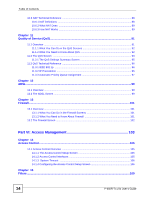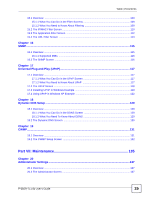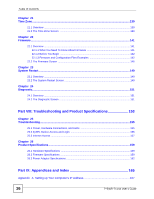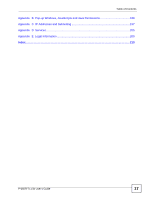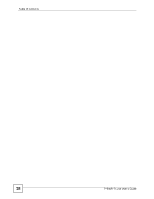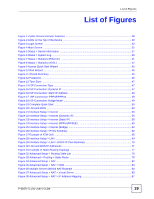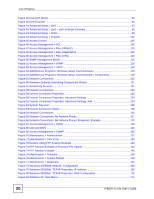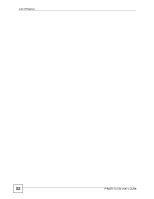List of Figures
P-660R-Tx v3s User’s Guide
19
List of Figures
Figure 1 ZyXEL Device’s Router Features
.............................................................................................
28
Figure 2 LEDs on the Top of the Device
.................................................................................................
29
Figure 3 Login Screen
............................................................................................................................
32
Figure 4 Main Screen
.............................................................................................................................
32
Figure 5 Status > Device Information
.....................................................................................................
37
Figure 6 Status > System Log
................................................................................................................
39
Figure 7 Status > Statistics (Ethernet)
...................................................................................................
41
Figure 8 Status > Statistics (ADSL)
........................................................................................................
42
Figure 9 Access Quick Start Wizard
.......................................................................................................
45
Figure 10 Run Wizard
.............................................................................................................................
46
Figure 11 Wizard Summary
....................................................................................................................
46
Figure 12 Password
................................................................................................................................
46
Figure 13 Time Zone
..............................................................................................................................
47
Figure 14 ISP Connection Type
..............................................................................................................
47
Figure 15 ISP Connection: Dynamic IP
..................................................................................................
47
Figure 16 ISP Connection: Static IP Address
.........................................................................................
48
Figure 17
ISP Connection: PPPoE/PPPoA
...........................................................................................
49
Figure 18 ISP Connection: Bridge Mode
................................................................................................
49
Figure 19 Complete Quick Start
.............................................................................................................
50
Figure 20 LAN and WAN
........................................................................................................................
53
Figure 21 Interface Setup > Internet
.......................................................................................................
55
Figure 22 Interface Setup > Internet (Dynamic IP)
.................................................................................
56
Figure 23 Interface Setup > Internet (Static IP)
......................................................................................
58
Figure 24 Interface Setup > Internet (PPPoA/PPPoE)
...........................................................................
60
Figure 25 Interface Setup > Internet (Bridge)
.........................................................................................
62
Figure 26 Interface Setup > PVCs Summary
.........................................................................................
62
Figure 27 Example of ATM OoS
.............................................................................................................
65
Figure 28 Interface Setup > LAN
............................................................................................................
69
Figure 29 Interface Setup > LAN > DHCP IP Pool Summary
.................................................................
70
Figure 30 LAN and WAN IP Addresses
..................................................................................................
71
Figure 31 Example of Static Routing Topology
.......................................................................................
77
Figure 32 Advanced Setup > Routing Table List
....................................................................................
78
Figure 33 Advanced > Routing > Static Route
.......................................................................................
78
Figure 34 Advanced Setup > NAT
..........................................................................................................
82
Figure 35 Advanced Setup > NAT > DMZ
..............................................................................................
83
Figure 36 Multiple Servers Behind NAT Example
..................................................................................
84
Figure 37 Advanced Setup > NAT > Virtual Server
................................................................................
85
Figure 38 Advanced Setup > NAT > IP Address Mapping
.....................................................................
87