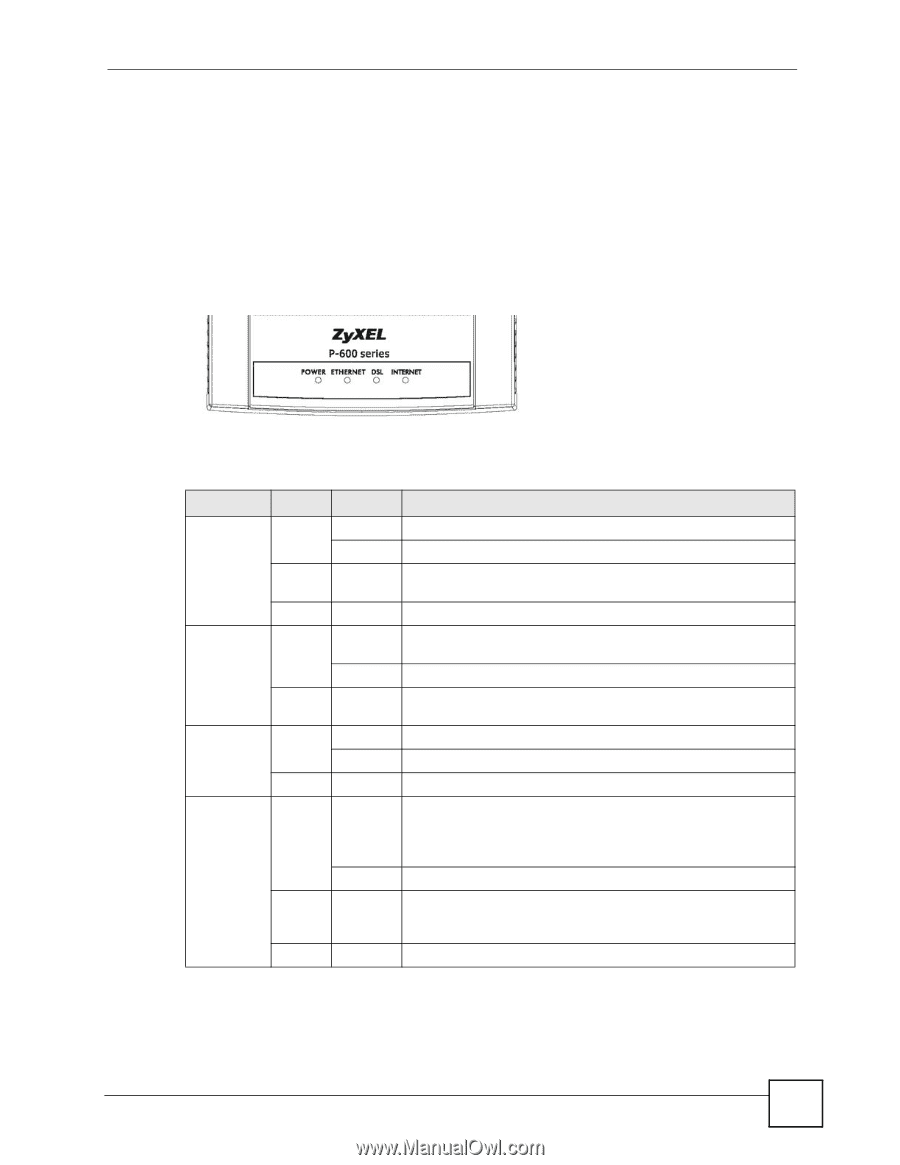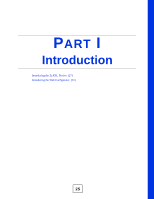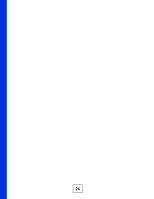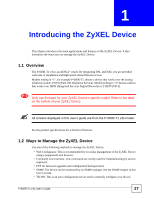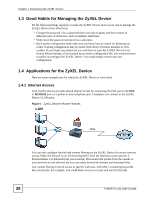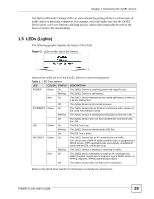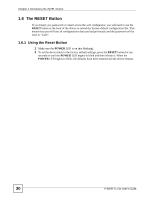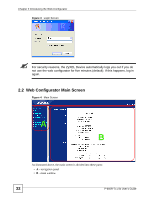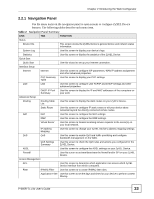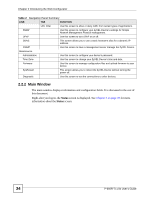ZyXEL P-660R-T1 v3s User Guide - Page 29
LEDs (Lights), Introducing the ZyXEL Device, P-660R-Tx v3s User's Guide
 |
View all ZyXEL P-660R-T1 v3s manuals
Add to My Manuals
Save this manual to your list of manuals |
Page 29 highlights
Chapter 1 Introducing the ZyXEL Device Use QoS to efficiently manage traffic on your network by giving priority to certain types of traffic and/or to particular computers. For example, you could make sure that the ZyXEL Device gives voice over Internet calls high priority, and/or limit bandwidth devoted to the boss's excessive file downloading. 1.5 LEDs (Lights) The following graphic displays the labels of the LEDs. Figure 2 LEDs on the Top of the Device None of the LEDs are on if the ZyXEL Device is not receiving power. Table 1 LED Descriptions LED COLOR STATUS DESCRIPTION POWER Green On The ZyXEL Device is receiving power and ready for use. Blinking The ZyXEL Device is self-testing. Red On The ZyXEL Device detected an error while self-testing, or there is a device malfunction. Off The ZyXEL Device is not receiving power. ETHERNET Green On The ZyXEL Device has an Ethernet connection with a device on the Local Area Network (LAN). Blinking The ZyXEL Device is sending/receiving data to /from the LAN. Off The ZyXEL Device does not have an Ethernet connection with the LAN. DSL Green On The DSL line is up. Blinking The ZyXEL Device is initializing the DSL line. Off The DSL line is down. INTERNET Green On The ZyXEL Device has an IP connection but no traffic. Your device has a WAN IP address (either static or assigned by a DHCP server), PPP negotiation was successfully completed (if used) and the DSL connection is up. Blinking The ZyXEL Device is sending or receiving IP traffic. Red On The ZyXEL Device attempted to make an IP connection but failed. Possible causes are no response from a DHCP server, no PPPoE response, PPPoE authentication failed. Off The ZyXEL Device does not have an IP connection. Refer to the Quick Start Guide for information on hardware connections. P-660R-Tx v3s User's Guide 29