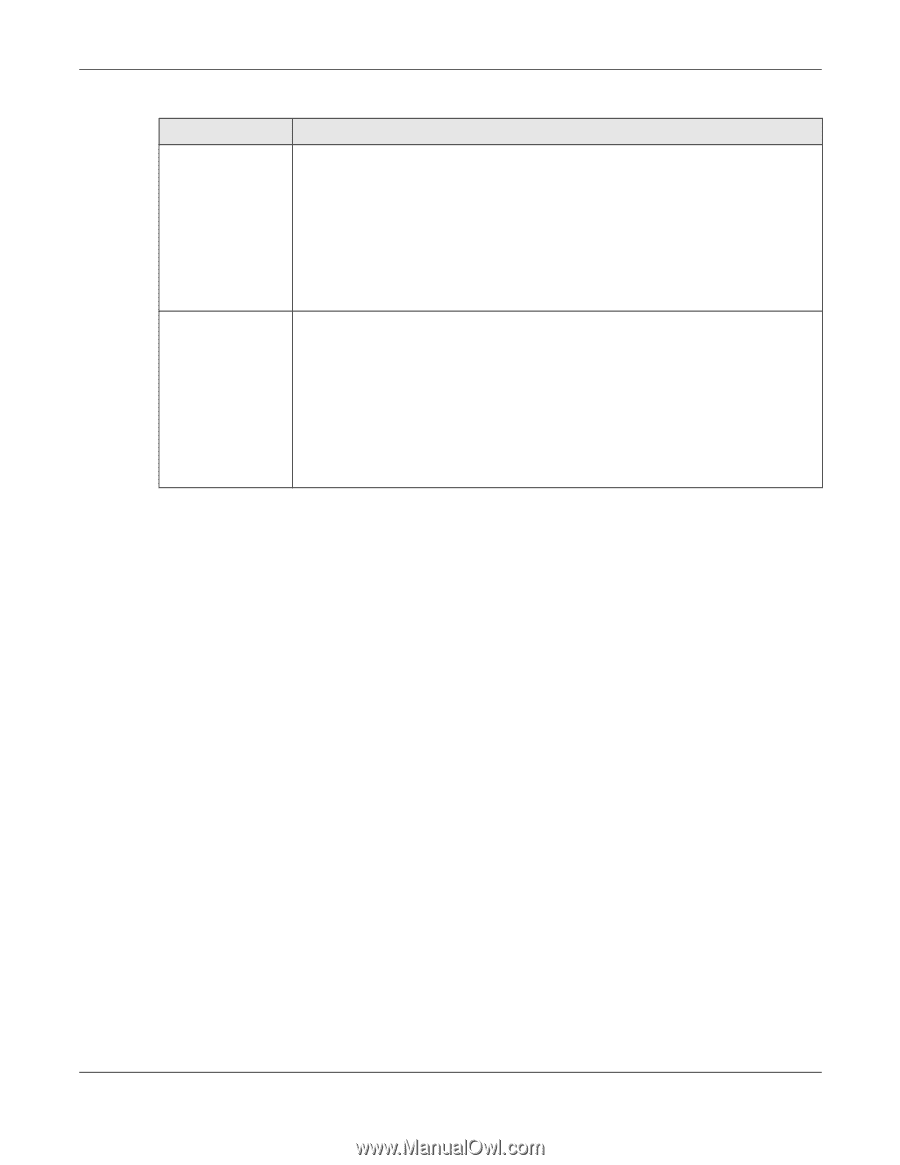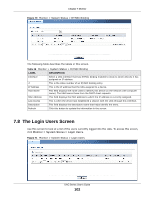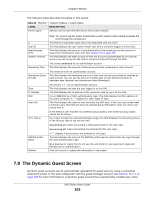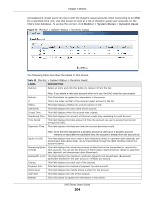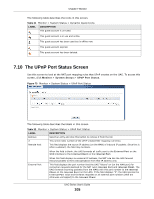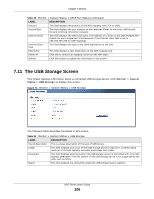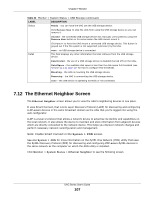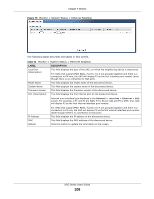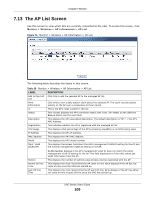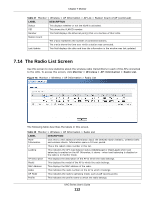ZyXEL UAG2100 User Guide - Page 107
The Ethernet Neighbor Screen
 |
View all ZyXEL UAG2100 manuals
Add to My Manuals
Save this manual to your list of manuals |
Page 107 highlights
Chapter 7 Monitor Table 33 Monitor > System Status > USB Storage (continued) LABEL Status DESCRIPTION Ready - you can have the UAG use the USB storage device. Click Remove Now to stop the UAG from using the USB storage device so you can remove it. Unused - the connected USB storage device was manually unmounted by using the Remove Now button or for some reason the UAG cannot mount it. Click Use It to have the UAG mount a connected USB storage device. This button is grayed out if the file system is not supported (unknown) by the UAG. Detail none - no USB storage device is connected. This field displays any other information the UAG retrieves from the USB storage device. Deactivated - the use of a USB storage device is disabled (turned off) on the UAG. OutofSpace - the available disk space is less than the disk space full threshold (see Section 46.2 on page 487 for how to configure this threshold). Mounting - the UAG is mounting the USB storage device. Removing - the UAG is unmounting the USB storage device. none - the USB device is operating normally or not connected. 7.12 The Ethernet Neighbor Screen The Ethernet Neighbor screen allows you to view the UAG's neighboring devices in one place. It uses Smart Connect, that is Link Layer Discovery Protocol (LLDP) for discovering and configuring LLDP-aware devices in the same broadcast domain as the UAG that you're logged into using the web configurator. LLDP is a layer-2 protocol that allows a network device to advertise its identity and capabilities on the local network. It also allows the device to maintain and store information from adjacent devices which are directly connected to the network device. This helps you discover network changes and perform necessary network reconfiguration and management. Note: Enable Smart Connect in the System > ZON screen. See also System > ZON for more information on the ZyXEL One Network (ZON) utility that uses the ZyXEL Discovery Protocol (ZDP) for discovering and configuring ZDP-aware ZyXEL devices in the same network as the computer on which the ZON utility is installed. Click Monitor > System Status > Ethernet Neighbor to see the following screen. UAG Series User's Guide 107