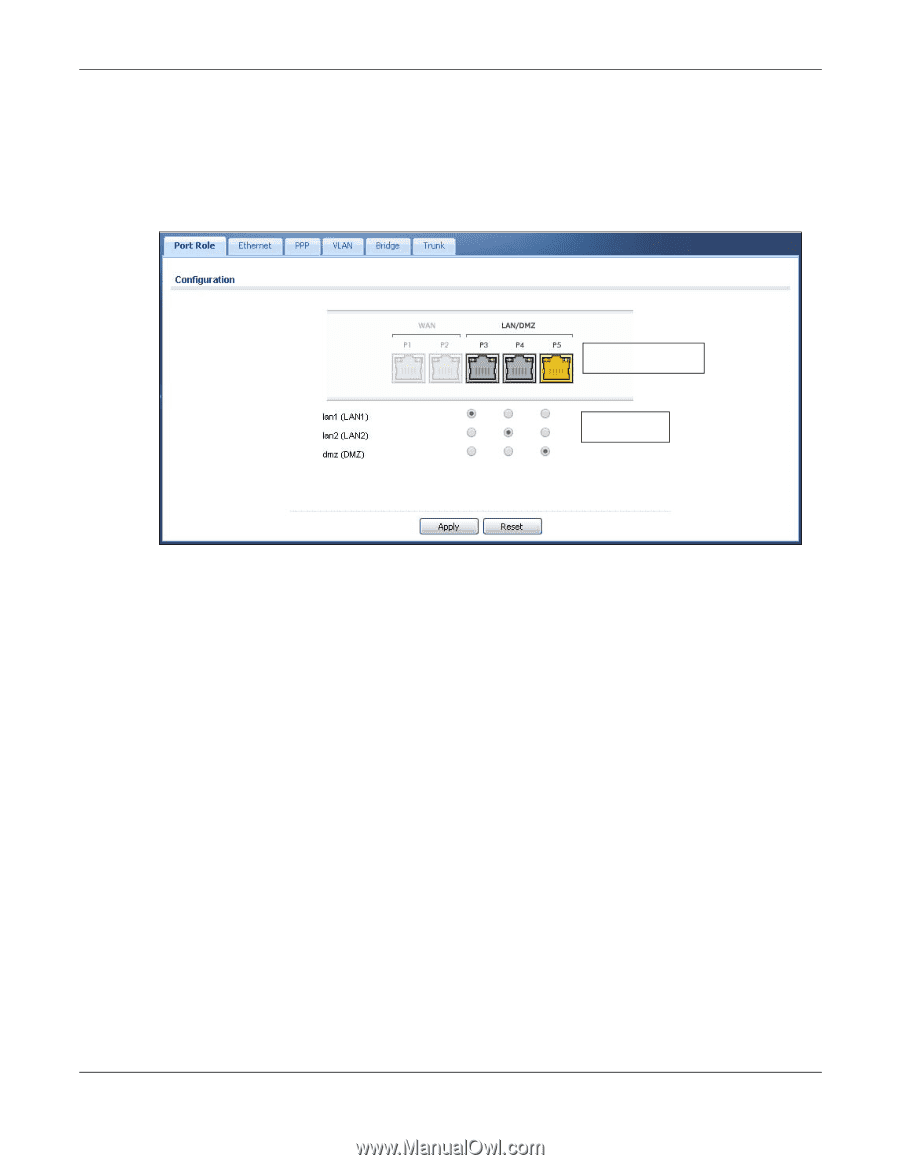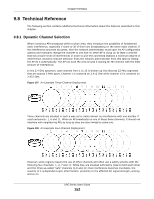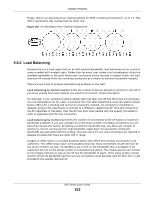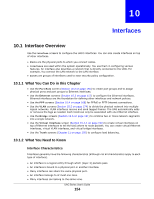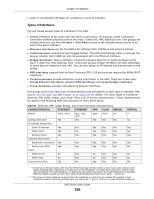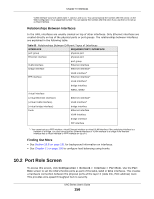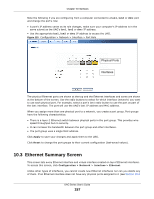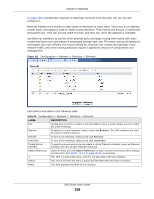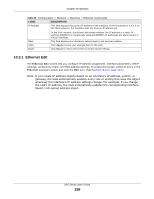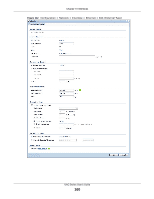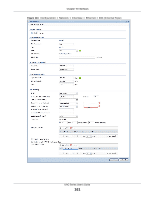ZyXEL UAG2100 User Guide - Page 157
Ethernet Summary Screen
 |
View all ZyXEL UAG2100 manuals
Add to My Manuals
Save this manual to your list of manuals |
Page 157 highlights
Chapter 10 Interfaces Note the following if you are configuring from a computer connected to a lan1, lan2 or dmz port and change the port's role: • A port's IP address varies as its role changes, make sure your computer's IP address is in the same subnet as the UAG's lan1, lan2 or dmz IP address. • Use the appropriate lan1, lan2 or dmz IP address to access the UAG. Figure 110 Configuration > Network > Interface > Port Role Physical Ports Interfaces The physical Ethernet ports are shown at the top and the Ethernet interfaces and zones are shown at the bottom of the screen. Use the radio buttons to select for which interface (network) you want to use each physical port. For example, select a port's lan1 radio button to use the port as part of the lan1 interface. The port will use the UAG's lan1 IP address and MAC address. When you assign more than one physical port to a network, you create a port group. Port groups have the following characteristics: • There is a layer-2 Ethernet switch between physical ports in the port group. This provides wire- speed throughput but no security. • It can increase the bandwidth between the port group and other interfaces. • The port group uses a single MAC address. Click Apply to save your changes and apply them to the UAG. Click Reset to change the port groups to their current configuration (last-saved values). 10.3 Ethernet Summary Screen This screen lists every Ethernet interface and virtual interface created on top of Ethernet interfaces. To access this screen, click Configuration > Network > Interface > Ethernet. Unlike other types of interfaces, you cannot create new Ethernet interfaces nor can you delete any of them. If an Ethernet interface does not have any physical ports assigned to it (see Section 10.2 UAG Series User's Guide 157