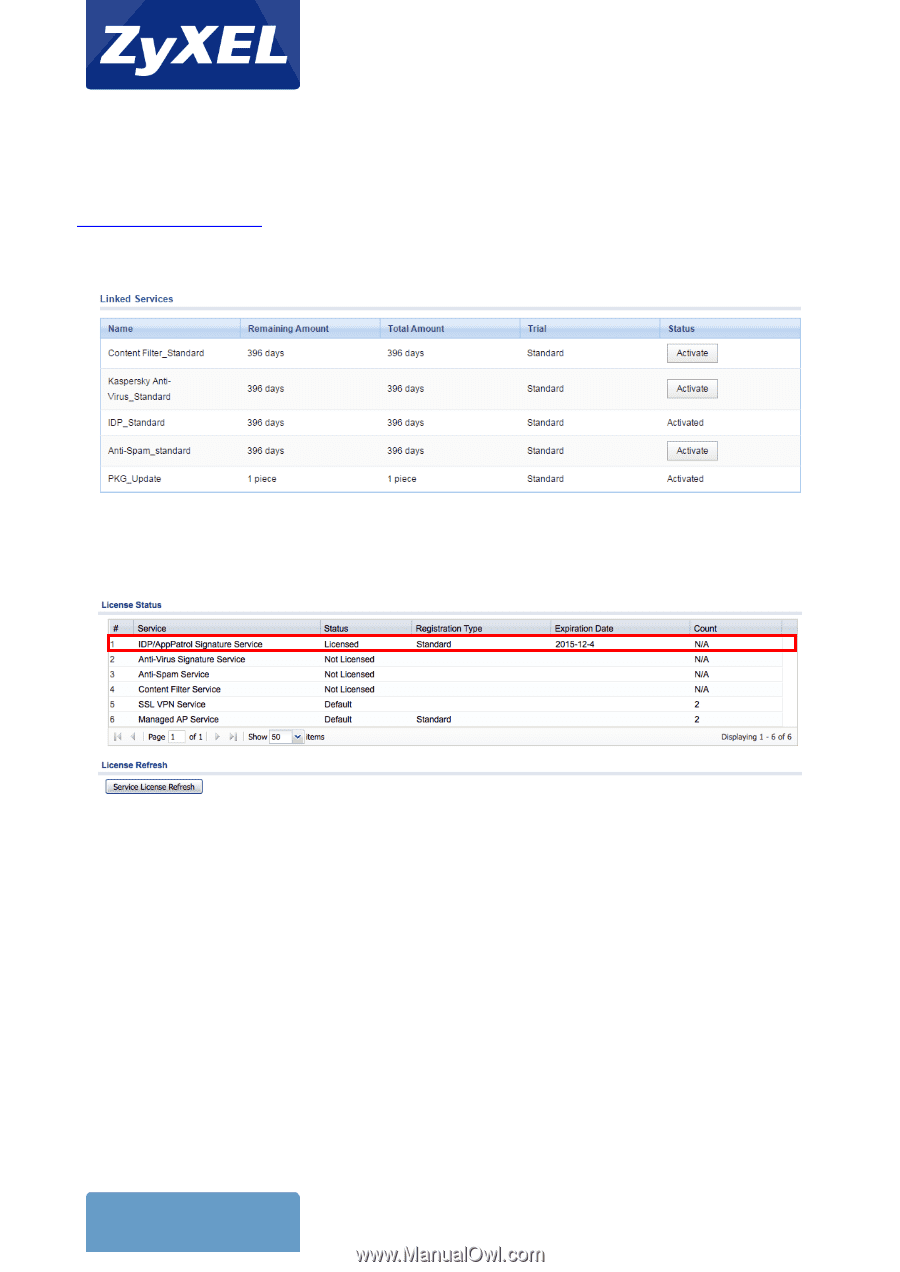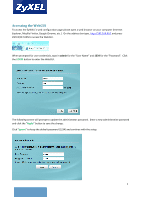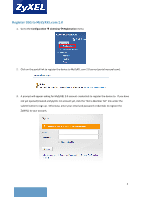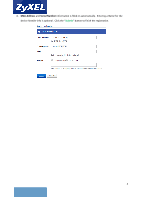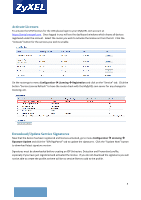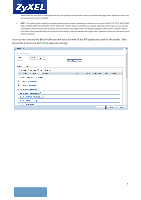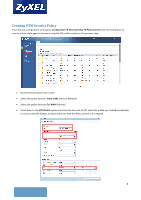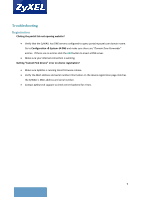ZyXEL USG40HE Setup Guide - Page 5
Activate Licenses, Download/Update Service Signatures
 |
View all ZyXEL USG40HE manuals
Add to My Manuals
Save this manual to your list of manuals |
Page 5 highlights
Activate Licenses To activate the UTM licenses for the USG please login to your MyZyXEL.com account at https://portal.myzyxel.com. Once logged in you will see the dashboard windows which shows all devices registered under the account. Select the router you wish to activate the license on from the list. Click the "Activate" button for the services you wish to enable. On the router go to menu Configuration Licensing Registration and click on the "Service" tab. Click the button "Service License Refresh" to have the router check with the MyZyXEL.com server for any changes to licensing, etc. Download/Update Service Signatures Now that the device has been registered and licenses activated, go to menu Configuration Licensing Signature Update and click the "IDP/AppPatrol" tab to update the signatures. Click the "Update Now" button to download latest signature version. Signatures must be downloaded before creating an IDP (Intrusion, Detection and Prevention) profile, especially if you have just registered and activated the license. If you do not download the signatures you will not be able to create the profile as there will be no service filters to add to the profile. 5