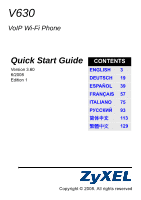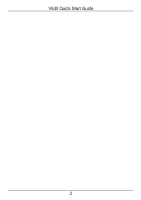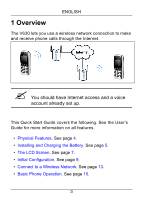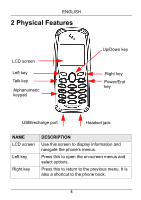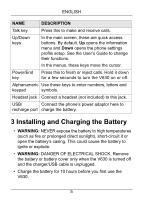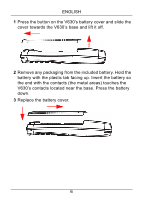ZyXEL V630 Quick Start Guide
ZyXEL V630 Manual
 |
View all ZyXEL V630 manuals
Add to My Manuals
Save this manual to your list of manuals |
ZyXEL V630 manual content summary:
- ZyXEL V630 | Quick Start Guide - Page 1
V630 VoIP Wi-Fi Phone Quick Start Guide Version 3.60 6/2008 Edition 1 CONTENTS ENGLISH 3 DEUTSCH 19 ESPAÑOL 39 FRANÇAIS 57 ITALIANO 75 93 113 129 Copyright © 2008. All rights reserved - ZyXEL V630 | Quick Start Guide - Page 2
V630 Quick Start Guide 2 - ZyXEL V630 | Quick Start Guide - Page 3
ENGLISH 1 Overview The V630 lets you use a wireless network connection to make and receive phone calls through the Internet. " You should have Internet access and a voice account already set up. This Quick Start Guide covers the following. See the User's Guide for more information on all features. • - ZyXEL V630 | Quick Start Guide - Page 4
Power/End key USB/recharge port Headset jack NAME LCD screen Left key Right key DESCRIPTION Use this screen to display information and navigate the phone's menus. Press this to open the on-screen menus and select options. Press this to return to the previous menu. It is also a shortcut to - ZyXEL V630 | Quick Start Guide - Page 5
default, Up opens the information menu and Down opens the phone settings profile setup. See the User's Guide to change their functions. In the menus, these keys move SHOCK. Remove the battery or battery cover only when the V630 is turned off and the charger/USB cable is unplugged. • Charge the battery - ZyXEL V630 | Quick Start Guide - Page 6
battery cover and slide the cover towards the V630's base and lift it off. 2 Remove any packaging from the included battery. Hold the battery with the plastic tab facing up. Insert the battery so the end with the contacts (the metal areas) touches the V630's contacts located near the base. Press the - ZyXEL V630 | Quick Start Guide - Page 7
. 4 Connect the charger's cable into the USB/Recharge port. USB/recharge port 5 Connect the charger's plug to a power socket. The backlight turns on. If the V630 is turned on, the level indicated in the battery icon's meter cycles. 4 The LCD Screen Press the red End/Power key for a few seconds to - ZyXEL V630 | Quick Start Guide - Page 8
wireless LAN connection or SIP Service server registration displays here. Time/Date The time and date (in month/day/year format) display in the middle of the screen. Menu Use the Left key to perform the function shown here. In the main screen, press the Left key to enter the V630 - ZyXEL V630 | Quick Start Guide - Page 9
VoIP (Voice over IP) allows you to make phone calls over the Internet. SIP is the protocol the V630 uses to make VoIP calls. Before you configure the V630, you need: • An active account with a VoIP service provider that uses SIP. • A wireless LAN (IEEE 802.11b or IEEE 802.11g) connection - ZyXEL V630 | Quick Start Guide - Page 10
need to press a key several times to input the desired character. • Press # to use lower-case letters, upper-case letters, numbers, or symbols. 6 Select 2 Phone Number. 7 Enter your SIP account number. For example, if you have a SIP account like [email protected], your SIP account number is - ZyXEL V630 | Quick Start Guide - Page 11
1 SIP Address. -------Add to Profile------ 1 Display Name 2 Phone Number 3 SIP Server 4 SIP Proxy Select Back ----SIP Server address. Select Back ------SIP Address------ 111.222.333.444 11 If the VoIP service provider gave you a SIP port number other than 5060, select 2 SIP Port and - ZyXEL V630 | Quick Start Guide - Page 12
the NAT traversal, expire, or codec order settings unless the VoIP service provider provided settings for them or you have a specific reason to . Done Clear -------Add to Profile------ 1 Display Name 2 Phone Number 3 SIP Server 4 SIP Proxy Select Back -------Proxy wireless connection. 12 - ZyXEL V630 | Quick Start Guide - Page 13
Network Do the following to configure the V630 to connect to the wireless network. 1 From the V630's main screen, press the Left ----------Network---------- 1 Site Scan 2 WLAN Profiles 3 SIP Profiles 4 Ping Test 4 The V630 scans and then lists the APs in the area. Select the AP to which you - ZyXEL V630 | Quick Start Guide - Page 14
the WLAN profile uses. The signal strength icon displays after the V630 connects to the AP. Next the V630 attempts to register with the SIP server. "ZyXEL V630" displays in the main screen after successful SIP registration (see the User's Guide for how to modify the SIP profile's display name). You - ZyXEL V630 | Quick Start Guide - Page 15
you want to call or press the Right key to open the V630's phone book. See your User's Guide for how to use the phone book. 2 Press the green Talk key to start the call. V If you cannot call, make sure you have a wireless LAN signal and check your VoIP account settings. Try using a different - ZyXEL V630 | Quick Start Guide - Page 16
MAKING A 3-WAY CONFERENCE CALL 1 During a call, press the Left key (Call Option) to open the call options and then select New call. 2 Enter another phone number and press the green Talk key. 3 After the third party answers, press the Left key (Call Option) to open the call options. Select conference - ZyXEL V630 | Quick Start Guide - Page 17
keypad lock to turn on automatically if you do not use the V630 for a specific length of time. See the User's Guide for how to do this. PEER TO PEER CALLS (P2P) Do the following to call directly to someone's SIP phone number and IP address without going through a SIP server. 1 Section 5 covered - ZyXEL V630 | Quick Start Guide - Page 18
's name and SIP phone number. Then select the P2P mode and enter the callee's IP address and SIP port number (5060 is the default). Select what group the callee should belong to (if any). Press the Left key to start the call. Viewing a Product's Certification(s) 1 Go to www.zyxel.com. 2 Select your - ZyXEL V630 | Quick Start Guide - Page 19
DDEUTSCHH 1 Übersicht Das V630 ist ein WLAN Telefon mit dem sie Telefonanrufe über das Internet tätigen und empfangen. " Dazu benötigen Sie einen Internetzugriff und ein gültiges Voice-Konto. - ZyXEL V630 | Quick Start Guide - Page 20
DEUTSCH 2 Physikalische Leistungsmerkmale LCD-Monitor Nach-links-Taste Sprechen-Taste Alphanumerisch Tastatur Nach-oben/ unten-Taste Nach-rechts -Taste Ein/Aus/Ende Taste USB-/Ladeanschluss Kopfhöreranschluss BEZEICHNUNG LCD-Monitor Nach-links-Taste BESCHREIBUNG Auf diesem Fenster können Sie - ZyXEL V630 | Quick Start Guide - Page 21
Drücken Sie auf diese Taste, um Anrufe abzuweisen oder zu beenden. Drücken Sie einige Sekunden lang auf diese Taste, um das V630 ein- oder auszuschalten. Alphanumerische Tastatur Mit diesen Tasten können Sie Zahlen, Buchstaben und Symbole eingeben. Kopfhöreranschluss Hier wird ein Headset (nicht - ZyXEL V630 | Quick Start Guide - Page 22
das erste Mal benutzen, muss der Akku 10 Stunden lang aufgeladen werden. 1 Drücken Sie auf den Akkufachriegel des V630, schieben Sie die Abdeckung zur Basis des V630, und heben Sie sie dann ab. 2 Entfernen Sie das gesamte Verpackungsmaterial des enthaltenen Akkus. Halten Sie den Akku so, dass das - ZyXEL V630 | Quick Start Guide - Page 23
Ladegerät oder ein USB-Kabel (nicht im Lieferumfang enthalten), das an den USB-Anschluss eines Computers angeschlossen ist. Mit einem anderen Ladegerät kann das V630 oder sein Akku beschädigt werden. 4 Schließen Sie das Kabel des Ladegeräts an den Anschluss USB/Recharge an. USB-/Ladeanschluss 23 - ZyXEL V630 | Quick Start Guide - Page 24
die rote End/Power (Ein/Aus/Ende)-Taste, um den V630 einzuschalten. Nachdem das Willkommensfenster eingeblendet wurde, werden Sie vom V630 aufgefordert, das Datum und die Uhrzeit einzugeben. V Wenn das geben Auskunft über den Status des Geräts. No WLAN Service 2:44 10/18/2007 Menu Name 24 - ZyXEL V630 | Quick Start Guide - Page 25
hrend des Ladevorgangs zeigt die Ladestandsanzeige wechselnde Balken. Kein WLANDienst Hier wird der Status der Wireless-LAN-Verbindung die SIP-Server-Registrierung angezeigt. Uhrzeit/ Datum Die Uhrzeit und das Datum auf die Left (Nach-links)-Taste, um das Hauptmenü des V630 aufzurufen. 25 - ZyXEL V630 | Quick Start Guide - Page 26
über das Internet telefonieren. SIP ist das Protokoll, mit dem der V630 VoIPAnrufe tätigt. Um den V630 zu konfigurieren, benötigen Sie: • Ein aktives Konto bei einem VoIP-Dienstanbieter, der SIP verwendet. • Eine Wireless-LAN-Verbindung (IEEE 802.11b oder IEEE 802.11g). Weitere Informationen finden - ZyXEL V630 | Quick Start Guide - Page 27
DEUTSCH 2 Gehen Sie mit der Down (Nach- unten)-Taste zur Option 4 Network (Netzwerk), und wählen Sie sie mit der Left (Nach-links)-Taste aus. 3 Wählen Sie 3 SIP Profiles (SIPProfile). 4 Wählen Sie 2 Add to Profile (Zu Profilen hinzufügen). --------Main Menu-------- 1 Call log 2 Profiles 3 Setup - ZyXEL V630 | Quick Start Guide - Page 28
@voip-provider.com heißt, ist die Nummer Ihres SIP-Kontos 1234567. -------Add to Profile------ 1 Display Name 2 Phone Number 3 SIP Server 4 SIP Proxy Select Back -----Phone Number------ 1234567 8 Wählen Sie 3 SIP Server (SIPServer). 9 Wählen Sie 1 SIP Address (SIPAdresse). Done Clear - ZyXEL V630 | Quick Start Guide - Page 29
Setup--1 SIP Server Address 2 SIP Port Select Back ----------SIP Port--------- 5060 13 Wählen Sie 4 SIP Proxy (SIP-Proxy). Done Clear -------Add to Profile------ 1 Display Name 2 Phone Number 3 SIP Server 4 SIP Proxy Select Back 29 - ZyXEL V630 | Quick Start Guide - Page 30
-Einstellungen fertig konfiguriert. Fahren Sie bei Abschnitt 6 fort, um die Drahtlosverbindung einzurichten. 6 Anschließen an ein Drahtlosnetzwerk Führen Sie die folgenden Schritte aus, um den V630 mit dem WLAN zu verbinden. 30 - ZyXEL V630 | Quick Start Guide - Page 31
DEUTSCH 1 Drücken Sie im Hauptfenster des V630 auf die Left (Nachlinks)-Taste (Menü), um die Menüs ----------Network---------1 Site Scan 2 WLAN Profiles 3 SIP Profiles 4 Ping Test Select Back 4 Der V630 durchsucht zunächst den Bereich nach APs und listet die gefundenen dann auf. Wählen Sie den - ZyXEL V630 | Quick Start Guide - Page 32
, sich beim SIP-Server anzumelden. Nach einer erfolgreichen SIP-Registrierung erscheint auf dem Fenster "ZyXEL V630" (eine Beschreibung zum Ändern des SIP-Profil-Anzeigenamens finden Sie im Benutzerhandbuch). Jetzt können Sie Anrufe tätigen. Ausführliche Informationen finden Sie in Abschnitt 7. 32 - ZyXEL V630 | Quick Start Guide - Page 33
oder drücken Sie auf die Right (Nachrechts)-Taste, um das Telefonbuch des V630 aufzurufen. Eine Beschreibung zum Verwenden des Telefonbuchs finden Sie im Benutzerhandbuch. 2 Dr oder rufen Sie eine andere Telefonnummer an. Wenn das Problem bestehen bleibt, wenden Sie sich an Ihren VoIPDienstanbieter. - ZyXEL V630 | Quick Start Guide - Page 34
DEUTSCH EMPFANGEN EINES ANRUFS Drücken Sie auf die grüne Talk (Sprechen)-Taste, um den Anruf anzunehmen. BEENDEN EINES GESPRÄCHS Drücken Sie auf die rote Power/End (Ein/Aus/Ende)-Taste Tast, um ein Gespräch zu beenden. HALTEN/FREIGEBEN EINES ANRUFS Drücken Sie während eines Anrufs auf die Left (Nach - ZyXEL V630 | Quick Start Guide - Page 35
auf die Left (Nach-links)Taste und auf *, um das V630 zu sperren oder zu entsperren. Sie können auch einstellen, dass die Tastatur automatisch gesperrt wird, wenn der V630 über einen bestimmten Zeitraum nicht benutzt wird. Eine Anleitung dazu finden - ZyXEL V630 | Quick Start Guide - Page 36
Nutzen eines SIP-Servers erstellen. Erstellen Sie ein anderes SIP-Profil für P2P-Anrufe. Das SIP-Profil erfordert eine Telefonnummer für den V630 (aber keine SIPServereinstellungen). Wählen Sie im Hauptfenster Menu (Menü) > Network (Netzwerk) > SIP Profiles (SIP-Profile) > Add to Profile (Zu Profil - ZyXEL V630 | Quick Start Guide - Page 37
DEUTSCH Schritte zum Ansehen von Produktzertifizierung(en) 1 Zu www.zyxel.com. 2 Wählen Sie aus der Drop-down-Liste auf der ZyXEL- Homepage Ihr Produkt aus, um zur entsprechenden Produktseite zu gelangen. 3 Wählen Sie aus, welche Zertifizierung Sie auf dieser Seite ansehen möchten. 37 - ZyXEL V630 | Quick Start Guide - Page 38
DEUTSCH 38 - ZyXEL V630 | Quick Start Guide - Page 39
EESSPPAAÑOL 1 Vista general El V630 le permite usar una conexión de red inalámbrica para realizar y recibir llamadas de teléfono a través de Internet. " Debe tener acceso a Internet y una cuenta - ZyXEL V630 | Quick Start Guide - Page 40
ESPAÑOL 2 Características físicas Pantalla LCD Tecla izquierda Tecla llamar Teclado alfanumérico Tecla arriba/abajo Tecla derecha Tecla encendido/ colgar Puerto USB/Carga Conexión de auriculares NOMBRE DESCRIPCIÓN Pantalla LCD Utilice esta pantalla para mostrar información y navegar por los - ZyXEL V630 | Quick Start Guide - Page 41
el cursor. Tecla encendido/ colgar Presionar para finalizar o rechazar llamadas. Mantener presionada durante unos segundos para encender o apagar el V630. Teclado Utilice estas teclas para introducir números, alfanumérico letras y símbolos. Conexión de Conecte unos auriculares (no incluidos - ZyXEL V630 | Quick Start Guide - Page 42
pestaña de plástico mirando hacia arriba. Inserte la batería para que el extremo con los contactos (las zonas metálicas) toque los contactos del V630 situados cerca de la base. Presione la batería hacia abajo. 3 Vuelva a colocar la tapa de la batería. 42 - ZyXEL V630 | Quick Start Guide - Page 43
ADVERTENCIA: Utilice solamente el cargador incluido o un cable USB (no incluido) conectado a un puerto USB de ordenador. Un cargador diferente podría dañar el V630 o su batería. 4 Conecte el cable del cargador en el puerto USB/carga. Puerto USB/carga 5 Conecte el enchufe del cargador en una toma de - ZyXEL V630 | Quick Start Guide - Page 44
Sección 3. A continuación aparecerá la pantalla principal del LCD. Los iconos de la parte superior de la pantalla LCD muestran la información del estado. No WLAN Service 2:44 10/18/2007 Menu Name ICONO No hay servicio WLAN DESCRIPCIÓN Esto muestra la fuerza de la señal de la LAN inalámbrica - ZyXEL V630 | Quick Start Guide - Page 45
para ejecutar la función mostrada para ese botón. En la pantalla principal, presione la tecla Left (Izquierda) para entrar en el menú principal del V630. Utilice la tecla Right (Derecha) para realizar la función mostrada aquí. En la pantalla principal, presione la tecla Right (Derecha) para agregar - ZyXEL V630 | Quick Start Guide - Page 46
ESPAÑOL 1 En la pantalla principal del V630, presione la tecla Left (Izquierda) (Menú) para entrar en los menús. 2 Utilice la tecla Down (Abajo) para ir a 4 Network (4 Red) y luego utilice la tecla Left ( - ZyXEL V630 | Quick Start Guide - Page 47
de cuenta SIP. Por ejemplo, si tiene una cuenta SIP como [email protected], su número de cuenta SIP es 1234567. -----Phone Number-----1234567 8 Seleccione 3 SIP Server (3 Servidor SIP). 9 Seleccione 1 SIP Address (1 Dirección SIP). Done Clear -------Add to Profile------ 1 Display Name - ZyXEL V630 | Quick Start Guide - Page 48
proveedor de servicios VoIP y seleccione Done (Listo). Select Back ----------SIP Port--------- 5060 13 Seleccione 4 SIP Proxy (4 Proxy SIP). Done Clear -------Add to Profile------ 1 Display Name 2 Phone Number 3 SIP Server 4 SIP Proxy Select Back 48 - ZyXEL V630 | Quick Start Guide - Page 49
ón VoIP. Continúe con la sección 6 para configurar la conexión inalámbrica. 6 Conectar a una red inalámbrica Haga lo siguiente para configurar el V630 para conectarlo a una red inalámbrica. 1 En la pantalla principal del V630, presione la tecla Left (Izquierda)(Menú) para entrar en los menús. 49 - ZyXEL V630 | Quick Start Guide - Page 50
Down (Abajo) para ir a 4 Network y luego utilice la tecla Left (Izquierda) para seleccionar. 3 Seleccione 1 Site Scan (1 Búsqueda de sitios). 4 El V630 buscará y luego mostrará los PAs en la zona. Seleccione el PA al que desea conectarse. --------Main Menu-------- 1 Call log 2 Profiles 3 Setup - ZyXEL V630 | Quick Start Guide - Page 51
SIP utilizará el perfil WLAN. El icono de la fuerza de la señal aparecerá después de que el V630 se conecte al PA. A continuación, el V630 intentará registrarse en el servidor SIP. "ZyXEL V630" aparecerá en la pantalla principal tras un registro SIP con éxito (ver la Guía del usuario sobre cómo - ZyXEL V630 | Quick Start Guide - Page 52
ESPAÑOL REALIZAR UNA LLAMADA (Continuación) 2 Presione la tecla verde Talk (Llamar) para iniciar la llamada. V Si no puede llamar, asegúrese de que tiene una señal LAN inalámbrica y compruebe la configuración de la cuenta VoIP. Intente utilizar una cuenta VoIP distinta y/o intente llamar a un nú - ZyXEL V630 | Quick Start Guide - Page 53
ESPAÑOL PONER O CONTINUAR UNA LLAMADA EN ESPERA Durante una llamada, presione la tecla Left (Izquierda) (Call Option (Opciones de llamada)) para abrir las opciones de llamada. Seleccione Hold/Unhold (Poner en espera/Retomar) para poner la llamada en espera o continuar con ella. REALIZAR UNA LLAMADA - ZyXEL V630 | Quick Start Guide - Page 54
para usar un servidor SIP. Crear un perfil SIP distinto para llamadas P2P. El perfil SIP necesita un número de teléfono para el V630 (pero no una configuración de servidor SIP). En la pantalla principal, seleccione Menu (Menú) > Network (Red) > SIP Profiles (Perfiles SIP) > Add to Profile (Añadir - ZyXEL V630 | Quick Start Guide - Page 55
ESPAÑOL LLAMADAS PEER TO PEER (P2P) 2 Debe utilizar una dirección IP estática. Cree un perfil WLAN que utilice una dirección IP estática. En la pantalla principal, seleccione Menu (Menú) > Network (Red) > WLAN Profiles (Perfiles WLAN) > Add to Profile (Añadir a perfiles). Configure la dirección IP, - ZyXEL V630 | Quick Start Guide - Page 56
ESPAÑOL Ver los certificados de un producto 1 Vaya a www.zyxel.com. 2 Seleccione su producto de la lista desplegable en la página inicial de ZyXEL para ir a la página de ese producto. 3 Seleccione el certificado que desee visualizar en esta página. 56 - ZyXEL V630 | Quick Start Guide - Page 57
FRFRAANNÇÇAAISIS 1 Présentation Le V630 vous permet d'utiliser une connexion à un réseau sans fil pour effectuer et recevoir des appels téléphoniques par Internet. " Vous devez avoir un accès à Internet et un compte vocal déjà activé. Ce guide de mise en route rapide couvre ce qui suit. Voir le - ZyXEL V630 | Quick Start Guide - Page 58
FRANÇAIS • Utilisation de base du téléphone. Voir Page 70. 2 Caractéristiques physiques Ecran LCD Touche Gauche Touche Parler cet écran pour afficher les informations et naviguer dans les menus du téléphone. Touche Gauche Appuyez ici pour ouvrir les menus d'écran et sélectionner les options. 58 - ZyXEL V630 | Quick Start Guide - Page 59
paramètres du téléphone. Voir le guide de l'utilisateur pour V630. Clavier Utilisez ces touches pour entrer les chiffres, alphanumérique lettres et symboles. Prise casque Connectez un casque (non fourni) à cette prise. USB/port de Connectez l'adaptateur d'alimentation du rechargement téléphone - ZyXEL V630 | Quick Start Guide - Page 60
Cela pourrait enflammer ou faire exploser la batterie. • AVERTISSEMENT : DANGER D'ÉLECTROCUTION. Retirez la batterie ou le couvercle de la batterie uniquement quand le V630 est éteint et que le chargeur/câble USB est débranché. • Chargez la batterie pendant 10 heures avant la première utilisation du - ZyXEL V630 | Quick Start Guide - Page 61
: Utilisez uniquement le chargeur fourni ou un câble USB (non fourni) avec un port USB d'ordinateur. Un chargeur différent pourrait endommager le V630 ou sa batterie. 4 Connectez le câble du chargeur dans le port USB / Rechargement. USB/port de rechargement 5 Branchez la fiche du chargeur à une - ZyXEL V630 | Quick Start Guide - Page 62
de bienvenue, le V630 vous invite à entrer l'heure et la date. V Si l'écran ne s'allume pas, vérifiez que la batterie est chargée. Voir la section 3. L'écran principal LCD affiche suivant. Les icônes situés au sommet de l'écran LCD affichent les informations d'état. No WLAN Service 2:44 10/18 - ZyXEL V630 | Quick Start Guide - Page 63
FRANÇAIS ICÔNE Pas de service WLAN Heure/ Date Menu Nom DESCRIPTION Cela indique la charge de Dans l'écran principal, appuyez sur la touche Left (Gauche) pour entrer dans le menu principal du V630. Utilisez la touche Right (Droite) pour effectuer la fonction indiquée ici. Dans l'écran principal, - ZyXEL V630 | Quick Start Guide - Page 64
). Voir la section 6 pour plus d'informations. 5.1 Accéder à votre compte VoIP Procédez comme suit pour régler le V630 afin d'utiliser votre compte VoIP. 1 Dans l'écran principal du V630, appuyez sur la touche Left (Gauche) (Menu) pour entrer dans les menus. 2 Utilisez la touche Down (Bas) pour - ZyXEL V630 | Quick Start Guide - Page 65
les Done abc Clear lettres minuscules, les lettres majuscules, les chiffres ou les symboles. 6 Sélectionner 2 Phone Number (2 Numéro de téléphone). -------Add to Profile-----1 Display Name 2 Phone Number 3 SIP Server 4 SIP Proxy 7 Saisissez le numéro de votre compte SIP. Par exemple - ZyXEL V630 | Quick Start Guide - Page 66
SIP Address (1 Adresse SIP). -------Add to Profile------ 1 Display Name 2 Phone Number 3 SIP Server 4 SIP Proxy Select Back ----SIP Server Setup--1 Select Back ------SIP Address------ 111.222.333.444 11 Si le fournisseur de service VoIP vous a donné un numéro de port SIP autre que 5060, - ZyXEL V630 | Quick Start Guide - Page 67
NAT, expiration, ou d'ordre de codec à moins que le fournisseur de service VoIP fournisse des paramètres pour ceux-ci et que vous ayez une raison principal. Done Clear -------Add to Profile------ 1 Display Name 2 Phone Number 3 SIP Server 4 SIP Proxy Select Back -------Proxy Setup------ - ZyXEL V630 | Quick Start Guide - Page 68
6 pour réinitialiser la connexion sans fil. 6 Connexion à un réseau sans fil Procédez comme suit pour configurer le V630 pour connecter au réseau sans fil. 1 Dans l'écran principal du V630, appuyez sur la touche Left (Gauche) (Menu) pour entrer dans les menus. 2 Utilisez la touche Down (Bas) pour - ZyXEL V630 | Quick Start Guide - Page 69
FRANÇAIS 4 Le V630 balaye et donne la liste des AP dans la zone. Sélectionner l'AP auquel vous voulez vous connecter. ------WLAN Scan------WLAN Example RSSI: 64 Chan: 6 5 L'AP - ZyXEL V630 | Quick Start Guide - Page 70
L'icône de force du signal s'affiche après que le V630 se connecte à l'AP. Ensuite, le V630 tente de s'enregistrer avec le serveur SIP. "ZyXEL V630" s'affiche dans l'écran principal une fois que l'enregistrement SIP est effectué (voir le guide de l'utilisateur pour la manière de modifier le nom de - ZyXEL V630 | Quick Start Guide - Page 71
compte VoIP. Essayez d'utiliser un compte VoIP différent, et/ou essayez d'appeler un numéro de téléphone différent. Si le problème persiste, contactez votre fournisseur de service VoIP. UTILISER LE HAUT-PARLEUR Appuyez avec la touche Right (Droite) pendant un appel pour activer la fonctionnalit - ZyXEL V630 | Quick Start Guide - Page 72
la touche Left (Gauche) (Option d'appel) pour ouvrir les options d'appel, puis sélectionnez New call (Nouvel appel). 2 Entrez un autre numéro de téléphone et appuyez sur la touche Talk (Parler) verte. 3 Une fois que la tierce personne répond, appuyez sur la touche Left (Gauche) (Option d'appel) pour - ZyXEL V630 | Quick Start Guide - Page 73
se verrouille automatiquement si vous n'utilisez pas le V630 pendant une durée déterminée. Consultez le guide de l'utilisateur pour la manière de procéder. APPELS POSTE À POSTE (P2P) Procédez comme suit pour appeler directement le numéro de téléphone SIP et l'adresse IP de quelqu'un sans passer - ZyXEL V630 | Quick Start Guide - Page 74
ez une entrée d'annuaire pour l'appelé. Entrez le nom et le numéro de téléphone SIP de l'appelé. Puis, sélectionnez le mode P2P et entrez l'adresse IP de l' produit 1 Allez à www.zyxel.com. 2 Sélectionnez votre produit dans la liste déroulante dans la page d'accueil du ZyXEL pour aller à la page - ZyXEL V630 | Quick Start Guide - Page 75
ITITAALILAIANNOO 1 Cenni generali Il V630 consente di utilizzare una connessione di rete wireless per fare e ricevere telefonate attraverso Internet. " È necessario disporre già di un accesso a Internet e di un account vocale configurato. In questa Guida rapida vengono trattati gli - ZyXEL V630 | Quick Start Guide - Page 76
ITALIANO 2 Caratteristiche fisiche Schermo LCD Tasti Sinistro Tasto Parla Alfanumerico tastiera Tasto Su/Giù Tasto Destro Alimentazione/ tasto Porta USB/ricarica Jack auricolare NOME DESCRIZIONE Schermo LCD Nello schermo vengono visualizzate le informazioni e le voci di menu da sfogliare. - ZyXEL V630 | Quick Start Guide - Page 77
di terminare o rifiutare una Alimentazione telefonata. Tenere premuto questo tasto per /Fine qualche secondo per accendere/spegnere il V630. Tastiera Utilizzare questi tasti per inserire numeri, alfanumerica lettere e simboli. Jack auricolare Collegare un auricolare a questo connettore (non - ZyXEL V630 | Quick Start Guide - Page 78
• Caricare la batteria per 10 ore prima di utilizzare per la prima volta il V630. 1 Premere il pulsante sul coperchio della batteria del V630 e far scorrere il coperchio verso la base del V630, quindi tirarlo via. 2 Rimuovere tutto il materiale di imballaggio dalla batteria fornita a corredo. Tenere - ZyXEL V630 | Quick Start Guide - Page 79
solo il caricatore fornito a corredo o un cavo USB (non fornito) con una porta USB di un computer. Un caricatore differente potrebbe danneggiare il V630 o la sua batteria. 4 Collegare il cavo del caricatore alla porta USB/ricarica. Porta USB/ricarica 5 Collegare la spina del caricatore a una presa - ZyXEL V630 | Quick Start Guide - Page 80
trovano nella parte superiore dello schermo LCD visualizzano le informazioni di stato. No WLAN Service 2:44 10/18/2007 Menu Name ICONA DESCRIZIONE Mostra l'intensità del segnale LAN wireless. La tastiera è bloccata. Premere il tasto Left (Sinistra) e * per sbloccarla. Questa icona indica se - ZyXEL V630 | Quick Start Guide - Page 81
Data Menu Nome DESCRIZIONE Qui viene mostrato lo stato della connessione LAN wireless o la registrazione al server SIP. Al centro dello shermo vengono premere il tasto Left (Sinistra) per aprire il menu principale del V630. Utilizzare il tasto Right (Destra) per eseguire la funzione qui - ZyXEL V630 | Quick Start Guide - Page 82
ITALIANO 5.1 Inserimento dell'account VoIP Attenersi alla procedura seguente per configurare il V630 all'uso dell'account VoIP. 1 Dalla schermata principale del V630 premere il tasto Left (Sinistra) (Menu) per aprire i menu. 2 Utilizzare il tasto Down (Giù) per passare a 4 Network (Rete) e quindi - ZyXEL V630 | Quick Start Guide - Page 83
un tasto più volte per immettere il carattere desiderato. • Premere # per utilizzare le lettere minuscole, le lettere maiuscole, i numeri o i simboli. 6 Selezionare 2 Phone Number (2 Numero di telefono). 7 Inserire il numero dell'account SIP. Se ad esempio il proprio account SIP è simile a 1234567 - ZyXEL V630 | Quick Start Guide - Page 84
ITALIANO 9 Selezionare 1 SIP Address (1 Indirizzo SIP). ----SIP Server Setup--1 SIP Address 2 SIP Port 10 Immettere l'indirizzo IP del server SIP relativo all'account e selezionare Done (Fine). Se si hanno più di un indirizzo di server, immettere l'indirizzo del server del Registrar. Select Back - ZyXEL V630 | Quick Start Guide - Page 85
Fine) per tornare alla schermata principale. -------Add to Profile------ 1 Display Name 2 Phone Number 3 SIP Server 4 SIP Proxy Select Back -------Proxy Setup------ 1 Proxy Address VoIP sono quindi configurate. Continuare dalla sezione 6 per configurare la connessione wireless. 85 - ZyXEL V630 | Quick Start Guide - Page 86
ITALIANO 6 Connessione a una rete senza fili Attenersi alla procedura seguente per configurare il V630 per connettersi alla rete wireless. 1 Dalla schermata principale del V630 premere il tasto Left (Sinistra) (Menu) per aprire i menu. 2 Utilizzare il tasto Down (Giù) per passare a 4 Network ( - ZyXEL V630 | Quick Start Guide - Page 87
profilo SIP dovrà utilizzare uno specifico profilo WLAN. L'icona di intensità del segnale viene visualizzata dopo che il V630 si è connesso all'AP. Successivamente il V630 tenta di registrarsi sul server SIP. Nella schermata principale viene visualizzato "ZyXEL V630" dopo una registrazione SIP 87 - ZyXEL V630 | Quick Start Guide - Page 88
chiamare o premere il tasto Right (Destra) per aprire la rubrica del V630. Vedere la Guida dell'utente per informazioni su come utilizzare la rubrica non si può effettuare la telefonate verificare che il segnale LAN wireless sia presente e controllare le impostazioni dell'account VoIP. Provare a - ZyXEL V630 | Quick Start Guide - Page 89
ITALIANO UTILIZZO DELL'ALTOPARLANTE DEL TELEFONO Premere il tasto Right (Destra) durante una telefonata per attivare la funzione dell'altoparlante. RICEVERE UNA TELEFONATA Premere il tasto verde Talk (Parla) per rispondere a una telefonata in arrivo. TERMINARE UNA TELEFONATA Premere il tasto rosso - ZyXEL V630 | Quick Start Guide - Page 90
E SBLOCCO DELLA TASTIERA Bloccare la tastiera per evitare l'esecuzione accidentale di telefonate. Dalla schermata principale premere il tasto Left (Sinistra) e * per bloccare/sbloccare il V630. È inoltre possibile fare in modo che il blocco tastiera si attivi automaticamente se non si utilizzo il - ZyXEL V630 | Quick Start Guide - Page 91
server SIP. Creare un profilo SIP differente per le chiamate P2P. Il profilo SIP necessita di un numero di telefono per il V630 (ma di nessuna impostazione del server SIP). Dalla schermata principale selezionare Menu > Rete > Profili SIP > Aggiungi a profilo. 2 È necessario utilizzare un indirizzo - ZyXEL V630 | Quick Start Guide - Page 92
ITALIANO Visualizzazione delle certificazioni di un prodotto 1 Visitare il sito www.zyxel.com. 2 Selezionare il prodotto dall'elenco di riepilogo a discesa nella Home Page di ZyXEL per passare alla pagina del prodotto in questione. 3 Selezionare da questa pagina la certificazione che si desidera - ZyXEL V630 | Quick Start Guide - Page 93
1 Обзор V630 94 96 98 99. 93 - ZyXEL V630 | Quick Start Guide - Page 94
104. 106. 2 Порт USB 94 - ZyXEL V630 | Quick Start Guide - Page 95
USB Up Down V630 95 - ZyXEL V630 | Quick Start Guide - Page 96
3 V630 USB V630 10 часов. 1 V630 V630 2 V630 96 - ZyXEL V630 | Quick Start Guide - Page 97
3 1 USB USB V630 4 USB/ Recharge (USB Порт USB 5 V630 97 - ZyXEL V630 | Quick Start Guide - Page 98
4 End/Power V630 V630 V 3. No WLAN Service 2:44 10/18/2007 Menu Name ЗНАЧОК WLAN. Left 98 - ZyXEL V630 | Quick Start Guide - Page 99
No WLAN service сети WLAN SIP. Menu Left Left V630. Name Right Right 5 VoIP IP VoIP V630 SIP V630 VoIP SIP. 99 - ZyXEL V630 | Quick Start Guide - Page 100
WLAN (IEEE 802.11b или IEEE 802.11g 6. 5.1 VoIP V630 VoIP 1 V630 Left Menu 2 Down 4 Network (4 Left --------Main Menu-------1 Call log 2 Profiles 3 Setup 4 Network 3 3 SIP Profiles (3 SIP). Select Back ----------Network---------1 Site Scan 2 WLAN Profiles 3 SIP - ZyXEL V630 | Quick Start Guide - Page 101
SIP Profiles------1 Profiles List 2 Add to Profile 5 Done 6 2 Phone Number (2 7 SIP SIP типа [email protected] SIP 1234567. Select Back ---New Profile Name---- Done abc Clear -------Add to Profile------ 1 Display Name 2 Phone Number 3 SIP Server 4 SIP Proxy Select Back - ZyXEL V630 | Quick Start Guide - Page 102
8 3 SIP Server SIP) 9 1 SIP Address (1 SIP -------Add to Profile------ 1 Display Name 2 Phone Number 3 SIP Server 4 SIP Proxy Select Back ----SIP Server Setup--1 SIP Address 2 SIP Port 10 IP SIP Done 11 VoIP SIP 5060 2 SIP Port (2 SIP - ZyXEL V630 | Quick Start Guide - Page 103
Proxy (4 SIP 14 SIP VoIP SIP 5060 15 NAT traversal VoIP Power/End Done Clear -------Add to Profile------ 1 Display Name 2 Phone Number 3 SIP Server 4 SIP Proxy Select Back -------Proxy Setup------ 1 Proxy Address 2 Proxy Port 3 Proxy Username 4 Proxy Password Select Back - ZyXEL V630 | Quick Start Guide - Page 104
VoIP 6 6 V630 1 V630 Left Menu 2 Down 4 Network (4 Left --------Main Menu-------1 Call log 2 Profiles 3 Setup 4 Network 3 1 Site Scan (1 Select Back ----------Network---------1 Site Scan 2 WLAN Profiles 3 SIP Profiles 4 Ping Test Select Back 104 - ZyXEL V630 | Quick Start Guide - Page 105
4 V630 ------WLAN Scan------WLAN Example RSSI: 64 Chan: 6 5 WPA-PSK Done Select Back -------Enter Key-------- Done abc Clear 6 IP или PPPoE IP Setting IP Power/End ------ - ZyXEL V630 | Quick Start Guide - Page 106
SIP WLAN SIP WLAN SIP V630 V630 SIP SIP ZyXEL V630 SIP 7 7 1 Right V630 2 Talk 106 - ZyXEL V630 | Quick Start Guide - Page 107
V WLAN VoIP VoIP VoIP. Right Talk Power/End 107 - ZyXEL V630 | Quick Start Guide - Page 108
Left Call Option Hold/Unhold 3 1 Left Call Option New call 2 Talk 3 Left Call Option conference 1 Left Call Option Blind Transfer 2 108 - ZyXEL V630 | Quick Start Guide - Page 109
3 V630 Left V630 P2P SIP IP SIP 1 5 SIP SIP SIP P2P SIP V630 SIP Menu Network SIP Profiles SIP) > Add to Profile 109 - ZyXEL V630 | Quick Start Guide - Page 110
P2P) 2 IP WLAN IP Menu Network SIP Profiles SIP) > Add to Profile IP DNS SIP SIP Profile Binding P2P). 3 Right Option > Add SIP P2P IP SIP (5060 Left 110 - ZyXEL V630 | Quick Start Guide - Page 111
1 www.zyxel.com или www.zyxel.ru. 2 ZyXEL 3 111 - ZyXEL V630 | Quick Start Guide - Page 112
112 - ZyXEL V630 | Quick Start Guide - Page 113
1 概述 V630 114 115 页。 • LCD 117 118 122 124 页。 113 - ZyXEL V630 | Quick Start Guide - Page 114
2 简体中文 LCD 屏幕 上 / 下键 USB 耳机插孔 名称 LCD 通话键 114 - ZyXEL V630 | Quick Start Guide - Page 115
简体中文 名称 说明 上 / 下键 Up Down V630。 耳机插孔 USB 3 V630 USB V630 10 小时。 115 - ZyXEL V630 | Quick Start Guide - Page 116
1 按下 V630 V630 2 V630 3 1 USB 端口的 USB V630 116 - ZyXEL V630 | Quick Start Guide - Page 117
4 USB USB 5 V630 4 LCD 屏幕 按住 End/Power V630 V630 V 3 节。 LCD LCD No WLAN Service 2:44 10/18/2007 Menu Name 117 - ZyXEL V630 | Quick Start Guide - Page 118
简体中文 图标 LAN Left 无 WLAN 名称 无线 LAN 连接或 SIP 使用 Left Left V630 使用 Right Right 5 VoIP (IP SIP 是 V630 VoIP V630 • 使用 SIP 的 VoIP LAN (IEEE 802.11b 或 IEEE 802.11g 6 节。 118 - ZyXEL V630 | Quick Start Guide - Page 119
简体中文 5.1 输入 VoIP 帐户 V630 VoIP 帐户。 1 从 V630 Left Menu 2 用 Down 4 Network (4 Left --------Main Menu-------- 1 Call log 2 Profiles 3 Setup 4 Network Select Back 3 选择 3 SIP Profiles (3 SIP ----------Network---------1 Site Scan 2 WLAN Profiles 3 SIP Profiles 4 Ping - ZyXEL V630 | Quick Start Guide - Page 120
@voipprovider.com,SIP 1234567。 ---New Profile Name---- Done abc Clear -------Add to Profile------ 1 Display Name 2 Phone Number 3 SIP Server 4 SIP Proxy Select Back -----Phone Number------ 1234567 8 选择 3 SIP Server (3 SIP Done Clear -------Add to Profile------ 1 Display Name - ZyXEL V630 | Quick Start Guide - Page 121
简体中文 9 选择 1 SIP Address (1 SIP 地址 )。 ----SIP Server Setup--1 SIP Address 2 SIP Port 10 SIP IP Done Select Back ------SIP Address------ 111.222.333.444 11 如果 VoIP SIP 5060 2 SIP Port (2 SIP 12 13。 Done Clear ----SIP Server Setup--1 SIP Server Address 2 SIP Port 12 输入 Vo IP SIP - ZyXEL V630 | Quick Start Guide - Page 122
15 NAT VoIP Power/End VoIP 6 -------Add to Profile------ 1 Display Name 2 Phone Number 3 SIP Server 4 SIP Proxy Select Back -------Proxy Setup------ 1 Proxy Address 4 SIP Proxy 5 NAT traversal 6 Expire 7 Codec Order Select Back 6 V630 1 从 V630 Left Menu 122 - ZyXEL V630 | Quick Start Guide - Page 123
简体中文 2 用 Down 4 Network (4 Left 3 选择 1 Site Scan (1 4 V630 AP AP。 --------Main Menu-------- 1 Call log 2 Profiles 3 Setup 4 Network Select Back ----------Network---------- 1 Site Scan 2 WLAN Profiles 3 SIP Profiles 4 Ping Test Select Back ------WLAN Scan------WLAN - ZyXEL V630 | Quick Start Guide - Page 124
地址或 PPPoE IP Setting (IP Power/End ------Add to Profile:----1 SSID 2 Security set.. 3. IP Setting 4. SIP Binding SIP WLAN Select Back SIP WLAN SIP WLAN SIP V630 连接到 AP V630 SIP SIP 后,"ZyXEL V630 SIP 7 节。 7 拨出呼叫 1 Right V630 2 Talk 124 - ZyXEL V630 | Quick Start Guide - Page 125
简体中文 V LAN VoIP VoIP VoIP Right Talk Power/End Left Call Option Hold/Unhold 125 - ZyXEL V630 | Quick Start Guide - Page 126
简体中文 拨出第 3 方呼叫 1 Left Call Option New call 2 Talk 3 Left Call Option conference 1 Left Call Option Blind Transfer 2 3 Power/End Left V630 V630 P2P SIP IP SIP 126 - ZyXEL V630 | Quick Start Guide - Page 127
第 5 SIP SIP P2P SIP SIP V630 SIP Menu > Network > SIP Profiles > Add to Profile SIP 2 IP IP 地址的 WLAN Menu > Network > WLAN Profiles > Add to Profile WLAN IP DNS SIP SIP P2P 3 Right Option > Add SIP P2P IP 地址和 SIP 5060 Left 1 先访问 www.zyxel.com。 2 在 ZyXEL 页面。 3 127 - ZyXEL V630 | Quick Start Guide - Page 128
128 - ZyXEL V630 | Quick Start Guide - Page 129
繁體中文 1 概覽 V630 130 131 頁。 • LCD 133 134 138 140 頁。 129 - ZyXEL V630 | Quick Start Guide - Page 130
2 繁體中文 LCD 畫面 USB/ 充電埠 耳機插孔 名稱 LCD 通話鍵 130 - ZyXEL V630 | Quick Start Guide - Page 131
繁體中文 名稱 說明 Up Down V630。 耳機插孔 USB 3 V630 V630 10 小時。 131 - ZyXEL V630 | Quick Start Guide - Page 132
1 壓住 V630 V630 2 V630 3 1 USB 埠的 USB V630 132 - ZyXEL V630 | Quick Start Guide - Page 133
4 USB USB/ 充電埠 5 V630 4 LCD 畫面 End/Power V630 V630 V 3 節。 LCD LCD No WLAN Service 2:44 10/18/2007 Menu Name 133 - ZyXEL V630 | Quick Start Guide - Page 134
繁體中文 符號 無 WLAN 名稱 LAN Left LAN 連線或 SIP Left Left V630 Right Right 5 VoIP (Voice over IP SIP 是 V630 VoIP V630 • 支援 SIP VoIP LAN (IEEE 802.11b 或 IEEE 802.11g 6 節。 134 - ZyXEL V630 | Quick Start Guide - Page 135
繁體中文 5.1 VoIP 帳號 V630 VoIP 帳號。 1 在 V630 Left 2 使用 Down 4 Network Left --------Main Menu-------1 Call log 2 Profiles 3 Setup 4 Network Select Back 3 選取 3 SIP Profiles (SIP ----------Network---------1 Site Scan 2 WLAN Profiles 3 SIP Profiles 4 Ping Test - ZyXEL V630 | Quick Start Guide - Page 136
[email protected] SIP 1234567。 ---New Profile Name---- Done abc Clear -------Add to Profile------ 1 Display Name 2 Phone Number 3 SIP Server 4 SIP Proxy Select Back -----Phone Number------ 1234567 8 選取 3 SIP Server (SIP Done Clear -------Add to Profile------ 1 Display Name - ZyXEL V630 | Quick Start Guide - Page 137
9 選取 1 SIP Address (SIP 位址 )。 ----SIP Server Setup--1 SIP Address 2 SIP Port 10 SIP IP Done Select Back ------SIP Address------ 111.222.333.444 11 VoIP SIP 5060 2 SIP Port (SIP 12 13。 Done Clear ----SIP Server Setup--1 SIP Server Address 2 SIP Port 12 輸入 VoIP SIP Done - ZyXEL V630 | Quick Start Guide - Page 138
選取 4 SIP Proxy (SIP 14 將您 SIP VoIP SIP 5060 15 除非 VoIP NAT Power/End VoIP 6 -------Add to Profile------ 1 Display Name 2 Phone Number 3 SIP Server 4 SIP Proxy Select Back -------Proxy Setup------ 1 Proxy Address 2 Proxy Port 3 Proxy Username 4 Proxy Password Select Back - ZyXEL V630 | Quick Start Guide - Page 139
繁體中文 2 使用 Down 4 Network Left 3 選取 1 Site Scan 4 V630 AP AP。 --------Main Menu-------- 1 Call log 2 Profiles 3 Setup 4 Network Select Back ----------Network---------- 1 Site Scan 2 WLAN Profiles 3 SIP Profiles 4 Ping Test Select Back ------WLAN Scan------WLAN - ZyXEL V630 | Quick Start Guide - Page 140
位址或 PPPoE IP Setting (IP Power/End ------Add to Profile:----1 SSID 2 Security set.. 3. IP Setting 4. SIP Binding SIP Select Back WLAN 立多個 SIP WLAN SIP 以設定 WLAN SIP 當 V630 連接 AP V630 SIP SIP ZyXEL V630 SIP 7 節。 7 撥打電話 1 Right V630 2 按綠色 Talk 140 - ZyXEL V630 | Quick Start Guide - Page 141
繁體中文 V VoIP VoIP VoIP Right Talk Power/End Left Hold/Unhold 141 - ZyXEL V630 | Quick Start Guide - Page 142
繁體中文 1 Left New call 2 Talk 3 Left conference 1 Left Blind Transfer 2 3 Power/End Left V630 V630 P2P SIP SIP IP 位址。 142 - ZyXEL V630 | Quick Start Guide - Page 143
繁體中文 P2P) 1 第 5 SIP SIP P2P SIP SIP V630 SIP Menu > Network > SIP Profiles > Add to Profile SIP 2 IP IP 位址的 WLAN Menu > Network > WLAN Profiles > Add to Profile WLAN IP DNS SIP SIP P2P 3 Right Option > Add P2P IP 位址與 SIP 5060 Left 143 - ZyXEL V630 | Quick Start Guide - Page 144
1 前往 www.zyxel.com。 2 在 ZyXEL 3 144
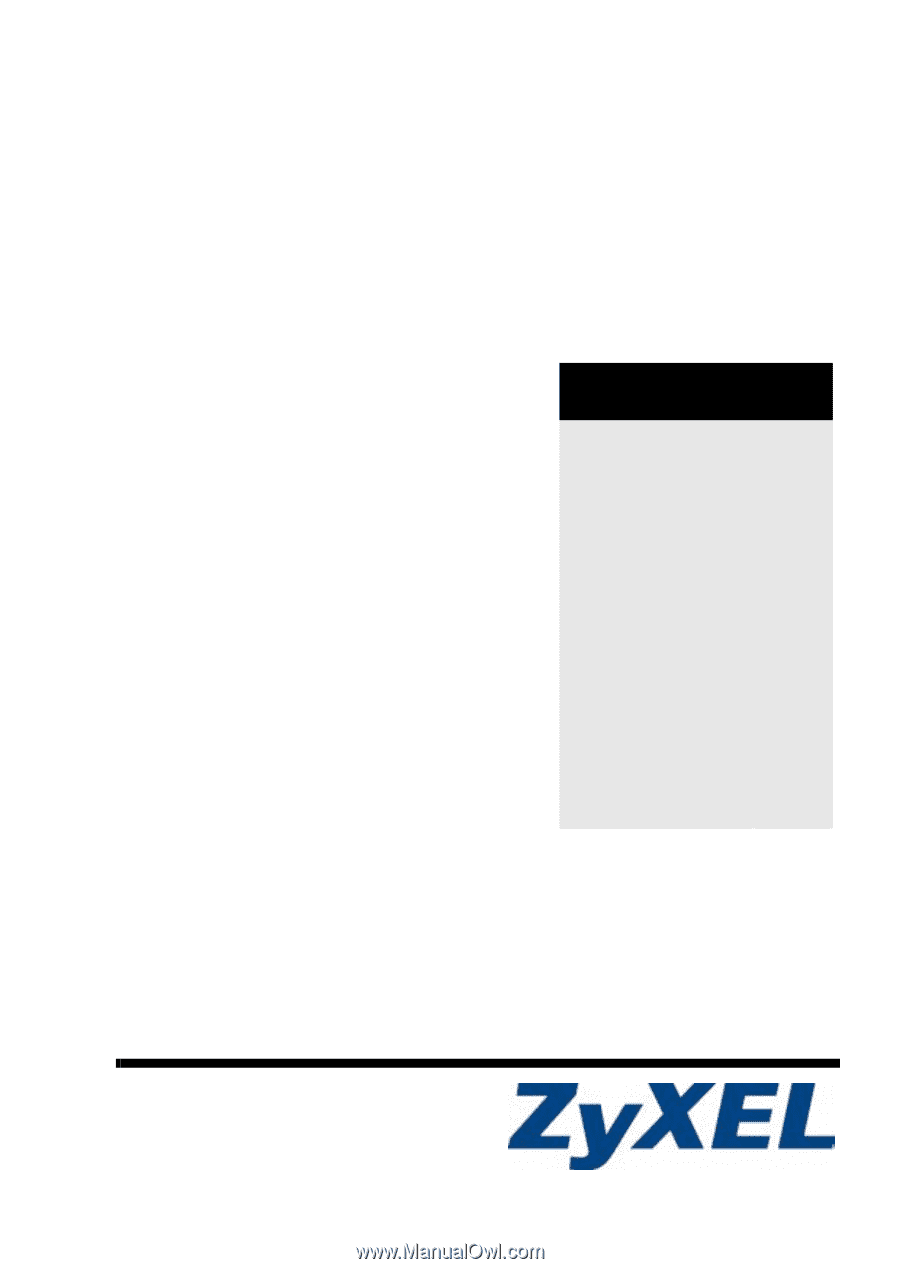
Copyright © 2008. All rights reserved
V630
VoIP Wi-Fi Phone
Quick Start Guide
Version 3.60
6/2008
Edition 1
CONTENTS
ENGLISH
3
DEUTSCH
19
ESPAÑOL
39
FRANÇAIS
57
ITALIANO
75
РУССКИЙ
93
简体中文
113
繁體中文
129