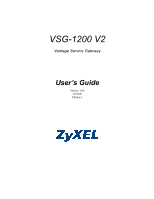ZyXEL VSG-1200 V2 User Guide
ZyXEL VSG-1200 V2 Manual
 |
View all ZyXEL VSG-1200 V2 manuals
Add to My Manuals
Save this manual to your list of manuals |
ZyXEL VSG-1200 V2 manual content summary:
- ZyXEL VSG-1200 V2 | User Guide - Page 1
VSG-1200 V2 Vantage Service Gateway User's Guide Version 1.00 10/2006 Edition 1 - ZyXEL VSG-1200 V2 | User Guide - Page 2
VSG-1200 V2 User's Guide Copyright Copyright © 2006 by ZyXEL Communications Corporation. The contents of this manual, or otherwise, without the prior written permission of ZyXEL Communications Corporation. Published by ZyXEL Communications Corporation. All rights reserved. Disclaimer ZyXEL - ZyXEL VSG-1200 V2 | User Guide - Page 3
VSG-1200 V2 User's Guide with the instruction manual, may cause harmful interference to radio communications. Operation of this device in a residential area is likely to cause harmful interference in which case the user in which case the user may be required to void the user's authority to - ZyXEL VSG-1200 V2 | User Guide - Page 4
VSG-1200 V2 User's Guide 2 Select your product from the drop-down list box on the ZyXEL home page to go to that product's page. 3 Select the certification you wish to view from this page. Certifications 4 - ZyXEL VSG-1200 V2 | User Guide - Page 5
VSG-1200 V2 User's Guide Safety Warnings For your safety, be sure to read and follow all warning notices and instructions. • Do NOT use this or stumble over them. • Always disconnect all cables from this device before servicing or disassembling. • Use ONLY an appropriate power adaptor or cord for - ZyXEL VSG-1200 V2 | User Guide - Page 6
VSG-1200 V2 User's Guide Safety Warnings 6 - ZyXEL VSG-1200 V2 | User Guide - Page 7
VSG-1200 V2 User's Guide ZyXEL Limited Warranty ZyXEL warrants to the original end user to the purchaser. To obtain the services of this warranty, contact ZyXEL's Service Center for your Return Material Authorization firmware upgrades and information at www.zyxel.com for global products, or at www.us - ZyXEL VSG-1200 V2 | User Guide - Page 8
VSG-1200 V2 User's Guide Customer Support Please have the following information ready when you contact customer support. • Product model and serial number. • Warranty Information. • Date that you received your device. • Brief description of the problem and the steps you took to solve it. METHOD - ZyXEL VSG-1200 V2 | User Guide - Page 9
VSG-1200 V2 User's Guide METHOD SUPPORT E-MAIL LOCATION NORWAY SALES E-MAIL [email protected] [email protected] TELEPHONE FAX +47-22-80-61-80 +47-22-80-61-81 WEB SITE FTP SITE www.zyxel.no POLAND [email protected] +48 (22) 333 8250 +48 (22) 333 8251 www.pl.zyxel.com RUSSIA http://zyxel.ru/ - ZyXEL VSG-1200 V2 | User Guide - Page 10
VSG-1200 V2 User's Guide Table of Contents Copyright ...2 Certifications ...3 Safety Warnings ...5 ZyXEL Limited Warranty 7 Customer Support...8 List of Figures ...20 List of Tables ...26 Preface ...30 Chapter 1 Getting to Know Your VSG 32 1.1 Introducing the VSG 32 1.2 Features ...32 1.3 - ZyXEL VSG-1200 V2 | User Guide - Page 11
VSG-1200 V2 User's Guide 2.2.4 Turning on the VSG 41 Chapter 3.6 Changing System Login Passwords 45 3.7 Resetting the VSG 47 3.8 Restarting the VSG 47 3.9 Logging Out Defaults 60 6.2 LANs and WANs 60 6.3 IP Address Assignment 60 6.3.1 IP Address and Subnet Mask 60 6.3.2 Private IP Addresses - ZyXEL VSG-1200 V2 | User Guide - Page 12
VSG-1200 V2 User's Guide 6.5.4 WAN Port Mode: PPTP 66 Chapter 7 Server ...70 7.1 DHCP Configuration 70 7.1.1 78 Chapter 9 Authentication ...80 9.1 Authentication Overview 80 9.1.1 User Agreement 80 9.1.2 CAS (Central Authentication Service 80 9.1.3 Built-in Authentication 81 9.1.4 RADIUS ...81 - ZyXEL VSG-1200 V2 | User Guide - Page 13
VSG-1200 V2 User's Guide Chapter 11 Static Subscriber Accounts 94 11.1 Static Subscriber Account Overview 94 11.2 Global Static Account Settings 94 11.3 Creating a Static Account 95 11.3.1 Generating Static Accounts Automatically 96 11.3.2 Creating Static Subscriber Accounts Manually Service - ZyXEL VSG-1200 V2 | User Guide - Page 14
VSG-1200 V2 User's Guide 15.2.4 Framed Login Screen 124 15.2.5 Login Service Selection 125 15.3 Information Window 127 15.4 Account Printout 129 15.5 User Agreement Screen 133 15.6 Credit Card ...135 15.6.1 Standard Login Page 135 15.6.2 Service Selection Page 136 15.6.3 Successful Page 139 - ZyXEL VSG-1200 V2 | User Guide - Page 15
VSG-1200 V2 User's Guide Chapter 21 LAN Devices ...160 21.1 LAN Devices Overview 160 21.1.1 Port Mapping 160 21.2 Configuring LAN Management System (NMS 179 26.2 Configuring SNMP 179 Chapter 27 Miscellanea ...182 27.1 Overview ...182 27.2 TCP/IP-RS-232 Converter Setup 182 15 Table of Contents - ZyXEL VSG-1200 V2 | User Guide - Page 16
VSG-1200 V2 User's Guide Chapter 28 System Status...184 28.1 System Status Overview 184 28.2 System Information 184 28.3 Current User List 186 28.4 DHCP Client 187 28.5 Session List ...188 28.6 NAT Pool Table 189 28.7 LAN Device Status 189 28.7.1 Accessing the LAN Device - ZyXEL VSG-1200 V2 | User Guide - Page 17
VSG-1200 V2 User's Guide 32.1.1 Establishing a Console Port Connection 214 32.2 Firmware Upgrade 225 32.9.2 Changing the Administrator Login Password 226 32.10 Restart ...227 32.11 SMT Logout 227 32.12 Factory Defaults 227 Chapter 33 Troubleshooting 230 33.1 Using the LEDs to Diagnose Problems - ZyXEL VSG-1200 V2 | User Guide - Page 18
VSG-1200 V2 User's Guide Report Printing Using the SP-200 246 Appendix F Cable Types and Cable Pin Assignments 252 Appendix G Setting up Your Computer's IP Address 256 Appendix H IP Addresses and Subnetting 268 Index...276 Table of Contents 18 - ZyXEL VSG-1200 V2 | User Guide - Page 19
VSG-1200 V2 User's Guide 19 Table of Contents - ZyXEL VSG-1200 V2 | User Guide - Page 20
VSG-1200 V2 User's Guide List of Figures Figure 1 Figure 2 Figure 3 Figure 4 Figure 5 Figure 6 Figure 62 System Settings: WAN/LAN: WAN MAC Address 63 System Settings: WAN/LAN: Dynamic/Static WAN IP Address 64 System Settings: WAN/LAN: PPPoE 65 System Settings: WAN/LAN: PPTP 67 System Settings: - ZyXEL VSG-1200 V2 | User Guide - Page 21
VSG-1200 V2 User's Guide Figure 39 Account: Manual 97 Static Subscriber Account: Backup and Restore 98 Static Subscriber Account: Backup and Restore: File Download 99 Frame 125 Customization: Service Selection Customization 126 Subscriber Login Screen Example: Service Selection Messages 126 - ZyXEL VSG-1200 V2 | User Guide - Page 22
VSG-1200 V2 User's Guide Figure 82 Customization: Account Printout: Preview 135 Figure 83 Credit Card Customization: Standard Login Screen Message 135 Figure 84 Credit Card Customization: Standard Login Screen Message: Preview ......... 136 Figure 85 Credit Card Customization: Service TCP/IP-RS232 - ZyXEL VSG-1200 V2 | User Guide - Page 23
VSG-1200 V2 User's Guide Figure 125 System Status: Session List 188 Figure 126 System Status: NAT Pool Table 189 Figure 127 System Status: LAN Device Status 190 Figure 128 System Status: Billing Log 191 Figure 129 Billing Log Backup: File Download 192 Figure 130 Billing Log Backup: Save As 192 - ZyXEL VSG-1200 V2 | User Guide - Page 24
VSG-1200 V2 User's Guide Figure 168 SMT: WAN Configuration: PPTP 221 Figure 169 SMT: LAN Configuration 222 Figure 170 SMT: System Status 223 Figure 171 SMT: Utilities Menu 225 Figure 172 SMT: Firmware Upgrade 225 Figure 173 SMT: Firmware Upgrade Process 226 Figure 174 SMT: Change Administrator - ZyXEL VSG-1200 V2 | User Guide - Page 25
VSG-1200 V2 User's Guide 25 List of Figures - ZyXEL VSG-1200 V2 | User Guide - Page 26
VSG-1200 V2 User's Guide List of Tables /LAN: WAN MAC Address 63 System Settings: WAN/LAN: WAN IP 64 System Settings: WAN/LAN: PPPoE 65 System Settings: WAN Create Static Subscriber Account: Manual 97 Static Account Operator 100 Frame 125 Customization: Service Selection Customization 126 - ZyXEL VSG-1200 V2 | User Guide - Page 27
VSG-1200 V2 User's Guide Customization: Service Selection 194 Firmware: Scheduled IP Address 219 SMT: WAN Configuration: PPPoE 220 SMT: WAN Configuration: PPTP 221 SMT: LAN Configuration 222 SMT: System Status 223 Troubleshooting the Power LED 230 Troubleshooting the LAN LED 230 Troubleshooting - ZyXEL VSG-1200 V2 | User Guide - Page 28
VSG-1200 V2 User's Guide Table 82 Table 83 Table Troubleshooting Internet Access 232 Troubleshooting the Statement Printer 233 Product Specifications: General 234 Product Specifications: Performance and Management 235 Product Specifications: Physical and Environmental 235 VSG-1200 V2 Supported - ZyXEL VSG-1200 V2 | User Guide - Page 29
VSG-1200 V2 User's Guide 29 List of Tables - ZyXEL VSG-1200 V2 | User Guide - Page 30
of the VSG-1200 V2 Vantage Service Gateway. Note: Register your product online to receive e-mail notices of firmware upgrades and information at www.zyxel.com for global products, or at www.us.zyxel.com for North American products. About This User's Guide This manual is designed to guide you through - ZyXEL VSG-1200 V2 | User Guide - Page 31
VSG-1200 V2 User's Guide Graphics Icons Key VSG-1200 V2 Computer Notebook computer Server Statement Printer Access Point Switch Router Internet 31 Preface - ZyXEL VSG-1200 V2 | User Guide - Page 32
VSG-1200 V2 User's Guide CHAPTER 1 Getting to Know Your VSG This chapter introduces the features and applications of the VSG. 1.1 Introducing the VSG The VSG-1200 V2 Vantage Service Gateway is a rack-mountable service gateway that provides multiple subscribers easy Internet connectivity. The VSG - ZyXEL VSG-1200 V2 | User Guide - Page 33
VSG-1200 V2 User's Guide PPPoE Support (RFC2516) PPPoE (Point-to-Point Protocol over Ethernet) emulates a dial-up connection. It allows your ISP to use their existing network configuration with newer broadband technologies such as ADSL. The PPPoE driver on the VSG is transparent to the computers on - ZyXEL VSG-1200 V2 | User Guide - Page 34
VSG-1200 V2 User's Guide Local Subscriber Database The VSG allows you to maintain a subscriber database on the VSG without setting up an external RADIUS server. Subscriber accounting and authentication are done using the local subscriber database. Accounting Accounting can be done using an - ZyXEL VSG-1200 V2 | User Guide - Page 35
VSG-1200 V2 User's Guide Subscriber Login Page Customization You can customize the subscriber login page according to your business needs. The advanced settings allow you to include welcome messages, a company logo and basic formatting. Dual-function Console Port The VSG provides a console port for - ZyXEL VSG-1200 V2 | User Guide - Page 36
VSG-1200 V2 User's Guide 1.3.2 Internet Access in Public Areas In public areas, such as a hotel, the VSG provides high speed following figure depicts an example where the VSG is used in a hotel to provide Internet service as one of their in-room services. Billing is done through an existing PMS - ZyXEL VSG-1200 V2 | User Guide - Page 37
VSG-1200 V2 User's Guide 37 Chapter 1 Getting to Know Your VSG - ZyXEL VSG-1200 V2 | User Guide - Page 38
VSG-1200 V2 User's Guide CHAPTER 2 Hardware Installation and Connection This chapter shows you how to install the VSG and make hardware connections. 2.1 Installation Options The following sections describe the different installation options. Note: Do NOT block the ventilation holes and leave - ZyXEL VSG-1200 V2 | User Guide - Page 39
VSG-1200 V2 User's Guide Figure 4 Rack Mount: Attaching Brackets 2 After attaching both mounting brackets, position the VSG in the rack by lining up the holes in the brackets with the appropriate holes on the rack. Secure the VSG to the rack with rack-mounting screws. Figure 5 Rack Mount: Securing - ZyXEL VSG-1200 V2 | User Guide - Page 40
Figure 6 Front Panel VSG-1200 V2 User's Guide Console Port PMS Port RESET Button LED LAN WAN 2.2.1.1 LAN Port The VSG has one 10/100Mbps Ethernet port. The LAN port is auto-crossover, so you may use a crossover or a straight-through Ethernet cable to connect your VSG to a computer/external - ZyXEL VSG-1200 V2 | User Guide - Page 41
VSG-1200 V2 User's Guide 2.2.2 Front Panel LEDs The following table describes the LEDs on Blinking Off LAN or WAN 10 On Blinking Off 100 On Blinking Off DESCRIPTION The VSG is receiving power. The VSG is not receiving power. The system is functioning normally. The system is not - ZyXEL VSG-1200 V2 | User Guide - Page 42
VSG-1200 V2 User's Guide CHAPTER 3 The Web Configurator This chapter introduces how to VSG is properly connected (refer to the instructions in Chapter 2 on page 38). 2 Launch your web browser and type the WAN or LAN IP address of the VSG as the web site address. 192.168.1.1 is the default IP address - ZyXEL VSG-1200 V2 | User Guide - Page 43
VSG-1200 V2 User's Guide Note: The user name and password are case sensitive. Figure 9 Web Configurator: Login Firmware version 5 You should see the main screen as shown. Figure 10 Web Configurator: Main Menu Note: If there is no activity for longer than five minutes after you log in, the VSG VSG - ZyXEL VSG-1200 V2 | User Guide - Page 44
VSG-1200 V2 User's Guide 3.3.1 The Navigation Panel The navigation panel on the left of all web pages provides a consistent way to access the configuration screens. Click each heading to - ZyXEL VSG-1200 V2 | User Guide - Page 45
VSG-1200 V2 User's Guide 3.4.1 Saving Configuration Changes In a configuration screen, you must click Apply to save the changes. A Success screen displays when the configuration settings are saved to the VSG with the system configuration. The default user name and password are "account". • With the - ZyXEL VSG-1200 V2 | User Guide - Page 46
VSG-1200 V2 User's Guide From the Main Menu screen, click System Tools and System Account. You can enter up to 20 alphanumerical characters for the account user name and password and they are case sensitive. Figure 15 System Tools: System Account The following table describes the labels in this - ZyXEL VSG-1200 V2 | User Guide - Page 47
VSG-1200 V2 User's Guide Table 3 System Tools: System Account (continued) LABEL DESCRIPTION Confirm Enter the new administrator password again for confirmation. Supervisor Account This account allows you to view device status only. Username Enter the user name for the supervisor account. The - ZyXEL VSG-1200 V2 | User Guide - Page 48
Figure 16 System Tools: Restart VSG-1200 V2 User's Guide 3.9 Logging Out of the Web Configurator In the Main Menu screen, click System Tools, Logout and click Apply to exit from the web configurator. Figure 17 System Tools: Logout Chapter 3 The Web Configurator 48 - ZyXEL VSG-1200 V2 | User Guide - Page 49
VSG-1200 V2 User's Guide 49 Chapter 3 The Web Configurator - ZyXEL VSG-1200 V2 | User Guide - Page 50
VSG-1200 V2 User's Guide CHAPTER 4 Initial Setup Example This chapter shows you how to configure the VSG for Internet access and user login. 4.1 Overview As an Internet cafe owner, you want to set up the VSG in the store and provide Internet service to customers. You have already signed up for - ZyXEL VSG-1200 V2 | User Guide - Page 51
VSG-1200 V2 User's Guide 1 Connect your computer to the LAN port on the VSG. Launch your web browser and enter 10.59.1.1 (the default LAN management IP address on the VSG). 2 A login screen displays. Type "admin" (default) as the administrator user name and "1234" (default) as the password and click - ZyXEL VSG-1200 V2 | User Guide - Page 52
5 in the Charge field. 7 Enter 15 in the To field under Selective Unit. Leave all other fields to the defaults. 8 Click Apply and Close to save the settings. VSG-1200 V2 User's Guide 9 In the Billing Profile screen, you should see the name of the profile you have just created. Select Active to - ZyXEL VSG-1200 V2 | User Guide - Page 53
VSG-1200 V2 User's Guide 4 Click Apply again to restart the VSG. 4.5 Creating Customer Accounts For initial setup, you want to configure 10 customer accounts (VIP1, VIP2, VIP3, .., VIP 10) using the Standard billing profile on the VSG. 1 Click System Setting > Accounting and click the Create Static - ZyXEL VSG-1200 V2 | User Guide - Page 54
VSG-1200 V2 User's Guide 1 From the Static Account List screen, write down a customer account user name and password. 2 Log out from the web configurator. 3 Make sure your computer is set to use a dynamic IP address and is connected to the LAN port on the VSG. 4 Open a web browser and enter any web - ZyXEL VSG-1200 V2 | User Guide - Page 55
VSG-1200 V2 User's Guide 55 Chapter 4 Initial Setup Example - ZyXEL VSG-1200 V2 | User Guide - Page 56
VSG-1200 V2 User's Guide CHAPTER 5 System This chapter describes the System screen where you can configure general device settings and host name (System Name) on each individual computer, the domain name can be assigned from the VSG via DHCP. Figure 19 System Setting: System Chapter 5 System 56 - ZyXEL VSG-1200 V2 | User Guide - Page 57
VSG-1200 V2 User's Guide The following table describes the labels in this screen. Table 4 System Setting: name. Location Information Specify where the VSG is located and the person or administrator you can contact in case you have problem using the VSG. Location Name Enter a descriptive name - ZyXEL VSG-1200 V2 | User Guide - Page 58
VSG-1200 V2 User's Guide Table 4 System Setting: System (continued) LABEL DESCRIPTION City Enter the name of the city where the VSG is installed. State/Province Enter the name of the state or province where the VSG is installed. Zip/Postal Code Enter the ZIP or postal code of the location - ZyXEL VSG-1200 V2 | User Guide - Page 59
VSG-1200 V2 User's Guide Table 4 System Setting: System (continued) LABEL DESCRIPTION User Session Limit Layer 2 Isolation Security Console Type You can set the VSG to limit the number of sessions each user can use at a time. Select Unlimited to allow each user 1200, 2400, 4800, 9600 (default), - ZyXEL VSG-1200 V2 | User Guide - Page 60
VSG-1200 V2 User's Guide CHAPTER 6 LAN and WAN Setup This chapter shows you how to configure the LAN and WAN ports on the VSG.. 6.1 Factory Ethernet Defaults The Ethernet parameters of the VSG are preset to the following values: 1 WAN IP address of 192.168.1.1 with subnet mask of 255.255.255.0. 2 - ZyXEL VSG-1200 V2 | User Guide - Page 61
VSG-1200 V2 User's Guide The Internet Assigned Number Authority (IANA) reserved a block of you can assign any IP addresses to the hosts without problems. However, the Internet Assigned Numbers Authority (IANA) has reserved the following three blocks of IP addresses specifically for private networks - ZyXEL VSG-1200 V2 | User Guide - Page 62
VSG-1200 V2 User's Guide 6.4 LAN Configuration To configure the LAN settings on the VSG, click System Settings and WAN/LAN WAN/LAN: LAN Configuration FIELD LAN IP Address Subnet Mask DESCRIPTION Enter the LAN IP address of the VSG in dotted decimal notation. The default is 10.59.1.1. Enter the LAN - ZyXEL VSG-1200 V2 | User Guide - Page 63
VSG-1200 V2 User's Guide Figure 21 System Settings: WAN/LAN: WAN MAC Address The following table describes the related field in this screen. Table 6 System Settings: WAN/LAN: WAN MAC Address FIELD WAN MAC Address DESCRIPTION Select Default to use the factory assigned MAC address. If your ISP - ZyXEL VSG-1200 V2 | User Guide - Page 64
VSG-1200 V2 User's Guide Figure 22 System Settings: WAN/LAN: Dynamic/Static WAN IP Address The following table describes the related labels in this screen. Table 7 System Settings: WAN/LAN: WAN IP FIELD DESCRIPTION WAN Port Mode Get automatically from a Select this option to set the VSG to act - ZyXEL VSG-1200 V2 | User Guide - Page 65
VSG-1200 V2 User's Guide For the service provider, PPPoE offers an access and authentication method that works with existing access control systems (for instance, RADIUS). For the user, PPPoE provides a login and authentication method that the existing Microsoft Dial-Up Networking software can - ZyXEL VSG-1200 V2 | User Guide - Page 66
VSG-1200 V2 User's Guide Table 8 System Settings: WAN/LAN: PPPoE (continued) FIELD DESCRIPTION Username Enter the user name exactly as assigned by your ISP. If the name is assigned in the form user@domain where domain identifies a service using TCP/ IP-based networks. PPTP supports on-demand, - ZyXEL VSG-1200 V2 | User Guide - Page 67
VSG-1200 V2 User's Guide Figure 24 System Settings: WAN/LAN: PPTP The following table describes the related fields in this screen. Table 9 System Settings: WAN/LAN: PPTP FIELD DESCRIPTION WAN Port Mode PPTP Select this option to activate PPTP support. Refer to Section 6.5.4 on page 66 for - ZyXEL VSG-1200 V2 | User Guide - Page 68
VSG-1200 V2 User's Guide Table 9 System Settings: WAN/LAN: PPTP (continued) FIELD DESCRIPTION and specify an idle timeout in the Max Idle Time field (maximum 65535 minutes). This is the default setting with an idle timeout of 10 minutes. Select this option when you want the Internet connection up - ZyXEL VSG-1200 V2 | User Guide - Page 69
VSG-1200 V2 User's Guide 69 Chapter 6 LAN and WAN Setup - ZyXEL VSG-1200 V2 | User Guide - Page 70
1200 V2 User's Guide CHAPTER 7 Server This chapter shows you how to configure the internal web server and set up DHCP settings and email server redirect on the VSG.. 7.1 DHCP Configuration DHCP (Dynamic Host Configuration Protocol) allows the individual clients (Ethernet device) to obtain the TCP/IP - ZyXEL VSG-1200 V2 | User Guide - Page 71
VSG-1200 V2 User's Guide Figure 25 System Settings: Server The following table describes the labels in this screen. Table 10 System Settings: Server LABEL Web Server Server Port SSL Security DESCRIPTION Specify the port number of the embedded web server on the VSG for accessing the web - ZyXEL VSG-1200 V2 | User Guide - Page 72
VSG-1200 V2 User's Guide Table 10 System Settings: Server (continued) LABEL DESCRIPTION Administrator is the default setting. IP Pool Start Address Enter the first of the continuous addresses in the IP address pool. The default is 10.59.1.2 (based on the default management LAN IP address of 10 - ZyXEL VSG-1200 V2 | User Guide - Page 73
VSG-1200 V2 User's Guide Table 10 System Settings: Server (continued) LABEL IP Address or Domain Name SMTP Port Apply DESCRIPTION Specify the IP address or the domain name of the e-mail server to which the VSG forwards e-mail. Specify the port number (25 is the default) for SMTP (Simple Mail - ZyXEL VSG-1200 V2 | User Guide - Page 74
VSG-1200 V2 User's Guide CHAPTER 8 NAT Pool This chapter shows how to configure Network Address Translation (NAT) on the WAN for VPN packets. 8.1 NAT Overview NAT (Network Address Translation - NAT, RFC 1631) is the translation of the IP address of a host in a packet, for example, the source - ZyXEL VSG-1200 V2 | User Guide - Page 75
VSG-1200 V2 User's Guide 8.1.2 What NAT Does In the simplest form, NAT changes the source IP address in a packet received from a subscriber (the inside local address) to another (the inside global address) before forwarding the packet to the WAN side. When - ZyXEL VSG-1200 V2 | User Guide - Page 76
VSG-1200 V2 User's Guide In order to allow subscribers to establish multiple VPN connections to a remote VPN device with single-connection-per-source limitation, set the VSG to perform NAT on the WAN. You need to configure NAT address pool for use with VPN connections on the WAN port. The VSG - ZyXEL VSG-1200 V2 | User Guide - Page 77
VSG-1200 V2 User's Guide 8.2.2 Example 2: Many-to-One The figure below shows an example where the two subscribers S1 and S2 try to establish a secure VPN connection to VPN servers V1 and V2 respectively at the same time. In this case, the VSG performs Many-to-One IP address translation on the WAN - ZyXEL VSG-1200 V2 | User Guide - Page 78
VSG-1200 V2 User's Guide Table 15 NAT Example: One-to-One and Many-to-One SUBSCRIBER ORIGINAL SOURCE IP TRANSLATED SOURCE IP S1 10.59.1.2 S2 10.59.1.3 S3 10.59.1.4 211.21.21.2 211.21.21.2 211.21.21.3 8.3 NAT Pool Setup Note: You only need - ZyXEL VSG-1200 V2 | User Guide - Page 79
VSG-1200 V2 User's Guide Table 16 System Settings: NAT Pool (continued) LABEL Start/End IP No. Address List Delete Apply DESCRIPTION Specify the beginning and ending IP addresses of the address pool in the fields provided and click Add to List. The following shows three NAT pool examples if the - ZyXEL VSG-1200 V2 | User Guide - Page 80
VSG-1200 V2 User's Guide CHAPTER 9 Authentication This chapter shows you how to set up subscriber authentication on the VSG. 9.1 Authentication Overview You can set the VSG to authenticate subscriber in a number of ways: • User agreement • CAS (Central Authentication Service) • Built-in - ZyXEL VSG-1200 V2 | User Guide - Page 81
VSG-1200 V2 User's Guide 2 The VSG redirects the guest's web browser to a login screen at CAS. 3 The guest enters the provided access information. 4 Once authentication is successful, CAS informs VSG VSG supports Remote Authentication Dial-In user Service (RADIUS). By integrating RADIUS with the VSG, - ZyXEL VSG-1200 V2 | User Guide - Page 82
VSG-1200 V2 User's Guide Figure 31 Accounting Usage Time Time Time to Finish A B C D E Log in Log out Log in Log out Log in RADIUS server and the VSG. It is necessary you define the VSAs on the RADIUS sever if you want the VSG to perform the following: • Limit Download bandwidth per subscriber • - ZyXEL VSG-1200 V2 | User Guide - Page 83
VSG-1200 V2 User's Guide Figure 32 System Settings: Authentication 83 Chapter 9 Authentication - ZyXEL VSG-1200 V2 | User Guide - Page 84
VSG-1200 V2 User's Guide The following table describes the labels in this screen. Table 17 System Settings: Authentication LABEL DESCRIPTION No Authentication User Agreement Select this option to disable subscriber authentication. Subscribers can access the Internet without entering user names - ZyXEL VSG-1200 V2 | User Guide - Page 85
VSG-1200 V2 User's Guide Table 17 System Settings: Authentication (continued) LABEL DESCRIPTION Accounting Service Select Enable from the enter the username and password again before access to the network is allowed. Specify the idle timeout between 1 and 1440 minutes. The default is 5 minutes. - ZyXEL VSG-1200 V2 | User Guide - Page 86
Figure 33 System: Authentication: Scenario Guide VSG-1200 V2 User's Guide The following table describes each scenario. Chapter 9 Authentication 86 - ZyXEL VSG-1200 V2 | User Guide - Page 87
VSG-1200 V2 User's Guide Table 18 System: Authentication: Scenario Guide OPTION DESCRIPTION SAMPLE SUBSCRIBER LOGIN However, subscribers using the dynamic or static accounts are prompted for usernames and passwords. Figure 34 Subscriber Login: Scenario A Scenario B Select this option if you - ZyXEL VSG-1200 V2 | User Guide - Page 88
VSG-1200 V2 User's Guide CHAPTER 10 Billing This chapter shows you how to set up subscriber blocks with different billing profiles you set and activate on the VSG. 10.1.1 Billing Profile You can create up to ten billing profiles on the VSG. Click System Setting , Billing and the Billing Profile link - ZyXEL VSG-1200 V2 | User Guide - Page 89
VSG-1200 V2 User's Guide The following table describes the labels in this screen. Table 19 System Setting: Billing: Billing Profile LABEL DESCRIPTION Currency Specify the type of currency and/ - ZyXEL VSG-1200 V2 | User Guide - Page 90
VSG-1200 V2 User's Guide The following table descries the labels in this screen. Table 20 System Settings: Billing: Billing Profile Setting LABEL DESCRIPTION No Name Description Price a bandwidth from the drop-down list box. To manually set the bandwidth, select the second option and specify - ZyXEL VSG-1200 V2 | User Guide - Page 91
VSG-1200 V2 User's Guide Table 20 System Settings: Billing: Billing Profile Setting (continued) LABEL Service Type Reset Apply DESCRIPTION Select Private Service to set the VSG to assign private IP addresses to the subscribers connected on the LAN. Select Public Service to set the VSG to assign - ZyXEL VSG-1200 V2 | User Guide - Page 92
39 System Setting: Billing: PMS Configuration VSG-1200 V2 User's Guide The following table describes the labels in this screen. Table 21 System Setting: Billing: PMS Configuration LABEL Charge Mode (only for Port-Location Mapping enabled) Regenerate password of static account with PMS checkout - ZyXEL VSG-1200 V2 | User Guide - Page 93
VSG-1200 V2 User's Guide the service. For example, Internet. Enter a revenue code (between 01 and 99). Enter a description to identify the service. For VSG. Note: Make sure the port settings are the same on the VSG and the connected PMS device. Select the speed of the PMS port connection. The default - ZyXEL VSG-1200 V2 | User Guide - Page 94
VSG-1200 V2 User's Guide CHAPTER 11 Static Subscriber Accounts This chapter shows you how to set up and manage static subscriber accounts. 11.1 Static Subscriber Account Overview Static accounts are useful in locations such as hotels where you can match an account user name to a fixed location for - ZyXEL VSG-1200 V2 | User Guide - Page 95
VSG-1200 V2 User's Guide The following table describes the labels in this screen. Table 22 Static Account Settings: Global Settings LABEL DESCRIPTION Concurrent Access Customize Printout Print To Apply Select Allow concurrent access with one account to allow more than one users to access the - ZyXEL VSG-1200 V2 | User Guide - Page 96
VSG-1200 V2 User's Guide There are two ways to create static subscriber accounts as described in the the starting characters affixed to the beginning of all account user names. Postfix Specify the characters to append o the end of all account user names. From Enter the first number of the range - ZyXEL VSG-1200 V2 | User Guide - Page 97
VSG-1200 V2 User's Guide VSG automatically generates a password for each automatically created static Password Length account. Specify the length of the password : Manual The following table describes the related labels in this screen. Table 24 Create Static Subscriber Account: Manual LABEL - ZyXEL VSG-1200 V2 | User Guide - Page 98
VSG-1200 V2 User's Guide Table 24 Create Static Subscriber Account: Manual (continued) LABEL Password Billing Profile Apply DESCRIPTION Enter the password associated with the user name above. You may also set the VSG to generate a password automatically (refer to Section 11.5 on page 100). From - ZyXEL VSG-1200 V2 | User Guide - Page 99
VSG-1200 V2 User's Guide Figure 46 Static Subscriber Account: Backup and Restore: File Download 4 A Save As window displays. may restore the static account list if you accidentally reset the VSG back to the factory defaults and erased the subscriber account information. Follow the steps below to - ZyXEL VSG-1200 V2 | User Guide - Page 100
VSG-1200 V2 User's Guide Figure 48 Static Subscriber Account: Backup and Restore 2 Specify the location and/or file name of the account information file in the File Path field or click Browse to locate it. 3 Click Apply to start the file transfer process. The VSG automatically restarts after the - ZyXEL VSG-1200 V2 | User Guide - Page 101
VSG-1200 V2 User's Guide Table 25 Static Account Operator (continued) LABEL Concurrent Access Print Go .. page First Previous Next End Apply DESCRIPTION This field displays how many computers are - ZyXEL VSG-1200 V2 | User Guide - Page 102
Figure 50 Static Account Information Printout Example VSG-1200 V2 User's Guide 11.6 Viewing the Static Account List To display the static account list, click Static Account List. Figure 51 Static Account List Chapter 11 Static Subscriber Accounts 102 - ZyXEL VSG-1200 V2 | User Guide - Page 103
VSG-1200 V2 User's Guide The following table describes the labels in this screen. Table 26 field displays the account user name. Click the heading to sort the entries in ascending or descending order based on this column. Password This field displays the account password. Billing Profile This - ZyXEL VSG-1200 V2 | User Guide - Page 104
VSG-1200 V2 User's Guide CHAPTER 12 Dynamic Subscriber Accounts This chapter shows you how to set up or using the web configurator (the Dynamic Account Operator Panel screen). Note: You cannot manually add a dynamic account. The following figure displays the links for accessing the dynamic account - ZyXEL VSG-1200 V2 | User Guide - Page 105
VSG-1200 V2 User's Guide For web-based dynamic account generation, you can specify up to four billing profiles (one for each of the four buttons you click to generate - ZyXEL VSG-1200 V2 | User Guide - Page 106
VSG-1200 V2 User's Guide Table 27 Accounting: Dynamic Account Setting (continued) LABEL DESCRIPTION Billing how many characters/digits the VSG uses for the generated account username and password. Unused Accounts Specify the number of hours to wait before the VSG deletes an inactive dynamic - ZyXEL VSG-1200 V2 | User Guide - Page 107
VSG-1200 V2 User's Guide Figure 55 Dynamic Account Operator Panel Click a button to generate a dynamic account based on the settings you configure for the button in the Dynamic Account - ZyXEL VSG-1200 V2 | User Guide - Page 108
VSG-1200 V2 User's Guide 4 Press the button on the statement printer. A dynamic account is this screen. Table 28 Dynamic Account List LABEL Refresh Backup Print List S/N Username Password Billing Profile Time Created First Login Expiration DESCRIPTION Click Refresh to update this screen. - ZyXEL VSG-1200 V2 | User Guide - Page 109
VSG-1200 V2 User's Guide Table 28 Dynamic Account List (continued) LABEL Status Delete Go 57 on page 108). 3 Click the Backup link. 4 A File Download window displays. Click Save. Figure 58 Dynamic Account List Backup: File Download 5 A Save As window displays. Specify the filename and/or location - ZyXEL VSG-1200 V2 | User Guide - Page 110
Figure 59 Dynamic Account List Backup: Save As VSG-1200 V2 User's Guide You can view the backed up file using any text-editing program. Chapter 12 Dynamic Subscriber Accounts 110 - ZyXEL VSG-1200 V2 | User Guide - Page 111
VSG-1200 V2 User's Guide 111 Chapter 12 Dynamic Subscriber Accounts - ZyXEL VSG-1200 V2 | User Guide - Page 112
VSG-1200 V2 User's Guide CHAPTER 13 Port-Location Mapping This chapter describes the port-location mapping feature. 13.1 Port-Location Mapping Overview With port-location mapping, you can map a port on the VSG or a VLAN-enabled switch to a room number in a building (such as a hotel). This is done - ZyXEL VSG-1200 V2 | User Guide - Page 113
VSG-1200 V2 User's Guide Figure 60 System Setting: Port-Location Mapping The following table describes the labels in this screen. Table 29 System Setting: Port-Location Mapping LABEL DESCRIPTION - ZyXEL VSG-1200 V2 | User Guide - Page 114
VSG-1200 V2 User's Guide Table 29 System Setting: Port-Location Mapping (continued) LABEL or click Browse .. to locate it and click Apply. To restore from a TFTP server, specify the IP address of the TFTP server and the file name in the fields provided and click Apply. Port-Location Mapping - ZyXEL VSG-1200 V2 | User Guide - Page 115
VSG-1200 V2 User's Guide 115 Chapter 13 Port-Location Mapping - ZyXEL VSG-1200 V2 | User Guide - Page 116
VSG-1200 V2 User's Guide CHAPTER 14 Credit Card This chapter shows you how to configure secure online credit card service on the VSG. 14.1 Credit Card Overview Your VSG is integrated with various online secure credit card billing services , the VSG provides the username and password information so - ZyXEL VSG-1200 V2 | User Guide - Page 117
VSG-1200 V2 User's Guide 14.2 Credit Card Billing Service Configuration After you have registered a payment account with an online credit card billing service provider, set the payment account information in the Credit Card screen. If you are not using one of the credit card billing services - ZyXEL VSG-1200 V2 | User Guide - Page 118
VSG-1200 V2 User's Guide Table 30 Advanced Setting: Credit Card (continued) LABEL DESCRIPTION Merchant Password Merchant Transaction Key Payment Gateway Select Need if a password is required for the Authroize.net account. Then enter the password exactly as you received it from Authorize.Net in - ZyXEL VSG-1200 V2 | User Guide - Page 119
VSG-1200 V2 User's Guide Table 30 Advanced Setting: Credit Card (continued) LABEL DESCRIPTION Credit card icons Select the check box(es) of the credit card icon(s) that you want the VSG to display to be displayed on on the subscriber login screen (refer to Figure 36 on page 87 for an example). - ZyXEL VSG-1200 V2 | User Guide - Page 120
VSG-1200 V2 User's Guide CHAPTER 15 Customization This chapter shows you how to customize the subscriber login information, user agreement and credit card screens and account or bill printouts. 15.1 Customization Overview Use the Customization screens to configure the subscriber login screen, the - ZyXEL VSG-1200 V2 | User Guide - Page 121
VSG-1200 V2 User's Guide Figure 62 Customization: Login 15.2.1 Standard Login Screen The standard subscriber login screen is the VSG's pre-configured, default simple login screen. You can modify the screen color and title and add copyright information and a footnote. In the Login Screen - ZyXEL VSG-1200 V2 | User Guide - Page 122
Figure 63 Customization: Login: Standard VSG-1200 V2 User's Guide The following table describes the related Color Grid to display a list of web-friendly colors and corresponding hexadecimal values. The default is black ("000000"). Standard Login Page Save the settings and click this link to - ZyXEL VSG-1200 V2 | User Guide - Page 123
VSG-1200 V2 User's Guide The following table describes the related fields. Table 32 Customization: Login Screen: Redirect FIELD DESCRIPTION Redirect Select this option to redirect the subscriber to another login screen. Redirect Login Page Specify the web site address to which the VSG default - ZyXEL VSG-1200 V2 | User Guide - Page 124
VSG-1200 V2 User's Guide Table 33 Customization: Login Screen: Advanced (continued) LABEL Article Background Color Information Comments DESCRIPTION Select None to set the background color of the article text block to white ("FFFFFF" the default with the user name and password prompt displayed - ZyXEL VSG-1200 V2 | User Guide - Page 125
VSG-1200 V2 User's Guide The following table describes the related fields. Table 34 Customization: Login Screen: Frame LABEL DESCRIPTION Frame Select this option to configure and set the VSG to display the subscriber login screen in two frames. Top Frame Enter a web site address in the URL - ZyXEL VSG-1200 V2 | User Guide - Page 126
VSG-1200 V2 User's Guide Figure 70 Customization: Service Selection Customization The following table describes the related labels. Table 35 Customization: Service Selection Customization LABEL DESCRIPTION Service Selection Customization Service Selection Messages Purchase Unit Message Enter a - ZyXEL VSG-1200 V2 | User Guide - Page 127
VSG-1200 V2 User's Guide 15.3 Information Window You can set the VSG to display an information window after a subscriber has window varies depending on the billing and accounting configuration you set on the VSG. The information window displays the amount of time used for Internet access when - ZyXEL VSG-1200 V2 | User Guide - Page 128
VSG-1200 V2 User's Guide Table 36 Customization: Information Window LABEL DESCRIPTION Window Name displaying the amount of time used in the second text box provided. This field displays when the VSG is set to use RADIUS (without session timeout messages) authentication. Select this check box to - ZyXEL VSG-1200 V2 | User Guide - Page 129
VSG-1200 V2 User's Guide 15.4 Account Printout After you have created the subscriber accounts, you can print out the account information. The printout page is different for static and - ZyXEL VSG-1200 V2 | User Guide - Page 130
VSG-1200 V2 User's Guide Table 37 Customization: Account Printout (continued) LABEL DESCRIPTION Password Enter the label name for the field displaying the account password VSG. Price Select this check box to display the specified label name for the field displaying the total price service - ZyXEL VSG-1200 V2 | User Guide - Page 131
VSG-1200 V2 User's Guide Figure 75 Static Account Printout Example Figure 76 Static Account with PMS Billing Printout Example 131 Chapter 15 Customization - ZyXEL VSG-1200 V2 | User Guide - Page 132
VSG-1200 V2 User's Guide Figure 77 Static Account Printout: Statement Printer Example Figure 78 Static Account with PMS Billing Printout: Statement Printer Example Chapter 15 Customization 132 - ZyXEL VSG-1200 V2 | User Guide - Page 133
VSG-1200 V2 User's Guide Figure 79 Dynamic Account Printout Example Figure 80 Dynamic Account Printout: Statement Printer Example 15.5 User Agreement Screen In cases where authentication is not required and anyone can access the Internet through the VSG, you can set the VSG to require users to - ZyXEL VSG-1200 V2 | User Guide - Page 134
User Agreement VSG-1200 V2 User's Guide The following table describes the labels in this screen. Table 38 Customization: Account Printout LABEL DESCRIPTION Title Enter a title (up to 100 characters) for the user the subscribers click to accept the service usage agreement before they can access - ZyXEL VSG-1200 V2 | User Guide - Page 135
VSG-1200 V2 User's Guide Table 38 Customization: Account Printout (continued) LABEL Standard User Agreement Preview Apply DESCRIPTION Click this link to preview the standard user agreement screen in a new browser window. Click Apply to save the changes. The following figure shows a user - ZyXEL VSG-1200 V2 | User Guide - Page 136
VSG-1200 V2 User's Guide Figure 84 Credit Card Customization: Standard Login Screen Message: Preview 15.6.2 Service Selection Page Specify the service selection and credit card messages to display on the subscriber login screen in the Credit Card Customization screen. Chapter 15 Customization 136 - ZyXEL VSG-1200 V2 | User Guide - Page 137
VSG-1200 V2 User's Guide Figure 85 Credit Card Customization: Service Selection Page The following table describes the labels in this screen. 137 Chapter 15 Customization - ZyXEL VSG-1200 V2 | User Guide - Page 138
VSG-1200 V2 User's Guide Table 39 Credit Card Customization: Service Selection Page LABEL DESCRIPTION Service Selection Page Customize the message for the service selection page. Specify the service selection messages in the fields provided. Service Selection Messages Enter a message to - ZyXEL VSG-1200 V2 | User Guide - Page 139
VSG-1200 V2 User's Guide Table 39 Credit Card Customization: Service Selection Page (continued) LABEL DESCRIPTION Fax Preview of the Service Selection Page Select this checkbox to display this field and specify the label name of the field in which subscribers enter the fax numbers. Click - ZyXEL VSG-1200 V2 | User Guide - Page 140
Card Customization: Successful Page VSG-1200 V2 User's Guide The following table describes the labels in this screen. Table 40 Credit Card Customization: Successful Page LABEL Successful Message Notification Message 1 .. 2 Account Information Username Password Usage Time Expiration Date Email - ZyXEL VSG-1200 V2 | User Guide - Page 141
VSG-1200 V2 User's Guide The following figure shows an example. Figure 88 Credit Card Customization: Successful Page: Preview 15.6.4 Fail Page You can customize the notification screen to display - ZyXEL VSG-1200 V2 | User Guide - Page 142
VSG-1200 V2 User's Guide Table 41 Credit Card Customization: Fail Page (continued) LABEL Close Bill Output In a hotel, you have the option of printing a separate bill for Internet access service in a hotel room. You can customize how the bill will printout in the Output Bill Customization screen - ZyXEL VSG-1200 V2 | User Guide - Page 143
VSG-1200 V2 User's Guide The following table describes the labels in this screen. Table 42 Customization: Output Bill LABEL Title Room No. Service Unit Price Purchase Time Ending Preview Apply DESCRIPTION Select this checkbox to display this field and enter the field label for the screen title. - ZyXEL VSG-1200 V2 | User Guide - Page 144
VSG-1200 V2 User's Guide CHAPTER 16 Bandwidth Management This chapter describes the bandwidth feature on the LAN. This helps reduce delays and dropped packets due to busy network traffic. On the VSG, outbound traffic refers to network traffic coming from a LAN port to the WAN port whereas inbound - ZyXEL VSG-1200 V2 | User Guide - Page 145
VSG-1200 V2 User's Guide Figure 93 Bandwidth Management: Activate 16.2.1 Equal Bandwidth Setup To configure the VSG to impose the same bandwidth limits on all subscribers, select Equal bandwidth for all subscribers in the Bandwidth Management screen and set the related fields. - ZyXEL VSG-1200 V2 | User Guide - Page 146
VSG-1200 V2 User's Guide Table 43 Bandwidth Management: Equal Share LABEL DESCRIPTION Maximum Upstream Bandwidth To use a pre-defined option, select the first option and choose a bandwidth from the drop-down list box. To manually set the bandwidth, select the second option and specify the - ZyXEL VSG-1200 V2 | User Guide - Page 147
VSG-1200 V2 User's Guide 147 Chapter 16 Bandwidth Management - ZyXEL VSG-1200 V2 | User Guide - Page 148
VSG-1200 V2 User's Guide CHAPTER 17 Portal Page, Advertisement Link and Walled Garden This chapter shows you how to set a portal web site, advertisement links and create walled garden - ZyXEL VSG-1200 V2 | User Guide - Page 149
VSG-1200 V2 User's Guide 17.3 Advertisement Links You can set the VSG to display an advertisement web page first on to save the changes. 17.4 Walled Garden A subscriber must log in before the VSG allows the subscriber access to the Internet. However, with walled garden, you can define the web site - ZyXEL VSG-1200 V2 | User Guide - Page 150
VSG-1200 V2 User's Guide Note: A walled garden web site may not display properly or even be accessible if the domain name contains multiple IP addresses. Click Advanced and then Walled Garden to display the screen as shown. Figure 98 Walled Garden The following table describes the labels to - ZyXEL VSG-1200 V2 | User Guide - Page 151
VSG-1200 V2 User's Guide Figure 99 Subscriber Login Screen with Walled Garden Links Example 151 Chapter 17 Portal Page, Advertisement Link and Walled Garden - ZyXEL VSG-1200 V2 | User Guide - Page 152
VSG-1200 V2 User's Guide CHAPTER 18 Passthrough This chapter shows you how to set up computer and web site passthrough. 18.1 Passthrough Overview There are two types of pass through you can set up on the VSG: by device or by web site address You can set the VSG to allow specific computers (based on - ZyXEL VSG-1200 V2 | User Guide - Page 153
VSG-1200 V2 User's Guide Figure 100 Passthrough: Subscriber IP and MAC Address The following table describes the fields in this screen. Table 47 Passthrough: Subscriber IP and MAC Address FIELD DESCRIPTION Subscriber IP & MAC Address Passthrough No. This read-only field displays the index - ZyXEL VSG-1200 V2 | User Guide - Page 154
VSG-1200 V2 User's Guide 18.2.1 Destination URL and IP Address Passthrough You can specify the IP address or the URL of the web site(s) that any user can access without entering a user name or password. Figure 101 Passthrough: Destination URL and IP The following table describes the fields in this - ZyXEL VSG-1200 V2 | User Guide - Page 155
VSG-1200 V2 User's Guide Table 48 Passthrough: Destination URL and IP (continued) FIELD No. URL Link Page DESCRIPTION This read-only field displays the index number of an entry. Enter the web site address, for example, http://www.zyxel.com. 155 Chapter 18 Passthrough - ZyXEL VSG-1200 V2 | User Guide - Page 156
VSG-1200 V2 User's Guide CHAPTER 19 Filter This chapter shows you how to configure filters to restrict access to the specified IP addresses through the VSG. 19.1 Filter Setup You can set the VSG to restrict access to specified IP address(es) via the VSG. You can prevent subscribers from accessing - ZyXEL VSG-1200 V2 | User Guide - Page 157
VSG-1200 V2 User's Guide Table 49 Filter (continued) FIELD DESCRIPTION No. This read-only field displays the index number of an entry. IP Address Specify the IP address of a network device you want to block Internet access through the VSG. Enter the IP address in dotted decimal notation. For - ZyXEL VSG-1200 V2 | User Guide - Page 158
VSG-1200 V2 User's Guide CHAPTER 20 Privilege User This chapter shows how to set the VSG to allow computers with the specified IP addresses to access the Session List screen. 20.1 Privilege User Setup The VSG allows specified computer(s) to access the Session List screen without having to log in - ZyXEL VSG-1200 V2 | User Guide - Page 159
VSG-1200 V2 User's Guide Table 50 Privilege User FIELD Address List Delete Apply DESCRIPTION This field displays one or a range of privilege IP address(es). Click Delete to remove the selected IP address(es). Click Apply to save the changes. 20.1.1 Accessing Session List As a Privilege User On - ZyXEL VSG-1200 V2 | User Guide - Page 160
VSG-1200 V2 User's Guide CHAPTER 21 LAN Devices This chapter describes how you can remotely access devices on the LAN through the VSG. 21.1 LAN Devices Overview NAT (Network Address Translation - NAT, RFC 1631) is the translation of the IP address of a host in a packet. Form example, the source - ZyXEL VSG-1200 V2 | User Guide - Page 161
VSG-1200 V2 User's Guide Note: You can configure port mapping for up to 300 LAN devices on the VSG. Figure 105 LAN Devices The following table describes the labels in this screen. Table 51 LAN Devices LABEL DESCRIPTION Polling Interval No. Specify the time interval (in minutes) between the VSG - ZyXEL VSG-1200 V2 | User Guide - Page 162
VSG-1200 V2 User's Guide Table 51 LAN Devices (continued) LABEL Go .. page First switch. Figure 107 LAN Devices: Example 1 To access the web-based management interface, enter the WAN IP address of your VSG and the virtual port number of the LAN device separated by a colon. In this example, to - ZyXEL VSG-1200 V2 | User Guide - Page 163
VSG-1200 V2 User's Guide You can also access the LAN devices through the VSG web configurator, refer to Section 28.7.1 on page 190 for more information. 21.2.2 Specifying an Inside Server Example Let's say you have a web server behind the VSG enter the WAN IP address of your VSG and the virtual port - ZyXEL VSG-1200 V2 | User Guide - Page 164
VSG-1200 V2 User's Guide CHAPTER 22 Static Route This chapter shows you how to configure static routes to specified destinations. 22.1 Static Route Overview Static routes tell the VSG the gateway is directly connected and the VSG has no knowledge of the networks beyond. For instance, the VSG knows - ZyXEL VSG-1200 V2 | User Guide - Page 165
VSG-1200 V2 User's Guide Figure 111 Advanced: Static Route The following table describes host ID. Destination Subnet Mask Type the subnet mask for this destination. Gateway IP Address Type the IP address of the gateway. The gateway is a router or switch on the same network segment as the device - ZyXEL VSG-1200 V2 | User Guide - Page 166
VSG-1200 V2 User's Guide Table 52 Advanced: Static Route (continued) LABEL Gateway IP Address Hop Count Interface Delete DESCRIPTION This field displays the IP address of the gateway device. This field displays the "cost" of this static route. This field displays whether the static routing - ZyXEL VSG-1200 V2 | User Guide - Page 167
VSG-1200 V2 User's Guide 167 Chapter 22 Static Route - ZyXEL VSG-1200 V2 | User Guide - Page 168
VSG-1200 V2 User's Guide CHAPTER 23 Private LAN This chapter shows you how to set up a private LAN that allows specified devices to communicate with each other. 23.1 Private LAN Overview By default the IP Plug and Play (iPnP) and layer-2 isolation features (see Section 5.1 on page 56) are enabled - ZyXEL VSG-1200 V2 | User Guide - Page 169
VSG-1200 V2 User's Guide Figure 113 Private LAN The following table describes the labels in this screen. Table 53 Advanced: Private LAN LABEL DESCRIPTION Private LAN Select Enable to activate the private LAN settings. This allows Select Disable to deactivate this feature. Start/End IP Address - ZyXEL VSG-1200 V2 | User Guide - Page 170
VSG-1200 V2 User's Guide CHAPTER 24 Syslog This chapter shows you how to configure syslog logging. 24.1 Syslog Overview Syslog logging allows the VSG to send logs to an external syslog server that is used to store and analyze logs. 24.1.1 Syslog Server Setup Use the Syslog screen to - ZyXEL VSG-1200 V2 | User Guide - Page 171
VSG-1200 V2 User's Guide The following table describes the labels in this screen. Table 54 Logs: Syslog LABEL DESCRIPTION Syslog Server Select Enable to activate the syslog function. Select - ZyXEL VSG-1200 V2 | User Guide - Page 172
Figure 115 Logs: Log Settings VSG-1200 V2 User's Guide The following table describes the labels in this screen. Table 55 Logs: Log Settings LABEL Syslog Email Syslog Name DESCRIPTION Select this option to record - ZyXEL VSG-1200 V2 | User Guide - Page 173
VSG-1200 V2 User's Guide Table 55 Logs: Log Settings (continued) LABEL Description Interval Time Type Apply DESCRIPTION This field displays a short description about the syslog. This field displays how often the VSG sends the logs. If available, enter the number of minutes the VSG waits between - ZyXEL VSG-1200 V2 | User Guide - Page 174
VSG-1200 V2 User's Guide Table 56 Logs: Log Format (continued) SYSLOG NAME FORMAT CREATED LAN Devices Information LAN Devices Alarm Administrator access Fail NAT Pool Exhausted (IP/ Port) Id LAN Devices Information Device name - ZyXEL VSG-1200 V2 | User Guide - Page 175
VSG-1200 V2 User's Guide 175 Chapter 24 Syslog - ZyXEL VSG-1200 V2 | User Guide - Page 176
VSG-1200 V2 User's Guide CHAPTER 25 Session Trace This chapter shows you how to view subscriber session information on the VSG. 25.1 Session Trace Overview You can set the VSG to send session information of subscribers accessing the Internet. The VSG Enable to set the VSG to record and send - ZyXEL VSG-1200 V2 | User Guide - Page 177
VSG-1200 V2 User's Guide Table 57 Advanced: Session Trace (continued) LABEL DESCRIPTION TFTP Server IP Address Specify the primary and/or secondary TFTP IP address in the Primary TFTP Server IP Address and/or Secondary TFTP IP Address fields. Enter the IP address(es) in dotted decimal notation. - ZyXEL VSG-1200 V2 | User Guide - Page 178
VSG-1200 V2 User's Guide CHAPTER 26 SNMP This chapter shows you how to set up SNMP on the VSG in order to use a third-party management software to remotely manage the VSG network devices. SNMP is a member of the TCP/IP protocol suite. Your VSG supports SNMP version one and version 2. The next figure - ZyXEL VSG-1200 V2 | User Guide - Page 179
VSG-1200 V2 User's Guide The managed devices contain object variables/managed objects that define each piece of information to be collected about a device. Examples of variables include such as - ZyXEL VSG-1200 V2 | User Guide - Page 180
VSG-1200 V2 User's Guide The following table describes the labels in this screen. Table 59 SNMP LABEL DESCRIPTION SNMP Select Enable to activate SNMP support. Select Disable to de-activate the SNMP support. Port SNMP Port Enter a port number on the VSG for SNMP management. The default is 161 - ZyXEL VSG-1200 V2 | User Guide - Page 181
VSG-1200 V2 User's Guide 181 Chapter 26 SNMP - ZyXEL VSG-1200 V2 | User Guide - Page 182
VSG-1200 V2 User's Guide CHAPTER 27 Miscellanea This chapter shows you how to configure TCP/IP-to-RS-232 convertor settings on the VSG to extend the connection to the account statement printer. 27.1 Overview In cases where you need to install the VSG and the statement print in different locations - ZyXEL VSG-1200 V2 | User Guide - Page 183
VSG-1200 V2 User's Guide Figure 121 Advanced Setup: Miscellanea The following table describes the labels in this screen. Table 60 Miscellanea LABEL DESCRIPTION TCP/IP-RS-232 Convertor Socket Port Statement Printer Device Convertor IP Address Apply Select Enable to activate this feature. Select - ZyXEL VSG-1200 V2 | User Guide - Page 184
VSG-1200 V2 User's Guide CHAPTER 28 System Status This chapter describes the screens under System Status. 28.1 System Status Overview Use the System Status screen to view current device status such as the WAN/LAN settings, current online user list, session lists, etc. 28.2 System Information Click - ZyXEL VSG-1200 V2 | User Guide - Page 185
VSG-1200 V2 User's Guide The following table describes the fields in this screen. Table 61 System Status: System FIELD DESCRIPTION System Status Host Name This field displays the description name of the VSG for identification purposes. Domain Name This field displays the domain name of the - ZyXEL VSG-1200 V2 | User Guide - Page 186
VSG-1200 V2 User's Guide Table 61 System Status: System (continued) FIELD DESCRIPTION End IP Address (Private) This field is visible when the DHCP Status is Server. This field displays the end of the continuous addresses in the IP address pool. Lease Time (Private) This field is visible when - ZyXEL VSG-1200 V2 | User Guide - Page 187
VSG-1200 V2 User's Guide The following table describes the labels in this screen. Table 62 System Status: Current User List LABEL DESCRIPTION Refresh Click Refresh to update this screen. Print List Click Print List to print the current user . IP Address This field displays the IP address - ZyXEL VSG-1200 V2 | User Guide - Page 188
Figure 124 System Status: DHCP Clients VSG-1200 V2 User's Guide The following table describes the labels in this screen. Table 63 System Status: DHCP Clients LABEL No. MAC Address IP Address DESCRIPTION This field displays the index number of an entry. This field displays the MAC address of the - ZyXEL VSG-1200 V2 | User Guide - Page 189
VSG-1200 V2 User's Guide Table 64 System Status: Session List (continued) LABEL Idle Go Tool Table LABEL DESCRIPTION No This field displays the index number of an entry. Source IP Address This field displays the IP address of the subscriber device on the LAN that is using the VPN. Source MAC - ZyXEL VSG-1200 V2 | User Guide - Page 190
VSG-1200 V2 User's Guide Click System Status and LAN Devices Status to display the screen it displays Fail. Virtual Port This field displays the virtual port number. Device IP Address This field displays the IP address of the LAN device. Device Server Port This field displays the server port - ZyXEL VSG-1200 V2 | User Guide - Page 191
VSG-1200 V2 User's Guide • To directly access the LAN device, enter the WAN IP address of your VSG and the virtual port number of the LAN device separated by a colon. For example, enter "http:// 192.168.1.1:60001" where 192.168.1.1 is the WAN IP address of the VSG 192 for instructions. Clear Log - ZyXEL VSG-1200 V2 | User Guide - Page 192
VSG-1200 V2 User's Guide Table 67 System Status: Billing Log (continued) LABEL Next 1 In the Billing Log screen, click the Export to Txt File link. A File Download screen displays. Figure 129 Billing Log Backup: File Download 2 Select Save this file to disk and click OK. A Save As window displays. - ZyXEL VSG-1200 V2 | User Guide - Page 193
VSG-1200 V2 User's Guide Figure 131 Billing Log Backup: Example File Content [Billing Log is applicable when account billing is done using a PMS. To display transaction messages between the VSG and PMS, click System Status and PMS Transaction. Figure 132 System Status: PMS Transaction Log 28 - ZyXEL VSG-1200 V2 | User Guide - Page 194
VSG-1200 V2 User's Guide The following table describes the labels in this screen. Table 68 System Status: Static Route Table LABEL DESCRIPTION Static Route Table This table displays the static routes configured. No. This field displays the index number. Destination IP Address This field - ZyXEL VSG-1200 V2 | User Guide - Page 195
VSG-1200 V2 User's Guide 195 Chapter 28 System Status - ZyXEL VSG-1200 V2 | User Guide - Page 196
VSG-1200 V2 User's Guide CHAPTER 29 Configuration This chapter shows you how to back up, restore or reset the configuration on the VSG. 29.1 Configuration Overview The configuration file contains the factory default settings in the menus such as password, DHCP Setup, TCP/IP Setup, etc. Once you have - ZyXEL VSG-1200 V2 | User Guide - Page 197
VSG-1200 V2 User's Guide Figure 134 Configuration: Backup 2 Click Backup. A File Download window displays as shown next. Figure 135 Configuration Backup: File Download 3 Select Save this file to disk and click OK. A Save As window displays. 197 Chapter 29 Configuration - ZyXEL VSG-1200 V2 | User Guide - Page 198
Backup: Save As VSG-1200 V2 User's Guide 4 Specify the file name and/or location and click Save to start the backup process. 29.2.1 Configuration Backup Using TFTP 1 Click System Tools and Configuration. A screen displays as shown next. 2 In the Backup section, enter the IP address of the TFTP - ZyXEL VSG-1200 V2 | User Guide - Page 199
VSG-1200 V2 User's Guide Figure 138 Configuration Backup: TFTP: Successful 29.3 Restore Configuration field or click Browse. 3 Click Apply to start the configuration restore process. The VSG automatically restarts after the restoration process is complete. 29.3.1 Restore Configuration Using TFTP This - ZyXEL VSG-1200 V2 | User Guide - Page 200
VSG-1200 V2 User's Guide the IP address of the TFTP server in dotted decimal notation in the TFTP Server IP Address defaults. If you have forgotten the administrator login password or username, you need to use the RESET button. Note: All your custom configuration will be erased once you reset the VSG - ZyXEL VSG-1200 V2 | User Guide - Page 201
VSG-1200 V2 User's Guide Figure 141 Configuration: Reset 2 Scroll down to the Reset the system back to factory defaults section at the bottom of the screen. 3 If you want to keep all subscriber account information, select Keep subscriber profile and/or Keep port-location - ZyXEL VSG-1200 V2 | User Guide - Page 202
VSG-1200 V2 User's Guide CHAPTER 30 Firmware This chapter shows you how to upgrade firmware on the VSG using the web configurator. Note: o NOT interrupt the file upload process as this may PERMANENTLY damage the device. 30.1 Firmware Overview In the web configurator you can manually upgrade the - ZyXEL VSG-1200 V2 | User Guide - Page 203
VSG-1200 V2 User's Guide 4 Specify the firmware file name in the Local PC File Path field (or click Browse to locate it). 5 Click Apply to start the file transfer process. 6 When the file transfer is completed successfully, the following message displays and the VSG automatically restarts to - ZyXEL VSG-1200 V2 | User Guide - Page 204
VSG-1200 V2 User's Guide 30.3 Scheduled Firmware Upgrade You can set the VSG to automatically check and download a new firmware from a TFTP server. This allows you to automate the firmware upgrade process if you have more than one VSG on your network. A synchronization file contains information on - ZyXEL VSG-1200 V2 | User Guide - Page 205
VSG-1200 V2 User's Guide The following table describes the labels in this screen. Table 69 Firmware: Scheduled Upgrade LABEL Disable Enable TFTP Server IP Synchronization Check File Frequency Apply DESCRIPTION Select Disable to de-activate scheduled firmware upgrade. Select Enable to activate - ZyXEL VSG-1200 V2 | User Guide - Page 206
VSG-1200 V2 User's Guide CHAPTER 31 SSL Certificate This chapter shows you how to set up Secure Socket Layer (SSL) certificates on the VSG. 31.1 (such as user name and password) transferred between the VSG and the computer is protected when you access the VSG using a web browser that supports SSL. 31 - ZyXEL VSG-1200 V2 | User Guide - Page 207
VSG-1200 V2 User's Guide Figure 149 SSL Certificate The following table describes the labels in this screen. Table 70 SSL Certificate LABEL Password Certificate File Private Key File Apply DESCRIPTION Enter the secret password you used when applying for the certificate. Note: This password must - ZyXEL VSG-1200 V2 | User Guide - Page 208
VSG-1200 V2 User's Guide Figure 151 System Settings: Authentication: Activate SSL Login 5 Click Apply to save the changes and restart the VSG when prompted. 31.4 Installing SSL Certificate on a Computer After you enable and activate the SSL login security on the VSG, you can access the VSG through a - ZyXEL VSG-1200 V2 | User Guide - Page 209
VSG-1200 V2 User's Guide Figure 153 Installing the SSL Security Certificate: Second Security Alert 3 Click View Certificate to display the Certificate window as shown. Notice the warning about the - ZyXEL VSG-1200 V2 | User Guide - Page 210
VSG-1200 V2 User's Guide Figure 155 Installing the SSL Security Certificate: Certificate Import Wizard 5 Accept the default or specify the location to store the certificate. Click Next. Figure 156 Certificate Import Wizard: Location 6 Click Finish to import the certificate. Chapter 31 SSL - ZyXEL VSG-1200 V2 | User Guide - Page 211
VSG-1200 V2 User's Guide Figure 157 Certificate Import Wizard: Finish 7 A Root Certificate Store window displays as shown. Click Yes to store the certificate to the computer. Figure 158 Root - ZyXEL VSG-1200 V2 | User Guide - Page 212
Figure 160 Certificate: Detailed Information VSG-1200 V2 User's Guide 10Click OK in the Certificate window to return to the Security Alert window as shown. Notice that the first item in the list changed to - ZyXEL VSG-1200 V2 | User Guide - Page 213
VSG-1200 V2 User's Guide 213 Chapter 31 SSL Certificate - ZyXEL VSG-1200 V2 | User Guide - Page 214
VSG-1200 V2 User's Guide CHAPTER 32 Using The SMT This chapter introduces the SMT (System Management Terminal) and shows you how to use the SMT to configure the VSG. 32.1 About the SMT The System Management Terminal (SMT) is a menu - driven interface that you use to configure the VSG. Access the SMT - ZyXEL VSG-1200 V2 | User Guide - Page 215
VSG-1200 V2 User's Guide Figure 162 HyperTerminal Communication Parameter Settings Example 32.2 SMT Login Screen Press [ENTER] to display the login screen. For your first login, enter the default administrator user name "admin" and default password "1234" and then press [ENTER]. Note: The user name - ZyXEL VSG-1200 V2 | User Guide - Page 216
VSG-1200 V2 User's Guide Figure 164 SMT: Main Menu Main Menu 1)System Configuration 2)Wan Configuration 3)Lan Configuration 4)System Status 5)Utilities 6)Restart 7)Logout 8)Factory Defaults Enter selection: Enter a numeric between 1 and 8. The following table describes the menu choices in this - ZyXEL VSG-1200 V2 | User Guide - Page 217
VSG-1200 V2 User's Guide 32.4.1 The Navigation Keys The following table describes the priority over the DHCP server assigned domain name. Enter 1200, 2400, 4800, 9600, 14400, 19200, 38400, 57600, or 115200 to set the console port speed. The default setting is 9600. Note: If you change the - ZyXEL VSG-1200 V2 | User Guide - Page 218
VSG-1200 V2 User's Guide Table 73 SMT: System Configuration (continued) FIELD DESCRIPTION Web Server Port Specify the port number of the embedded web server on the VSG to access the web configurator. The default port number is 80. Enter a number between 8010 and 8060 to access the web - ZyXEL VSG-1200 V2 | User Guide - Page 219
VSG-1200 V2 User's Guide The follow table describes the fields in this menu. Table 74 SMT: WAN Configuration: Static or Dynamic IP Address FIELD DESCRIPTION WAN Type? (D/S/ P/T) Enter D (Dynamic) to set the VSG to dynamically obtain an IP address and other network information (IP address, DNS - ZyXEL VSG-1200 V2 | User Guide - Page 220
VSG-1200 V2 User's Guide The following table describes the PPPoE related fields in this menu. Table 75 SMT: WAN Configuration: PPPoE FIELD DESCRIPTION WAN Type? (D/S/ Enter P to enable PPPoE support. P/T) Username Enter the login user name assigned to you by your ISP. Password Enter the - ZyXEL VSG-1200 V2 | User Guide - Page 221
VSG-1200 V2 User's Guide Figure 168 SMT: WAN Configuration: PPTP WAN Type? (D/S/P/T) Local IP Address Local Subnet Mask Gateway IP Address Server IP Address Username Password support. P/T) Local IP Address Enter the (static) IP VSG automatically attempts to reconnect to the PPTP server. The default - ZyXEL VSG-1200 V2 | User Guide - Page 222
VSG-1200 V2 User's Guide Table 76 SMT: WAN Configuration: PPTP (continued) FIELD DESCRIPTION port. This is the default setting. This field is visible when you enter S in the DHCP Service field. Enter the first of the continuous addresses in the IP address pool. The default is 10.59.1.2. This - ZyXEL VSG-1200 V2 | User Guide - Page 223
VSG-1200 V2 User's Guide Table 77 SMT: LAN Configuration (continued) FIELD DESCRIPTION Relay Server IP Address This field is only visible when you enter R in the DHCP Service field. If the VSG is set to function as a DHCP relay, enter the IP address of the DHCP server. Primary/ These fields - ZyXEL VSG-1200 V2 | User Guide - Page 224
VSG-1200 V2 User's Guide Gateway This field displays the IP address of the default gateway. Primary DNS Server This field displays the IP address of the primary DNS server. Secondary DNS This field displays the IP address of the secondary DNS server. Server DHCP Configuration DHCP Service - ZyXEL VSG-1200 V2 | User Guide - Page 225
VSG-1200 V2 User's Guide In the SMT main menu, type 5 and press [ENTER] to display the Utilities Menu screen. To return to the Main Menu screen, press 3. Figure 171 SMT: Utilities Menu Utilities Menu 1)Firmware Upgrade 2)Change Password 3)Return to Main Menu Enter selection: Enter a numeric between - ZyXEL VSG-1200 V2 | User Guide - Page 226
VSG-1200 V2 User's Guide 6 Type E at the "Enter Selection:" prompt to get the firmware file from the TFTP server. Figure 173 SMT: Firmware Upgrade Process Firmware Upgrade TFTP Server IP Address :172.21.4.72 Download Filename :vsg1200v105.bin 7 When the file transfer is complete, the VSG - ZyXEL VSG-1200 V2 | User Guide - Page 227
VSG-1200 V2 User's Guide Note: Note that as you type a password, the screen displays an asterisk "*" for each character you type. 32.10 Restart Follow the steps below to restart the VSG. 1 In the main menu, type 6 and press [ENTER]. A screen displays prompting you to confirm. Figure 175 SMT: Restart - ZyXEL VSG-1200 V2 | User Guide - Page 228
VSG-1200 V2 User's Guide 3 Type Y and press [ENTER] to retain the subscriber account information in the local subscriber database.Type N and press [ENTER] to delete all subscriber account information. 4 Press [ENTER] to reset the VSG. The VSG automatically restarts. Figure 177 SMT: Reset to Factory - ZyXEL VSG-1200 V2 | User Guide - Page 229
VSG-1200 V2 User's Guide 229 Chapter 32 Using The SMT - ZyXEL VSG-1200 V2 | User Guide - Page 230
VSG-1200 V2 User's Guide CHAPTER 33 Troubleshooting This chapter covers potential problems and possible remedies. After each problem description, some instructions are provided to help you to diagnose and to solve the problem. 33.1 Using the LEDs to Diagnose Problems The LEDs are useful aides for - ZyXEL VSG-1200 V2 | User Guide - Page 231
VSG-1200 V2 User's Guide 33.1.3 The WAN Port LEDs None of the LEDs for the WAN port light up when connected to an Ethernet device. Table 81 Troubleshooting the WAN LED STEP 1 2 3 CORRECTIVE ACTION Verify that the attached device(s) is turned on and properly connected to the VSG. Verify that - ZyXEL VSG-1200 V2 | User Guide - Page 232
VSG-1200 V2 User's Guide 33.3 Web Configurator I cannot access the web configurator. Table 83 Troubleshooting Web Configurator STEP 1 2 3 CORRECTIVE ACTION Make sure you are using the correct WAN or LAN IP address. Make sure you entered the correct username and password. The default - ZyXEL VSG-1200 V2 | User Guide - Page 233
VSG-1200 V2 User's Guide 33.5 The Statement Printer This section is applicable when you purchase an external statement printer, also known as an account generator printer. I cannot print account information using a statement printer. Table 86 Troubleshooting the Statement Printer STEP 1 2 3 4 5 - ZyXEL VSG-1200 V2 | User Guide - Page 234
VSG-1200 V2 User's Guide Appendix A Product Specifications Table 87 Product Specifications: General Standard IP/DHCP client /PPPoE/PPTP) NAT for VPN (IPSec/PPTP) Web-based authentication RADIUS AAA Secondary RADIUS server Proprietary CAS (Central Authentication Service) Global roaming support - ZyXEL VSG-1200 V2 | User Guide - Page 235
VSG-1200 V2 User's Guide Table 87 Product Specifications: General (continued) PMS Billing Local Services Supports Micros Fidelio, Spectrum MK II, Marriott and Proprietary. PMS transaction logs Supports IEEE802.1q tag-based VLAN infrastructure Walled garden Advertisement URL link Login page re- - ZyXEL VSG-1200 V2 | User Guide - Page 236
VSG-1200 V2 User's Guide Appendix B IP Address Assignment Conflicts This appendix describes situations where IP address conflicts may occur. Subscribers with duplicate IP addresses will not be able to access the Internet. Scenario 1: The VSG is using the same LAN and WAN IP addresses The following - ZyXEL VSG-1200 V2 | User Guide - Page 237
VSG-1200 V2 User's Guide Scenario 3: The Subscriber IP address is the same as the IP address of a network device The following figure depicts an example where the subscriber IP address is the same as the IP address of a network device not attached to the VSG. Figure 180 IP Address Conflicts: - ZyXEL VSG-1200 V2 | User Guide - Page 238
Figure 181 IP Address Conflicts: Scenario 4 VSG-1200 V2 User's Guide This problem can be solved by adding a VLAN-enabled switch or setting the computers to obtain IP addresses dynamically. Appendix B IP Address Assignment Conflicts 238 - ZyXEL VSG-1200 V2 | User Guide - Page 239
VSG-1200 V2 User's Guide 239 Appendix B IP Address Assignment Conflicts - ZyXEL VSG-1200 V2 | User Guide - Page 240
VSG-1200 V2 User's Guide Appendix C Subscriber Login To log in as a subscriber, enter a web site address such as www.zyxel.com in a web browser. Depending on the settings, a subscriber login screen displays prompting for a user name and password. Figure 182 Subscriber Login Screen: Framed Example - ZyXEL VSG-1200 V2 | User Guide - Page 241
VSG-1200 V2 User's Guide 241 Appendix C Subscriber Login - ZyXEL VSG-1200 V2 | User Guide - Page 242
VSG-1200 V2 User's Guide Appendix D Vendor Specific Attributes This appendix describes the format of the vendor specific attributes supported. Overview RADIUS sever if you want the VSG to perform any of the additional functions listed below: • Limit Download bandwidth per subscriber • Limit Upload - ZyXEL VSG-1200 V2 | User Guide - Page 243
VSG-1200 V2 User's Guide Table 90 VSG-1200 V2 Supported VSAs NO. NAME DESCRIPTION TYPE 1 Traffic-Limit This attribute defines total bandwidth (in Mbytes) allowed for a subscriber. Internet access is based on the total upload/ download bandwidth regardless of the account expiration time. This - ZyXEL VSG-1200 V2 | User Guide - Page 244
VSG-1200 V2 User's Guide Error Messages The following table describes the VSA-related error messages. Table 91 VSA-related Error Messages ERROR MESSAGE DESCRIPTION VSA Error!-Traffic limitTime to finish is selected The VSG is set to use the "Time to Finish" mode while the VSA response from - ZyXEL VSG-1200 V2 | User Guide - Page 245
VSG-1200 V2 User's Guide 245 Appendix D Vendor Specific Attributes - ZyXEL VSG-1200 V2 | User Guide - Page 246
VSG-1200 V2 User's Guide Appendix E Report Printing Using the SP-200 This appendix shows you how to print reports using the SP-200. Overview The SP-200 allows you to print status reports about the subscriber accounts and general VSG system information . Simply press a key combination on the SP-200 - ZyXEL VSG-1200 V2 | User Guide - Page 247
VSG-1200 V2 User's Guide Table 92 SP-200: Report Printing Key Combination REPORT TYPE Daily Account Summary Monthly Account Summary System Status Account Daily Account 2004/10/28 Username Price 9v269m55 10.00 bwh2y943 20.00 TOTAL ACCOUTNS: 2 TOTAL PRICE: $ 30.00 2004/10/28 14 - ZyXEL VSG-1200 V2 | User Guide - Page 248
9v269m55 10.00 bwh2y943 20.00 TOTAL ACCOUTNS: 4 TOTAL PRICE: $ 50.00 2004/10/28 14:11:26 ---End--- VSG-1200 V2 User's Guide System Status This report shows the current system information such as the host name and WAN IP address. Key combination: A B C C C The following figure shows an - ZyXEL VSG-1200 V2 | User Guide - Page 249
VSG-1200 V2 User's Guide Figure 186 SP-200: System Status System Status ITEM DESCRIPTION WAST ESTABLISHED SYST 02D:02H:42M:46S HOST VSG-1200 FRMW 1.05 BTRM 1.01 LOCA WAMA 00-90-0E-00-4A-29 LAMA 00-90-0E-00-4A-28 WATP DHCP WAIP 172.21.2.67 - ZyXEL VSG-1200 V2 | User Guide - Page 250
VSG-1200 V2 User's Guide Table 93 SP-200: System Status (continued) LABEL DHCP DHSP DHEP DHLT EMAIL DESCRIPTION This field displays the DHCP mode (DHCP Server, Relay or DHCP Disable) on the LAN. If the DHCP field is DHCP Server, this field displays the first of the continuous addresses in the IP - ZyXEL VSG-1200 V2 | User Guide - Page 251
VSG-1200 V2 User's Guide Table 94 SP-200: Network Statistics LABEL WAST SYST WATD WARD WATE WARE LATD LARD LATE LARE DESCRIPTION This field displays the WAN connection status. - ZyXEL VSG-1200 V2 | User Guide - Page 252
VSG-1200 V2 User's Guide Appendix F Cable Types and Cable Pin Assignments RJ-45 Ethernet Port DESIGNATION TD+ RD+ RD+ N/U N/U RDN/U N/U Make sure that the Ethernet cable connection between the VSG and the hub or router conforms to the pin assignments as shown in the following diagram. Appendix F - ZyXEL VSG-1200 V2 | User Guide - Page 253
VSG-1200 V2 User's Guide Figure 188 WAN Port Cable Pin Assignments The LAN Port The Unused DESIGNATION RD+ RDTD+ N/U N/U TDN/U N/U Make sure that the Ethernet cable connection between the VSG and a computer or switch uplink port conforms to the pin assignments as shown in the figure. Figure - ZyXEL VSG-1200 V2 | User Guide - Page 254
VSG-1200 V2 User's Guide Table 98 Console Port Pin Assignment PIN NO 1 2 3 4 5 6 7 8 9 MNEMONIC DCD TXT RXT DTR GND DSR RTS CTS RI FUNCTION Received Line Signal Detector to the VSG. Transmitted Data from the VSG. Received Data to the VSG. Data Terminal Ready from the VSG. Signal Ground (Common) - ZyXEL VSG-1200 V2 | User Guide - Page 255
VSG-1200 V2 User's Guide 255 Appendix F Cable Types and Cable Pin Assignments - ZyXEL VSG-1200 V2 | User Guide - Page 256
VSG-1200 V2 User's Guide Appendix G Setting up Your Computer's IP Address All computers must have a 10M or 100M Ethernet adapter card and TCP/IP installed. Windows 95/98/Me/NT/2000/XP, Macintosh OS 7 and later operating systems and all versions of UNIX/LINUX include the software components you - ZyXEL VSG-1200 V2 | User Guide - Page 257
VSG-1200 V2 User's Guide Figure 191 WIndows 95/98/Me: Network: Configuration Installing Components The Network window Configuration tab displays a list of installed components. You need a network adapter, the TCP/IP the list of manufacturers. 4 Select TCP/IP from the list of network protocols and - ZyXEL VSG-1200 V2 | User Guide - Page 258
VSG-1200 V2 User's Guide 3 Select Microsoft from the list of IP entry and click Properties 2 Click the IP Address tab. • If your IP address is dynamic, select Obtain an IP address automatically. • If you have a static IP address, select Specify an IP address and type your information into the IP - ZyXEL VSG-1200 V2 | User Guide - Page 259
VSG-1200 V2 User's Guide Figure 193 Windows 95/98/Me: TCP/IP Properties: DNS Configuration 4 Click the Gateway tab. • If you do not know your gateway's IP address, remove previously installed gateways. • If you have a gateway IP address, type it in the New gateway field and click Add. 5 Click OK to - ZyXEL VSG-1200 V2 | User Guide - Page 260
: Start Menu VSG-1200 V2 User's Guide 2 For Windows XP, click Network Connections. For Windows 2000/NT, click Network and Dial-up Connections. Figure 195 Windows XP: Control Panel 3 Right-click Local Area Connection and then click Properties. Appendix G Setting up Your Computer's IP Address 260 - ZyXEL VSG-1200 V2 | User Guide - Page 261
VSG-1200 V2 User's Guide Figure 196 Windows XP: Control Panel: Network Connections: Properties 4 Select Internet Protocol (TCP/IP) (under the General tab in Win XP) and click Properties. Figure 197 Windows XP: Local Area Connection Properties 5 The Internet Protocol TCP/IP Properties window opens ( - ZyXEL VSG-1200 V2 | User Guide - Page 262
VSG-1200 V2 User's Guide • If you have a static IP address click Use the following IP Address and fill in the IP address, Subnet mask, and Default gateway fields. Click Advanced. Figure 198 Windows XP: Advanced TCP/IP Settings 6 If you do not know your gateway's IP address, remove any previously - ZyXEL VSG-1200 V2 | User Guide - Page 263
VSG-1200 V2 User's Guide • Click Obtain DNS server address automatically if you do not know your DNS server IP address(es). • If you know your DNS server IP then click the Support tab. Macintosh OS 8/9 1 Click the Apple menu, Control Panel and double-click TCP/IP to open the TCP/IP Control Panel. - ZyXEL VSG-1200 V2 | User Guide - Page 264
Figure 200 Macintosh OS 8/9: Apple Menu VSG-1200 V2 User's Guide 2 Select Ethernet built-in from the Connect via list. Figure 201 Macintosh OS 8/9: TCP/IP 3 For dynamically assigned settings, select Using DHCP Server from the Configure: list. Appendix G Setting up Your Computer's IP Address 264 - ZyXEL VSG-1200 V2 | User Guide - Page 265
VSG-1200 V2 User's Guide 4 For statically assigned settings, do the following: • From the Configure box, select Manually. • Type your IP address in the IP Address box. • Type your subnet mask in the Subnet mask box. • Type the IP address of your VSG-1200 V2 in the Router address box. 5 Close the TCP - ZyXEL VSG-1200 V2 | User Guide - Page 266
Macintosh OS X: Network VSG-1200 V2 User's Guide 4 For statically assigned settings, do the following: • From the Configure box, select Manually. • Type your IP address in the IP Address box. • Type your subnet mask in the Subnet mask box. • Type the IP address of your VSG-1200 V2 in the Router - ZyXEL VSG-1200 V2 | User Guide - Page 267
VSG-1200 V2 User's Guide 267 Appendix G Setting up Your Computer's IP Address - ZyXEL VSG-1200 V2 | User Guide - Page 268
P-660HW-T v2 User's Guide APPENDIX H IP Addresses and Subnetting This appendix introduces IP addresses, IP address classes and subnet masks. You use subnet masks to subdivide a network into smaller logical networks. Introduction to IP Addresses An IP address has two parts: the network number and the - ZyXEL VSG-1200 V2 | User Guide - Page 269
P-660HW-T v2 User's Guide The following table shows the network number and host ID arrangement for classes A, B and C. Table 100 Classes of IP Addresses IP ADDRESS Class A Class B Class C OCTET 1 OCTET 2 OCTET 3 Network number Host ID Host ID Network number Network number Host ID Network - ZyXEL VSG-1200 V2 | User Guide - Page 270
P-660HW-T v2 User's Guide Subnet Masks A subnet mask is used to determine which bits are part of the network number, and which bits are part of the host ID (using a logical AND operation). A subnet mask has 32 bits. If a bit in the subnet mask is a "1" then the corresponding bit in the IP address - ZyXEL VSG-1200 V2 | User Guide - Page 271
P-660HW-T v2 User's Guide Table 103 Alternative Subnet Mask Notation (continued) SUBNET MASK 255. determines the number of hosts you can have on each subnet. Table 105 Subnet 1 IP/SUBNET MASK IP Address IP Address (Binary) Subnet Mask Subnet Mask (Binary) 271 NETWORK NUMBER 192.168.1. 11000000 - ZyXEL VSG-1200 V2 | User Guide - Page 272
v2 User's Guide Table 105 Subnet 1 (continued) IP/SUBNET MASK Subnet Address: 192.168.1.0 Broadcast Address: 192.168.1.127 NETWORK NUMBER Lowest Host ID: 192.168.1.1 Highest Host ID: 192.168.1.126 LAST OCTET BIT VALUE Table 106 Subnet 2 IP/SUBNET MASK IP Address IP the lowest IP address that - ZyXEL VSG-1200 V2 | User Guide - Page 273
-T v2 User's Guide Table 107 Subnet 1 (continued) IP/SUBNET MASK NETWORK NUMBER Subnet Address: 192.168.1.0 Broadcast Address: 192.168.1.63 Lowest Host ID: 192.168.1.1 Highest Host ID: 192.168.1.62 LAST OCTET BIT VALUE Table 108 Subnet 2 IP/SUBNET MASK NETWORK NUMBER IP Address IP Address - ZyXEL VSG-1200 V2 | User Guide - Page 274
P-660HW-T v2 User's Guide The following table shows class C IP address last octet values for each subnet. Table 111 Eight Subnets SUBNET 1 2 3 4 5 6 7 8 SUBNET ADDRESS FIRST has three host ID octets (see Table 100 on page 269) available for subnetting. Appendix H IP Addresses and Subnetting 274 - ZyXEL VSG-1200 V2 | User Guide - Page 275
P-660HW-T v2 User's Guide The following table is a summary for class "B" subnet planning. Table 113 Class B Subnet Planning NO. "BORROWED" HOST BITS SUBNET MASK 1 255. NO. HOSTS PER SUBNET 32766 16382 8190 4094 2046 1022 510 254 126 62 30 14 6 2 1 275 Appendix H IP Addresses and Subnetting - ZyXEL VSG-1200 V2 | User Guide - Page 276
firmware upgrade 204 automatic firmware upgrade process 204 B backing up billing logs 192 bandwidth control 144 bandwidth limit downlink 90 uplink 90 Index VSG-1200 V2 User's Guide 80 Central Authentication Service See CAS certificate 206 private key 207 secret password 207 Certification Authority - ZyXEL VSG-1200 V2 | User Guide - Page 277
VSG-1200 V2 User's Guide subscriber account 95 create static subscriber accounts manually 97 credit card billing 32, 116 authentication service selection message 136 setup 117 subscriber login message 135 successful notification 139 transaction failed message 141 current user list 186 Customer Support - ZyXEL VSG-1200 V2 | User Guide - Page 278
session timeout messages 127 setup 128 Index VSG-1200 V2 User's Guide in-room billing 91 install SSL certificate 208 installation option 38 interface 234 IP Address 165 IP address 236 setup 256 IP address assignment 224, 236 important note 256 IP address conflicts 236 scenario 1 236 scenario 2 236 - ZyXEL VSG-1200 V2 | User Guide - Page 279
VSG-1200 V2 User's Guide M MAC (Media Access Control) 188 maintenance 35 Management Information Base (MIB) 179 management interface 30, 35 manual firmware upgrade 202 mapping profiles to buttons on the statement printer 104 Maximum Segment Size (MSS). 222 Maximum Transmission Unit (MTU) 221 - ZyXEL VSG-1200 V2 | User Guide - Page 280
RJ-45 252 S safety warnings 5 scenario option 85 scheduled firmware upgrade 204 Secure Socket Layer 206 See SSL security 234 Index VSG-1200 V2 User's Guide serial console port 253 server port 160 server port number 232 service selection messages 125 session information 188 client computer 188 total - ZyXEL VSG-1200 V2 | User Guide - Page 281
VSG-1200 V2 User's Guide install certificate 208 requirement 206 SSL certificate information 186 standard subscriber login screen 121 statement printer 40, 95, 104, 106, 246 statement printer port 35, 40 static IP address 219 static route 34 Static Routing Topology 164 static subscriber account 94 - ZyXEL VSG-1200 V2 | User Guide - Page 282
VSA 82, 85, 242 format 243 related error messages 244 vendor ID 85 VSG reset to factory defaults 227 W walled garden 34, 149 example 150 important note 150 WAN port 40 44 navigation panel 43 supported browser 35 web redirect 34 web server port 218 winipcfg 259 VSG-1200 V2 User's Guide Index 282
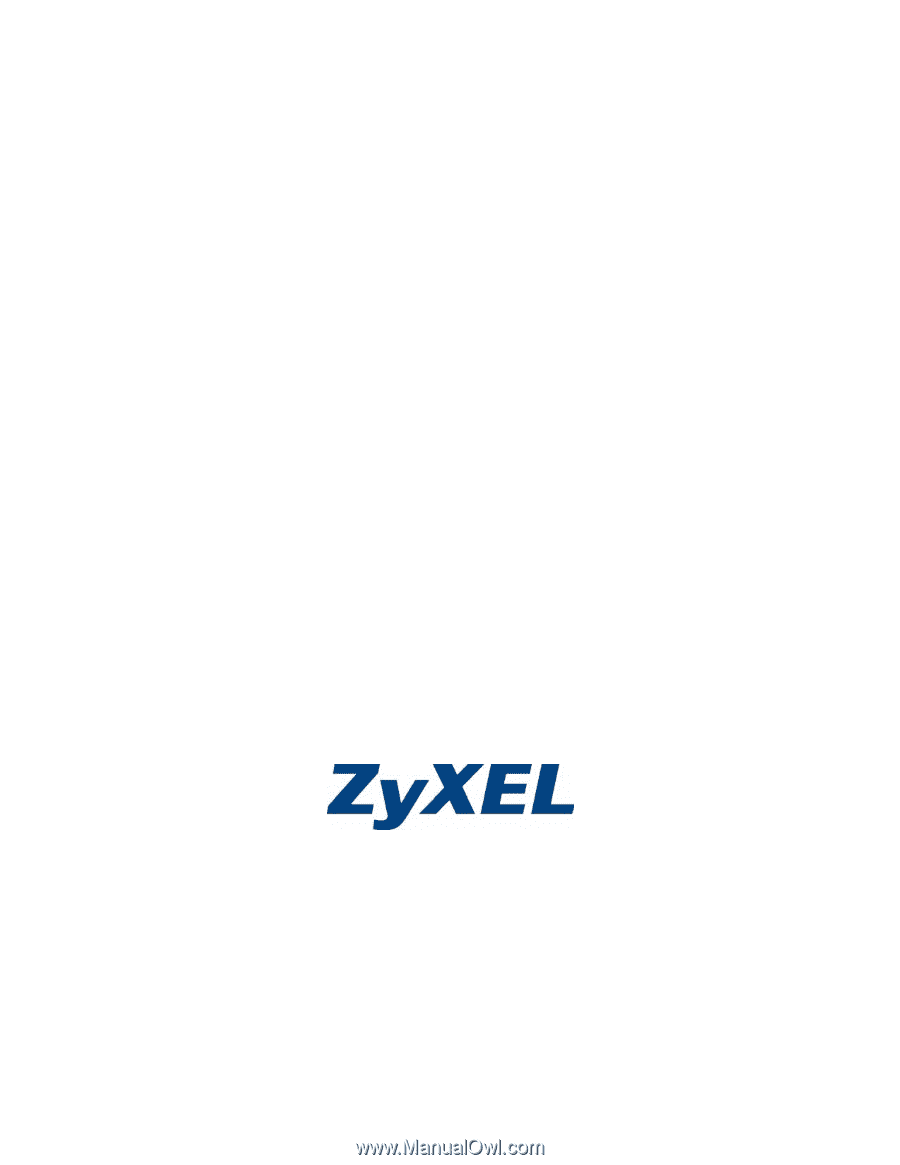
VSG-1200 V2
Vantage Service Gateway
User’s Guide
Version 1.00
10/2006
Edition 1