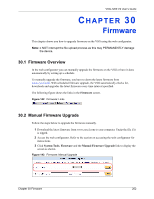ZyXEL VSG-1200 V2 User Guide - Page 205
VSG-1200 V2 User's Guide, Firmware, Firmware: Scheduled Upgrade
 |
View all ZyXEL VSG-1200 V2 manuals
Add to My Manuals
Save this manual to your list of manuals |
Page 205 highlights
VSG-1200 V2 User's Guide The following table describes the labels in this screen. Table 69 Firmware: Scheduled Upgrade LABEL Disable Enable TFTP Server IP Synchronization Check File Frequency Apply DESCRIPTION Select Disable to de-activate scheduled firmware upgrade. Select Enable to activate scheduled firmware upgrade. Then set the following fields. Enter the IP address of the TFTP server where the firmware resides. A Synchronization Check file is a file containing the latest firmware filename and version number on the TFTP server. Click View Sample File to display an example. Enter the name of the check file. Set how often (Weekly, Daily or Hourly) you want to have the VSG check for new firmware and upgrade to new firmware if available (default Weekly). Then select the day (applies only when you select Weekly), the hour (applies when you select Daily or Hourly) and the minute that you want the VSG to do the check and upload. Click Apply to save the changes. 205 Chapter 30 Firmware