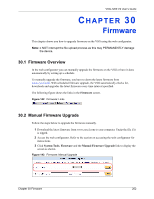ZyXEL VSG-1200 V2 User Guide - Page 202
Firmware
 |
View all ZyXEL VSG-1200 V2 manuals
Add to My Manuals
Save this manual to your list of manuals |
Page 202 highlights
VSG-1200 V2 User's Guide CHAPTER 30 Firmware This chapter shows you how to upgrade firmware on the VSG using the web configurator. Note: o NOT interrupt the file upload process as this may PERMANENTLY damage the device. 30.1 Firmware Overview In the web configurator you can manually upgrade the firmware on the VSG or have it done automatically by setting up a schedule. To manually upgrade the firmware, you have to down the latest firmware from www.zyxel.com. With scheduled firmware upgrade, the VSG automatically checks for, downloads and upgrades the latest firmware every time interval specified. The following figure shows the links in the Firmware screen. Figure 142 Firmware: Links 30.2 Manual Firmware Upgrade Follow the steps below to upgrade the firmware manually. 1 Download the latest firmware from www.zyxel.com to your computer. Unzip the file if it is zipped. 2 Access the web configurator. Refer to the section on accessing the web configurator for instructions. 3 Click System Tools, Firmware and the Manual Firmware Upgrade link to display the screen as shown. Figure 143 Firmware: Manual Upgrade Chapter 30 Firmware 202