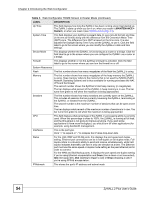ZyXEL ZyWALL 2 Plus User Guide - Page 51
Resetting the ZyWALL - factory reset
 |
View all ZyXEL ZyWALL 2 Plus manuals
Add to My Manuals
Save this manual to your list of manuals |
Page 51 highlights
Chapter 2 Introducing the Web Configurator 2.3 Resetting the ZyWALL If you forget your password or cannot access the web configurator, you will need to reload the factory-default configuration file or use the RESET button on the back of the ZyWALL. Uploading this configuration file replaces the current configuration file with the factorydefault configuration file. This means that you will lose all configurations that you had previously and the speed of the console port will be reset to the default of 9600bps with 8 data bit, no parity, one stop bit and flow control set to none. The password will be reset to 1234, also. 2.3.1 Procedure To Use The Reset Button Make sure the PWR LED is on (not blinking) before you begin this procedure. 1 Press the RESET button for ten seconds, and then release it. If the PWR LED begins to blink, the defaults have been restored and the ZyWALL restarts. Otherwise, go to step 2. 2 Turn the ZyWALL off. 3 While pressing the RESET button, turn the ZyWALL on. 4 Continue to hold the RESET button. The PWR LED will begin to blink and flicker very quickly after about 20 seconds. This indicates that the defaults have been restored and the ZyWALL is now restarting. 5 Release the RESET button and wait for the ZyWALL to finish restarting. 2.3.2 Uploading a Configuration File Via Console Port 1 Download the default configuration file from the ZyXEL FTP site, unzip it and save it in a folder. 2 Turn off the ZyWALL, begin a terminal emulation software session and turn on the ZyWALL again. When you see the message "Press Any key to enter Debug Mode within 3 seconds", press any key to enter debug mode. 3 Enter "y" at the prompt below to go into debug mode. 4 Enter "atlc" after "Enter Debug Mode" message. 5 Wait for "Starting XMODEM upload" message before activating Xmodem upload on your terminal. This is an example Xmodem configuration upload using HyperTerminal. Figure 6 Example Xmodem Upload Type the configuration file's location, or click Browse to search for it. Choose the Xmodem protocol. Then click Send. 6 After successful firmware upload, enter "atgo" to restart the router. ZyWALL 2 Plus User's Guide 51