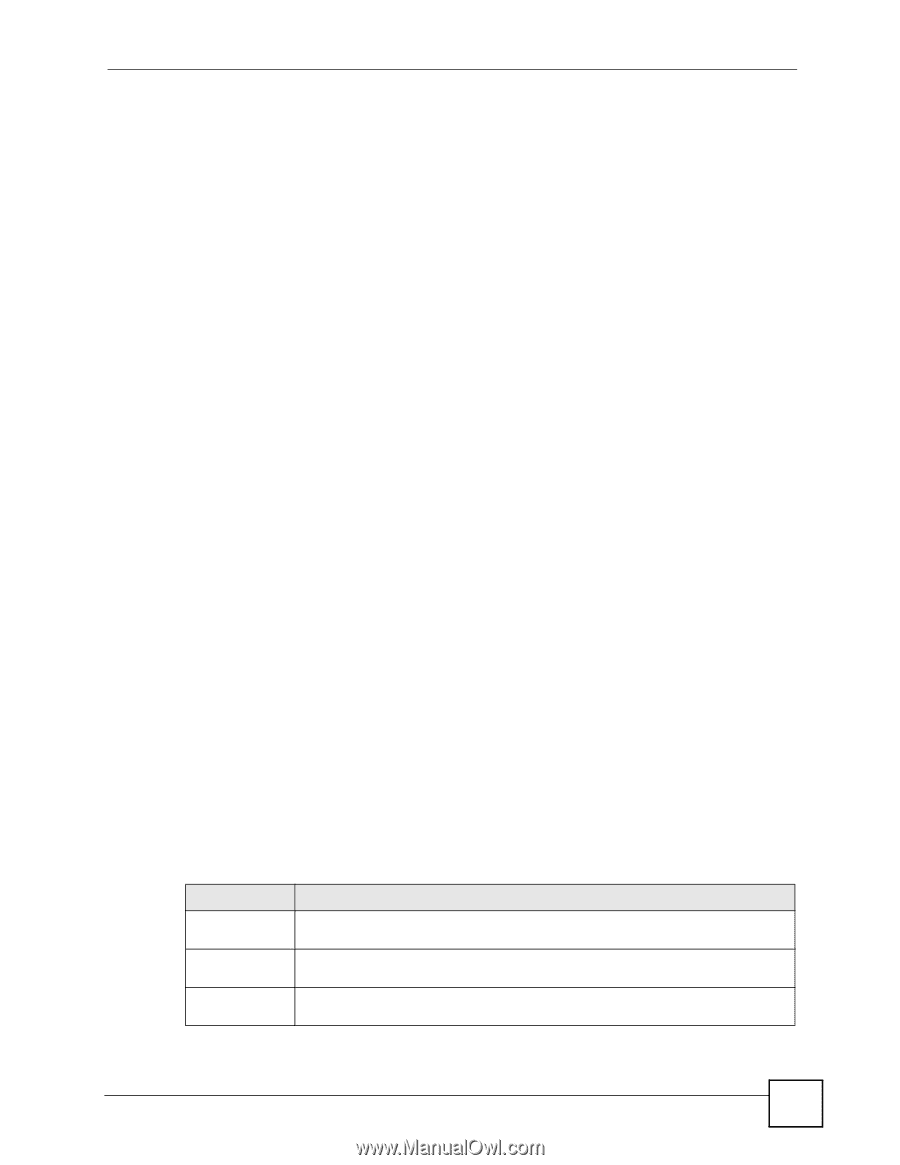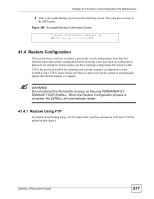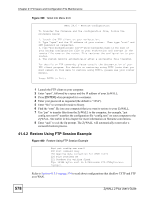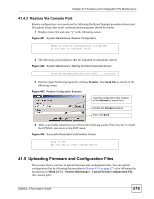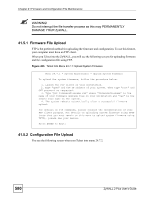ZyXEL ZyWALL 2 Plus User Guide - Page 575
Backup Configuration Using TFTP, TFTP Command Example, GUI-based TFTP Clients
 |
View all ZyXEL ZyWALL 2 Plus manuals
Add to My Manuals
Save this manual to your list of manuals |
Page 575 highlights
Chapter 41 Firmware and Configuration File Maintenance 41.3.6 Backup Configuration Using TFTP The ZyWALL supports the up/downloading of the firmware and the configuration file using TFTP (Trivial File Transfer Protocol) over LAN. Although TFTP should work over WAN as well, it is not recommended. To use TFTP, your computer must have both Telnet and TFTP clients. To backup the configuration file, follow the procedure shown next. 1 Use Telnet from your computer to connect to the ZyWALL and log in. Because TFTP does not have any security checks, the ZyWALL records the IP address of the Telnet client and accepts TFTP requests only from this address. 2 Put the SMT in command interpreter (CI) mode by entering 8 in Menu 24 - System Maintenance. 3 Enter command "sys stdio 0" to disable the SMT timeout, so the TFTP transfer will not be interrupted. Enter command "sys stdio 5" to restore the five-minute SMT timeout (default) when the file transfer is complete. 4 Launch the TFTP client on your computer and connect to the ZyWALL. Set the transfer mode to binary before starting data transfer. 5 Use the TFTP client (see the example below) to transfer files between the ZyWALL and the computer. The file name for the configuration file is "rom-0" (rom-zero, not capital o). Note that the Telnet connection must be active and the SMT in CI mode before and during the TFTP transfer. For details on TFTP commands (see following example), please consult the documentation of your TFTP client program. For UNIX, use "get" to transfer from the ZyWALL to the computer and "binary" to set binary transfer mode. 41.3.7 TFTP Command Example The following is an example TFTP command: tftp [-i] host get rom-0 config.rom Where "i" specifies binary image transfer mode (use this mode when transferring binary files), "host" is the ZyWALL IP address, "get" transfers the file source on the ZyWALL (rom-0, name of the configuration file on the ZyWALL) to the file destination on the computer and renames it config.rom. 41.3.8 GUI-based TFTP Clients The following table describes some of the fields that you may see in GUI-based TFTP clients. Table 208 General Commands for GUI-based TFTP Clients COMMAND DESCRIPTION Host Enter the IP address of the ZyWALL. 192.168.1.1 is the ZyWALL's default IP address when shipped. Send/Fetch Use "Send" to upload the file to the ZyWALL and "Fetch" to back up the file on your computer. Local File Enter the path and name of the firmware file (*.bin extension) or configuration file (*.rom extension) on your computer. ZyWALL 2 Plus User's Guide 575