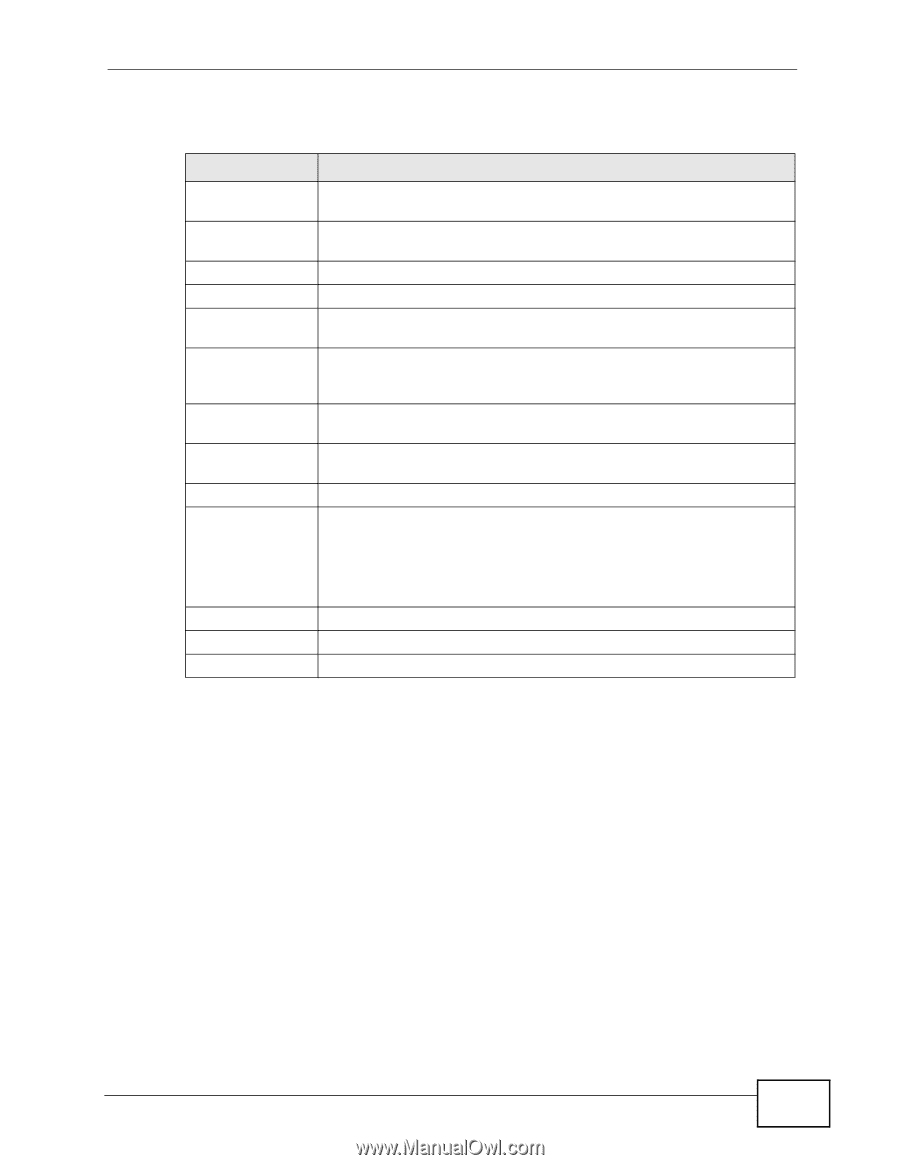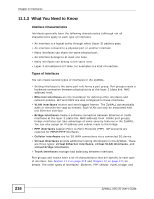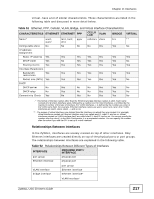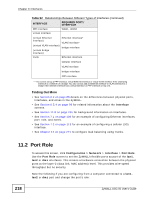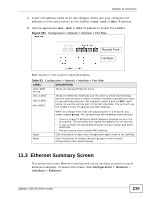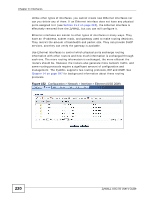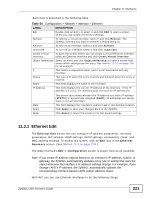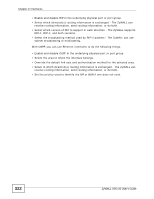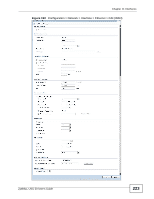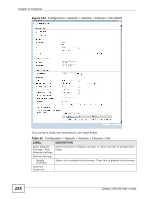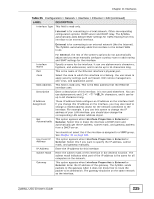ZyXEL ZyWALL USG 50 User Manual - Page 221
Ethernet Edit
 |
View all ZyXEL ZyWALL USG 50 manuals
Add to My Manuals
Save this manual to your list of manuals |
Page 221 highlights
Chapter 11 Interfaces Each field is described in the following table. Table 54 Configuration > Network > Interface > Ethernet LABEL DESCRIPTION Edit Double-click an entry or select it and click Edit to open a screen where you can modify the entry's settings. Remove To remove a virtual interface, select it and click Remove. The ZyWALL confirms you want to remove it before doing so. Activate To turn on an interface, select it and click Activate. Inactivate To turn off an interface, select it and click Inactivate. Create Virtual Interface To open the screen where you can create a virtual Ethernet interface, select an Ethernet interface and click Create Virtual Interface. Object References Select an entry and click Object References to open a screen that shows which settings use the entry. See Section 11.3.2 on page 230 for an example. # This field is a sequential value, and it is not associated with any interface. Status This icon is lit when the entry is active and dimmed when the entry is inactive. Name This field displays the name of the interface. IP Address This field displays the current IP address of the interface. If the IP address is 0.0.0.0, the interface does not have an IP address yet. Mask Apply Reset This screen also shows whether the IP address is a static IP address (STATIC) or dynamically assigned (DHCP). IP addresses are always static in virtual interfaces. This field displays the interface's subnet mask in dot decimal notation. Click Apply to save your changes back to the ZyWALL. Click Reset to return the screen to its last-saved settings. 11.3.1 Ethernet Edit The Ethernet Edit screen lets you configure IP address assignment, interface parameters, RIP settings, OSPF settings, DHCP settings, connectivity check, and MAC address settings. To access this screen, click an Edit icon in the Ethernet Summary screen. (See Section 11.3 on page 219.) The WAN interface's Edit > Configuration screen is shown here as an example. Note: If you create IP address objects based on an interface's IP address, subnet, or gateway, the ZyWALL automatically updates every rule or setting that uses the object whenever the interface's IP address settings change. For example, if you change LAN1's IP address, the ZyWALL automatically updates the corresponding interface-based, LAN1 subnet address object. With RIP, you can use Ethernet interfaces to do the following things. ZyWALL USG 50 User's Guide 221