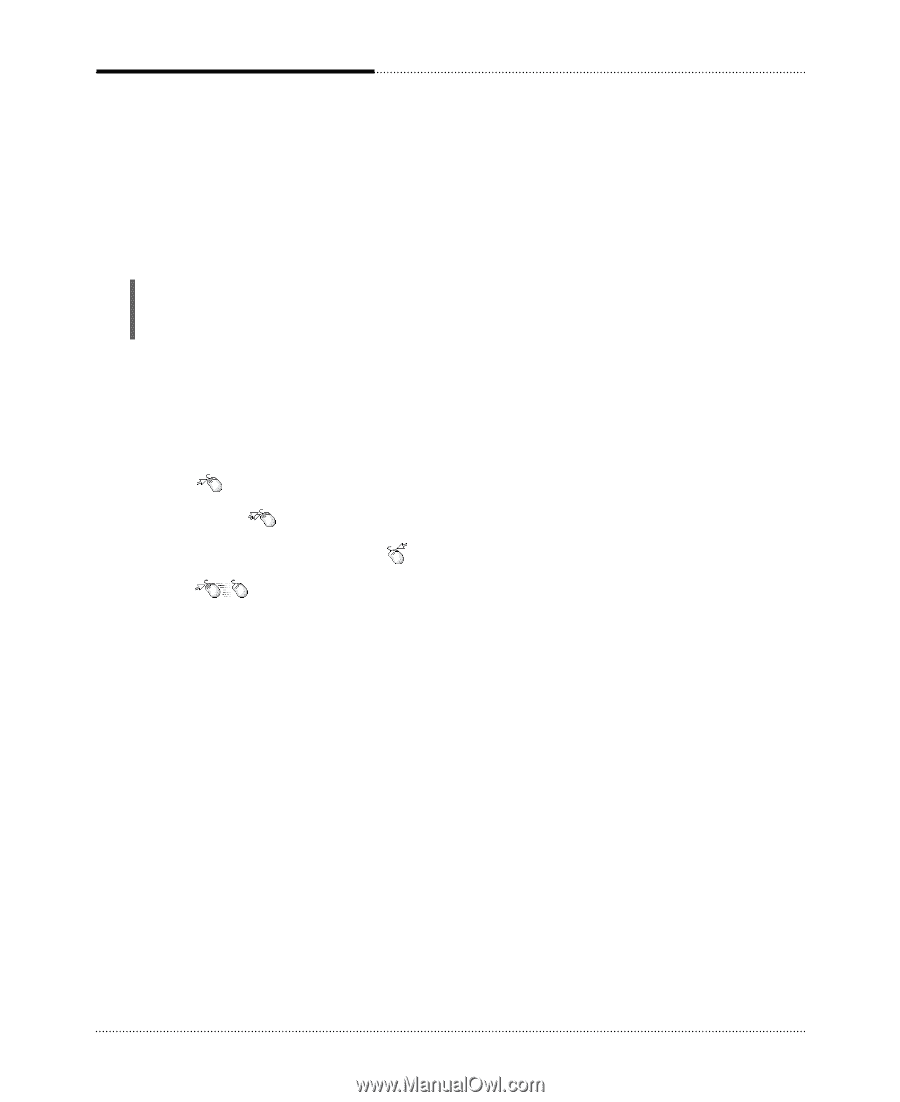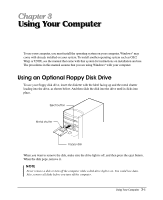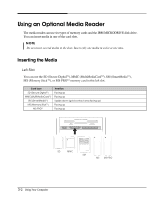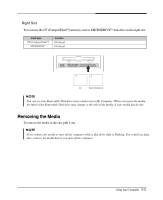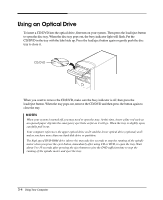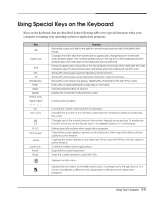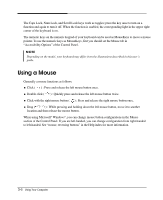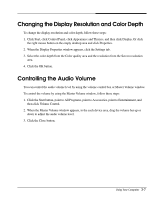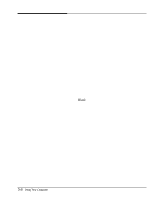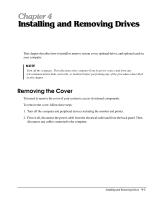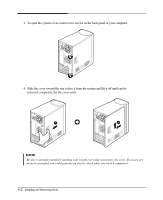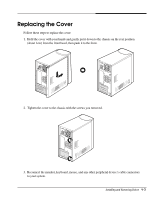eMachines T4480 User Guide - Page 20
Using a Mouse
 |
View all eMachines T4480 manuals
Add to My Manuals
Save this manual to your list of manuals |
Page 20 highlights
The Caps Lock, Num Lock, and Scroll Lock keys work as toggles; press the key once to turn on a function and again to turn it off. When the function is enabled, the corresponding light in the upper right corner of the keyboard is on. The numeric keys on the numeric keypad of your keyboard can be used as MouseKeys to move a mouse pointer. To use the numeric keys as MouseKeys, first you should set the Mouse tab in "Accessibility Options" of the Control Panel. NOTE Depending on the model, your keyboard may differ from the illustrations described in this user's guide. Using a Mouse Generally a mouse functions as follows: Click ( ) : Press and release the left mouse button once. Double click ( ) : Quickly press and release the left mouse button twice. Click with the right mouse button ( ) : Press and release the right mouse button once. Drag ( ) : While pressing and holding down the left mouse button, move it to another location and then release the mouse button. When using Microsoft® Windows®, you can change mouse button configurations in the Mouse section of the Control Panel. If you are left-handed, you can change configuration from right-handed to left-handed. See "mouse, reversing buttons" in the Help index for more information. 3-6 Using Your Computer