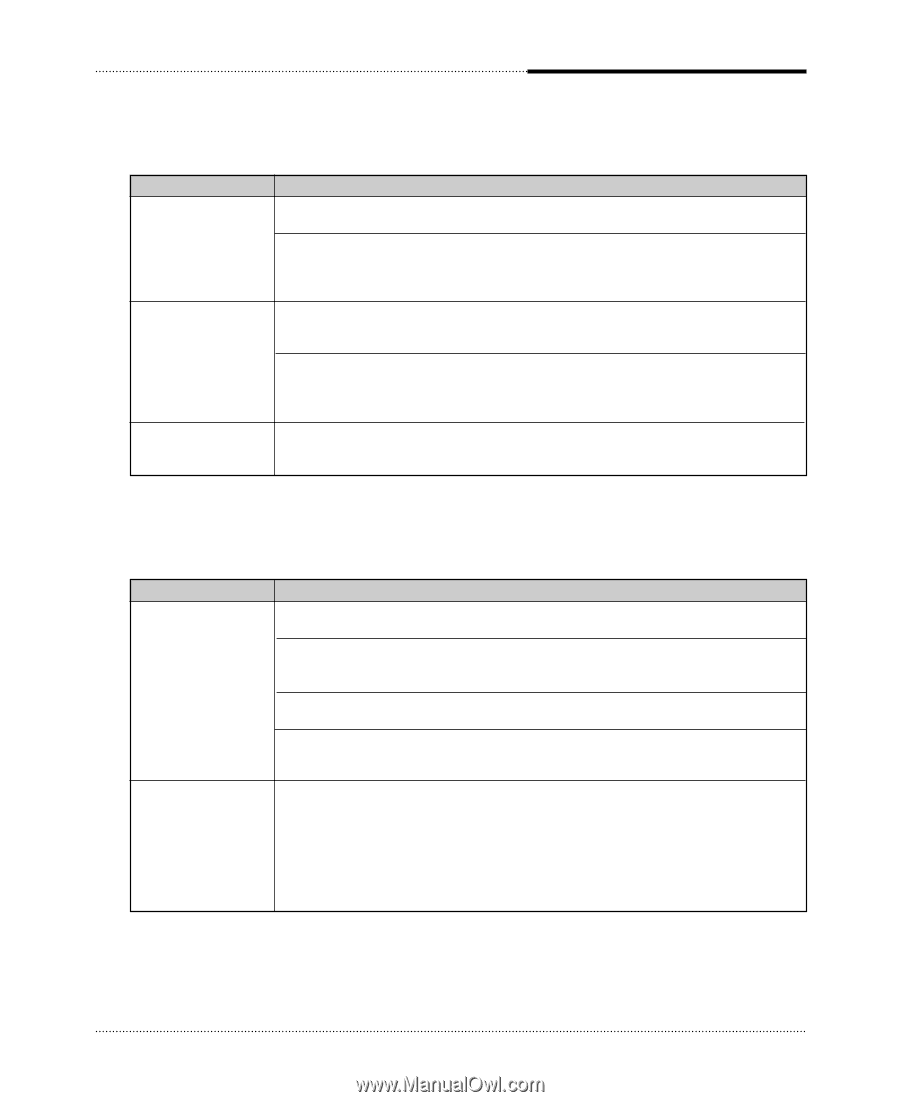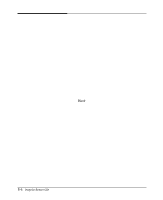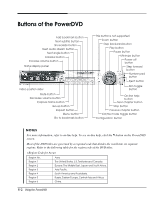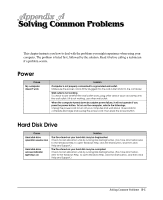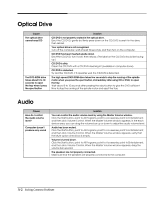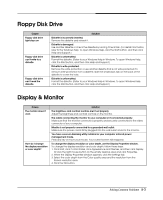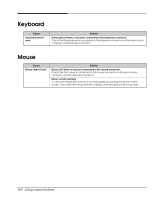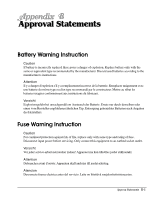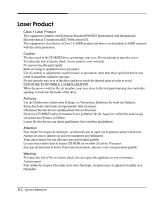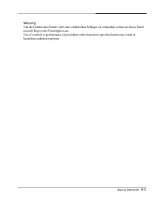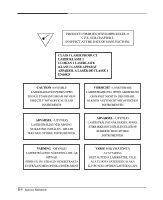eMachines T4480 User Guide - Page 45
Floppy Disk Drive, Display & Monitor
 |
View all eMachines T4480 manuals
Add to My Manuals
Save this manual to your list of manuals |
Page 45 highlights
Floppy Disk Drive Cause Floppy disk drive light stays on Floppy disk drive can't write to a diskette Floppy disk drive can't read the diskette Solution Diskette is incorrectly inserted. Remove the diskette and reinsert it. Diskette is damaged. Use another diskette or check the diskette by running Check Disk. (For detail information, refer to the Windows Help. To open Windows Help, click the Start button, and then click Help and Support.) Diskette is unformatted. Format the diskette. (Refer to your Windows Help in Windows. To open Windows Help, click the Start button, and then click Help and Support.) Diskette is write-protected. Remove the write-protection or use another diskette that is not write-protected. To remove write-protection from a diskette, slide the small black tab on the back of the diskette to cover the hole. Diskette is unformatted. Format the diskette. (Refer to your Windows Help in Windows. To open Windows Help, click the Start button, and then click Help and Support.) Display & Monitor Cause The monitor doesn't work How do I change the display resolution or color depth? Solution The brightness and contrast controls aren't set properly Adjust the brightness and contrast controls on the monitor. The cable connecting the monitor to your computer isn't connected properly. Make sure that the monitor connector is properly and securely connected to the video connector of your computer. Monitor is not properly connected to a grounded wall outlet. Make sure the power cord is firmly plugged into the wall outlet and into the monitor. You have a screen blanking utility installed or your computer entered power management mode. Press any key or move your mouse. Your current screen will reappear. To change the display resolution or color depth, use the Display Properties window. To change the display resolution and color depth, follow these steps: 1. Click Start, click Control Panel, click Appearance and Themes, and then click Display. Or click the right mouse button on the empty desktop area and click Properties. 2. When the Display Properties window appears, click the Settings tab. 3. Select the color depth from the Color quality area and the resolution from the Screen resolution area. 4. Click the OK button. Solving Common Problems A-3