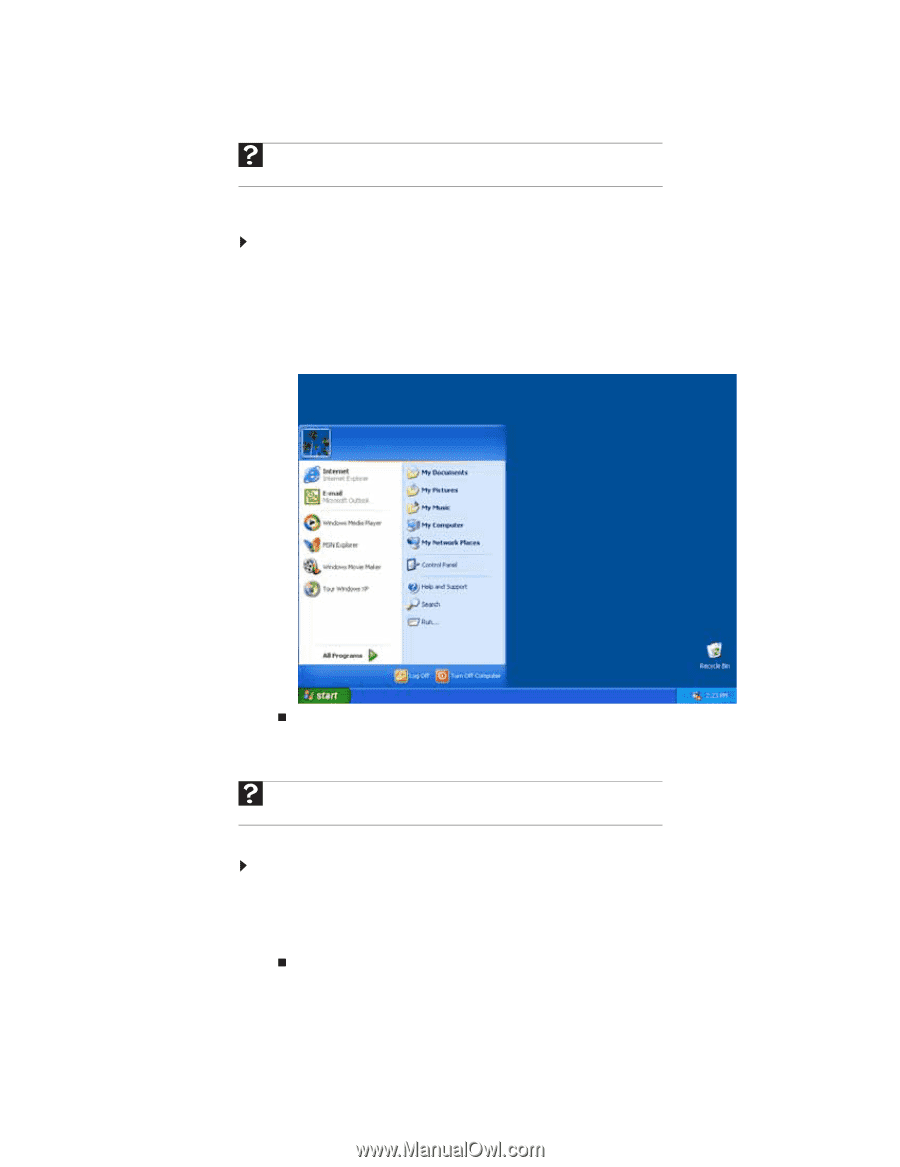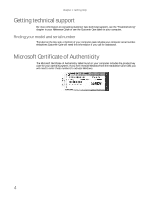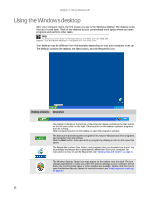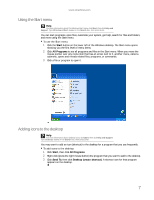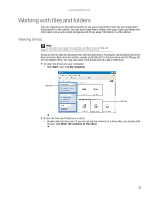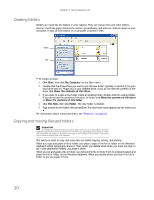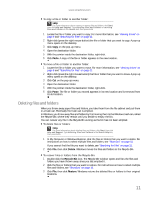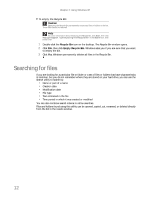eMachines W3615 eMachines Desktop PC User Guide - Page 13
Using the Start menu, Adding icons to the desktop
 |
View all eMachines W3615 manuals
Add to My Manuals
Save this manual to your list of manuals |
Page 13 highlights
www.emachines.com Using the Start menu Help For more information about the Windows Start menu, click Start, then click Help and Support. Type Windows Start menu in the Search box, then press ENTER. You can start programs, open files, customize your system, get help, search for files and folders, and more using the Start menu. To use the Start menu: 1 Click the Start button on the lower left of the Windows desktop. The Start menu opens showing you the first level of menu items. 2 Click All Programs to see all programs and files in the Start menu. When you move the mouse pointer over any menu item that has an arrow next to it, another menu, called a submenu, opens and reveals related files, programs, or commands. 3 Click a file or program to open it. Adding icons to the desktop Help For more information about desktop icons, click Start, then click Help and Support. Type desktop icons in the Search box, then press ENTER. You may want to add an icon (shortcut) to the desktop for a program that you use frequently. To add icons to the desktop: 1 Click Start, then click All Programs. 2 Right-click (press the right mouse button) the program that you want to add to the desktop. 3 Click Send To, then click Desktop (create shortcut). A shortcut icon for that program appears on the desktop. 7