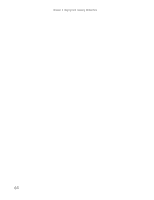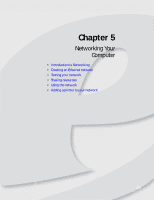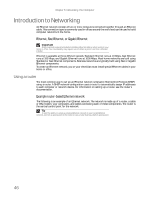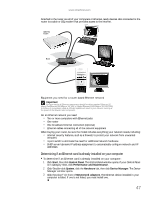eMachines W3615 eMachines Desktop PC User Guide - Page 48
Using Windows Media Center
 |
View all eMachines W3615 manuals
Add to My Manuals
Save this manual to your list of manuals |
Page 48 highlights
Chapter 4: Playing and Creating Media Files Using Windows Media Center If your computer came with Windows Media Center installed and with a Media Center remote control (optional), you can use the remote control to watch TV, videos, and DVDs, to listen to music, and to view photos. (The remote control included with your Media Center may look different.) For detailed setup information, see your Media Center setup poster. Shortcut buttons Start button Audio/Video (A/V) control buttons Numeric keypad/data entry buttons Power button Transport buttons Navigation buttons Button(s) Shortcut buttons Start button Audio/Video (A/V) control buttons Numeric keypad/data entry button Power button Transport buttons Navigation buttons Functions Give you direct access to Media Center features. Opens the Media Center's main menu. Control volume levels, volume mute, channel selections, and the DVD menu. Lets you enter numbers and characters from the remote control. Puts the Media Center computer in Standby mode (reduced power). Let you replay recorded TV and radio programs and play the CD and DVD player. Let you move the cursor around the Guide and menus, make selections, navigate back to the previous screen, change the screen display aspect ratio, and get more information. Press the OK button to make a selection. 42