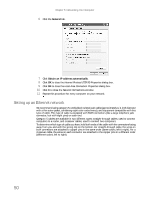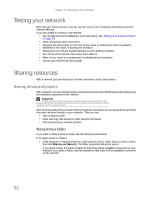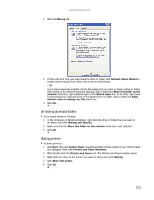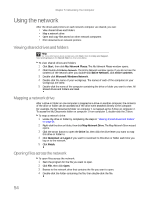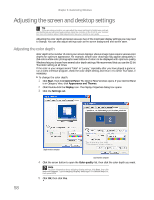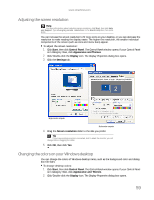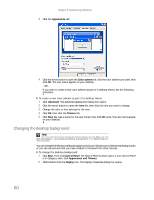eMachines W3615 eMachines Desktop PC User Guide - Page 61
Adding a printer to your network - usb driver
 |
View all eMachines W3615 manuals
Add to My Manuals
Save this manual to your list of manuals |
Page 61 highlights
www.emachines.com Copying files across the network To copy files across the network: 1 Click Start, then click My Computer. The My Computer window opens. 2 Browse to the network drive that contains the file you want to copy. 3 Browse to the file you want to copy. 4 Click the file. 5 Click Edit, then click Copy. 6 Double-click the folder where you want to copy the file to. 7 Click Edit, then click Paste. Printing files across the network Important Before you can print a file across the network, you must install the driver for the printer on the computer you are sending the file from. You can obtain the printer driver and installation instructions from the CD that shipped with your printer or from the manufacturer's Web site. To print files across the network: 1 Open the file you want to print. 2 Click File, then click Print. 3 Click the arrow button to open the printer name list, then click the network printer. 4 Click OK. Adding a printer to your network Instead of plugging a printer into your computer, you can add a printer to your network. To add a printer to the network, do one of the following: • Connect your printer to your networked computer, then share the printer. For information about sharing printers, see "Sharing drives and printers" on page 52. • Connect your printer to your access point if the access point includes a USB or parallel port. For more information, see the instructions that came with your access point. • Use a printer that has built-in wireless networking. • Use a wireless print server. 55