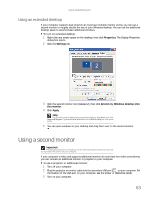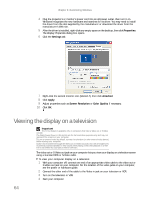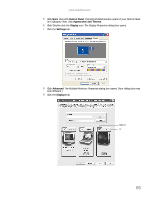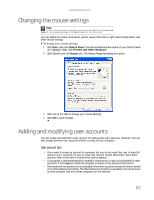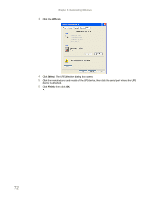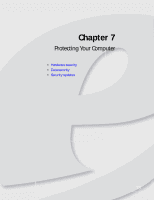eMachines W3615 eMachines Desktop PC User Guide - Page 74
Start, Control Panel, User Accounts, Log Off, Switch User, Caution
 |
View all eMachines W3615 manuals
Add to My Manuals
Save this manual to your list of manuals |
Page 74 highlights
Chapter 6: Customizing Windows To add, delete, or modify user accounts: 1 Click Start, then click Control Panel. 2 Click/Double-click the User Accounts icon. The User Accounts window opens. Help For more information about user accounts, click Start, then click Help and Support. Type user accounts in the Search Help box, then press ENTER. 3 Follow the on-screen instructions to add, delete, or modify a user account. To change between user accounts: 1 Click Start, then click Log Off. The Log Off Windows dialog box opens. 2 Click Switch User. The Windows Welcome screen opens. Caution If you click Log Off, any programs that were running may be turned off. 3 Click the user account that you want to use. When you switch between user accounts, any programs that were running for the previous user continue to run. 68