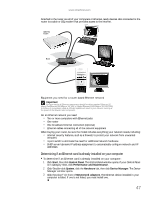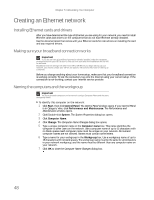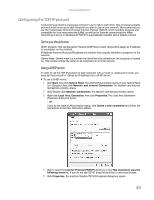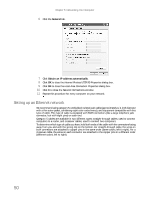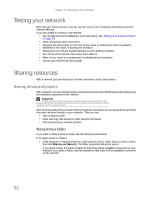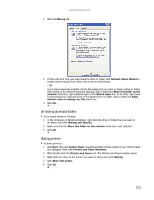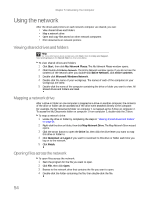eMachines W3650 eMachines Desktop PC User Guide - Page 58
Testing your network, Sharing resources - network driver
 |
View all eMachines W3650 manuals
Add to My Manuals
Save this manual to your list of manuals |
Page 58 highlights
Chapter 5: Networking Your Computer Testing your network Now that your home network is set up, log onto one of your computers and access a favorite Internet Web site. If you are unable to connect to the Internet: • Run the New Connection Wizard (for more information, see "Setting up an Internet account" on page 21). • Check all physical cable connections • Compare the status lights on the front of the router or access point with the patterns described in the router or access point literature • Temporarily turn off any firewall software on your desktop computer • Turn off all of the devices, then power them back on • Refer to your router's or access point's troubleshooting information • Contact your Internet service provider Sharing resources With a network, you can share your Internet connection, drives, and printers. Sharing drives and printers With a network, you can share drives (for example hard drives and DVD drives) and printers among the computers connected to the network. Important To share a printer among the network computers, each computer must have the shared printer's drivers installed. Follow the instructions included with your printer to install the printer drivers on each computer. After the drives and printers on each network computer are shared, you can access them as though they were attached directly to your computer. Then you can: • View a network drive • Open and copy files stored on other network computers • Print documents on network printers Sharing drives or folders If you want to share a drive or folder, use the following instructions. To share drives or folders: 1 In My Computer or Windows Explorer, right-click the drive or folder that you want to share, then click Sharing and Security. The folder properties dialog box opens. If you share a drive, the entire contents of that drive will be available to everyone on your network. If you share a folder, only the contents of that folder will be available to everyone on the network. 52