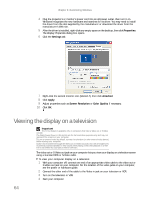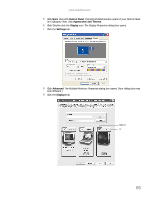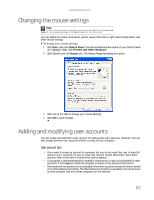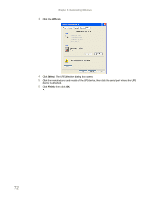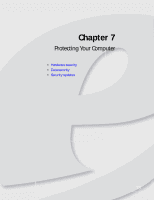eMachines W3650 eMachines Desktop PC User Guide - Page 75
Changing power-saving settings
 |
View all eMachines W3650 manuals
Add to My Manuals
Save this manual to your list of manuals |
Page 75 highlights
www.emachines.com Changing power-saving settings Changing the power scheme Help For more information about changing the power scheme, click Start, then click Help and Support. Type power scheme in the Search Help box, then press ENTER. Power schemes (groups of power settings) let you change power saving options such as when the monitor or hard drive is automatically turned off. You can select one of the defined power schemes or create a custom power scheme. To change the power scheme: 1 Click Start, then click Control Panel. The Control Panel window opens. If your Control Panel is in Category View, click Performance and Maintenance. 2 Click/Double-click the Power Options icon. The Power Options Properties dialog box opens. 3 Click the arrow button to open the Power Schemes list, then click the power scheme you want. - OR Click an arrow button for the System standby, Turn off monitor, or Turn off hard disks timer, then click the time you want. To save your custom power scheme, click Save As and type a name for the scheme. 4 Click OK. Changing advanced power settings Help For more information about changing the power management settings, click Start, then click Help and Support. Type power management in the Search Help box, then press ENTER. Advanced power settings let you assign different power saving modes to the power button. To change advanced power management settings: 1 Click Start, then click Control Panel. The Control Panel window opens. If your Control Panel is in Category View, click Performance and Maintenance. 2 Click/Double-click the Power Options icon. The Power Options Properties dialog box opens. 69