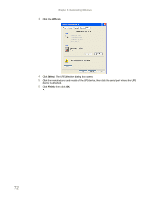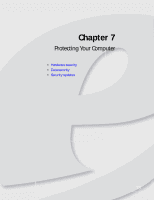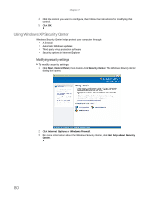eMachines W3650 eMachines Desktop PC User Guide - Page 81
About Windows XP user accounts, Protecting your computer from viruses
 |
View all eMachines W3650 manuals
Add to My Manuals
Save this manual to your list of manuals |
Page 81 highlights
www.emachines.com About Windows XP user accounts Windows lets you set up a user account for each person who uses your computer. When you set up user accounts, Windows sets up a My Documents folder for each account. You can assign a password to each account so only the account owner can access files in the My Documents folder. Help For more information about Windows XP user accounts, click Start, then click Help and Support. Type user accounts in the Search box, then press ENTER. When you set up a user account, you can also limit the programs that a user can install or run. Protecting your computer from viruses A virus is a program that attaches itself to a file on a computer, then spreads from one computer to another. Viruses can damage data or cause your computer to malfunction. Some viruses go undetected for a period of time because they are activated on a certain date. Protect your computer from a virus by: • Registering your copy of McAfee SecurityCenter and subscribing to the virus definition update service. You may have received a free limited time subscription to one of these services when you purchased your computer. • Using the McAfee VirusScan program to check files and programs that are attached to e-mail messages or downloaded from the Internet. • Checking all programs for viruses before installing them. • Disabling macros on suspicious Microsoft Word and Excel files. These programs will warn you if a document that you are opening contains a macro that might have a virus. • Periodically updating the McAfee VirusScan program to protect against the latest viruses. • Making sure the Windows Security Center is configured to provide you with the highest level of protection. Tip For more information about modifying security settings, see "Modifying security settings" on page 80. 75