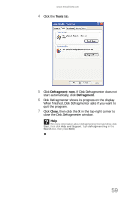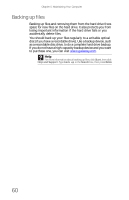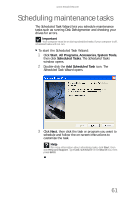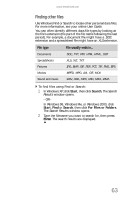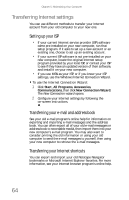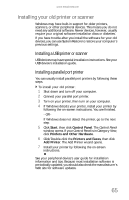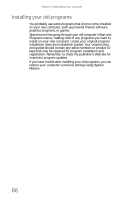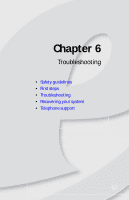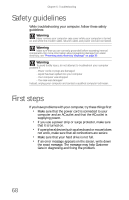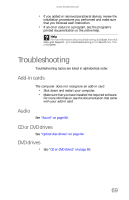eMachines W3650 8512635 - eMachines Desktop Hardware Reference Guide - Page 70
Transferring Internet settings
 |
View all eMachines W3650 manuals
Add to My Manuals
Save this manual to your list of manuals |
Page 70 highlights
Chapter 5: Maintaining Your Computer Transferring Internet settings You can use different methods to transfer your Internet account from your old computer to your new one. Setting up your ISP • If your current Internet service provider (ISP) software came pre-installed on your new computer, run that setup program. If it asks to set up a new account or an existing one, choose to set up an existing account. • If your current ISP software is not pre-installed on your new computer, locate the original Internet setup program provided by your local ISP, or contact your ISP to see if they have an updated version of their software, and install it on your new computer. • If you use MSN as your ISP, or if you know your ISP settings, use the Windows Internet Connection Wizard. To use the Internet Connection Wizard: 1 Click Start, All Programs, Accessories, Communications, then click New Connection Wizard. The New Connection wizard opens. 2 Configure your Internet settings by following the on-screen instructions. Transferring your e-mail and address book See your old e-mail program's online help for information on exporting and importing e-mail messages and the address book. You can often export all of your old e-mail messages or address book to recordable media, then import them into your new computer's e-mail program. You may also want to consider printing the old information or using your old computer to send the e-mail messages to yourself, then using your new computer to retrieve the e-mail messages. Transferring your Internet shortcuts You can export and import your old Netscape Navigator bookmarks or Microsoft Internet Explorer favorites. For more information, see your Internet browser program's online help. 64