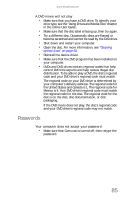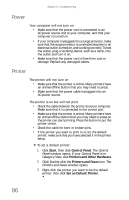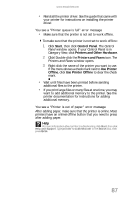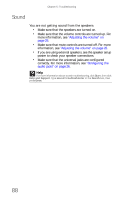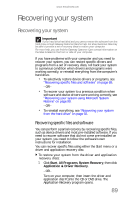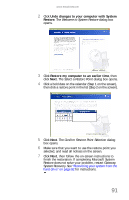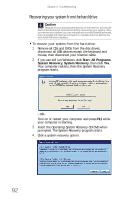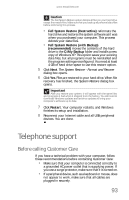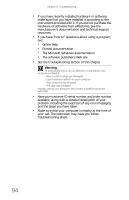eMachines W3650 8512635 - eMachines Desktop Hardware Reference Guide - Page 96
Recovering your system using Microsoft System, Restore - drivers xp
 |
View all eMachines W3650 manuals
Add to My Manuals
Save this manual to your list of manuals |
Page 96 highlights
Chapter 6: Troubleshooting 2 Click the driver or application you want to install. To select multiple items, press and hold CTRL while clicking each item. 3 Click Next. The items you selected are installed. When the installation is finished, a message asks you if you want to install more drivers or applications. 4 Click Yes to install more drivers or applications, or click Quit to exit. 5 Store the discs in a safe place for future use. You are done. 6 If your system still has problems, follow the directions in "Recovering your system using Microsoft System Restore" on page 90. Recovering your system using Microsoft System Restore Before using Gateway System Recovery, you should try Microsoft System Restore to determine whether you can restore your system to a previous condition. Every time you install new device drivers or software, and every 24 hours (while your computer is turned on), Microsoft System Restore takes a "snapshot" of your system settings and saves it as a restore point. In most cases of hard-to-resolve software problems, you can return to one of these restore points to get your system running again. To restore using Microsoft System Restore: 1 Press F1. The Microsoft Windows XP Help and Support Center opens. 90