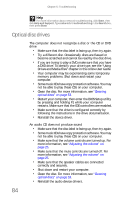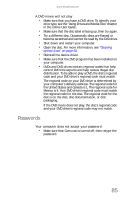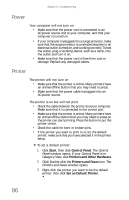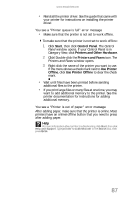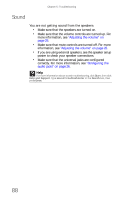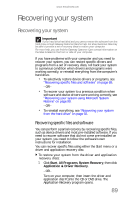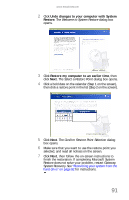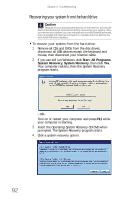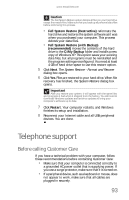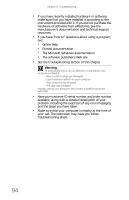eMachines W3650 8512635 - eMachines Desktop Hardware Reference Guide - Page 95
Recovering specific files and software - recovery
 |
View all eMachines W3650 manuals
Add to My Manuals
Save this manual to your list of manuals |
Page 95 highlights
www.emachines.com Recovering your system Recovering your system Important If your hard drive has failed and you cannot restore the software from the hard drive, contact Gateway Customer Care for help. For a fee, Customer Care may be able to provide a set of recovery discs to restore your computer. For more help, you can find the Gateway Customer Care contact information on the label located on the front or side of your computer. If you have problems with your computer and you need to recover your system, you can restore specific drivers and programs from a set of recovery discs, roll back your system to a previous condition when drivers and programs were working correctly, or reinstall everything from the computer's hard drive. • To selectively restore device drivers or programs, see "Recovering specific files and software" on page 89. - OR - • To recover your system to a previous condition when software and device drivers were working correctly, see "Recovering your system using Microsoft System Restore" on page 90. - OR - • To reinstall everything, see "Recovering your system from the hard drive" on page 92. Recovering specific files and software You can perform a partial recovery by recovering specific files, such as device drivers and most pre-installed software. If you need to recover software that did not come pre-installed on your system, you need to follow the software's own instructions for installation. You can recover specific files using either the Start menu or a driver and application recovery disc. To restore your system from the driver and application recovery discs: 1 Click Start, All Programs, System Recovery, then click Application & Driver Recovery. - OR - Turn on your computer, then insert the driver and application disc #1into the CD or DVD drive. The Application Recovery program opens. 89