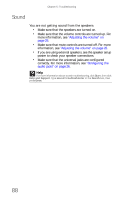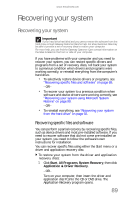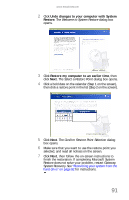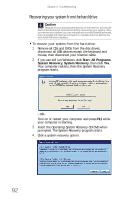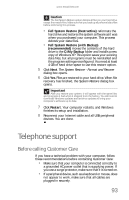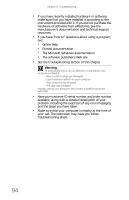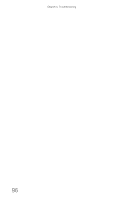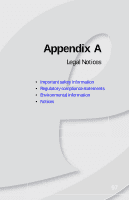eMachines W3650 8512635 - eMachines Desktop Hardware Reference Guide - Page 99
Telephone support - system restore download
 |
View all eMachines W3650 manuals
Add to My Manuals
Save this manual to your list of manuals |
Page 99 highlights
www.emachines.com Caution The Full System Restore option deletes all files on your hard drive except the restore files. Make sure that you back up all personal data files before continuing this process. • Full System Restore (Destructive) reformats the hard drive and restores the system software as it was when you purchased your computer. This process deletes your data files. • Full System Restore (with Backup) (recommended) moves the contents of the hard drive to the C:\My Backup folder and installs a new copy of Windows XP. This option saves your existing data files, but all programs must be reinstalled and the program settings reconfigured. You need at least 4 GB of hard drive space to use this restore option. 5 Click Next. The System Restore - Format and Recover dialog box opens. 6 Click Yes. Files are restored to your hard drive. When file recovery has finished, the System Restore dialog box opens. Important After you restore your system, it will appear with the same files and programs it had when it shipped from the factory. You still need to download Windows updates and antivirus updates to bring your computer's software up to date. 7 Click Restart. Your computer restarts, and Windows finishes its setup and installation. 8 Reconnect your Internet cable and all USB peripheral devices. You are done. Telephone support Before calling Customer Care If you have a technical problem with your computer, follow these recommendations before contacting Customer Care: • Make sure that your computer is connected correctly to a grounded AC power outlet that is supplying power. If you use a surge protector, make sure that it is turned on. • If a peripheral device, such as a keyboard or mouse, does not appear to work, make sure that all cables are plugged in securely. 93