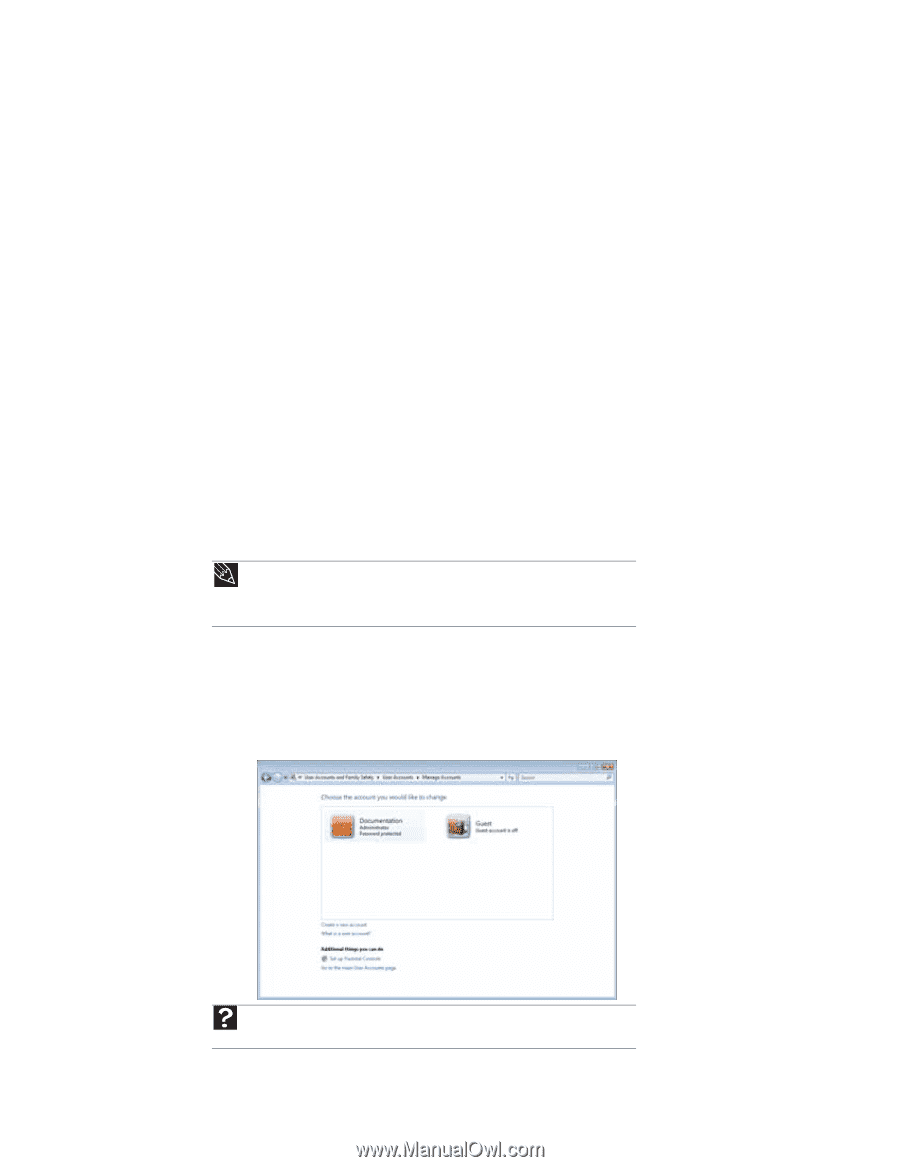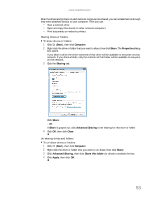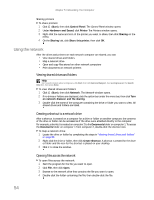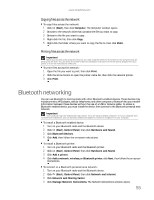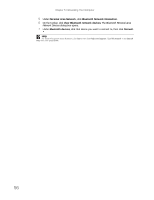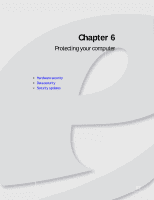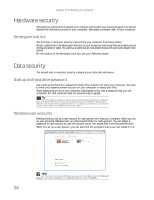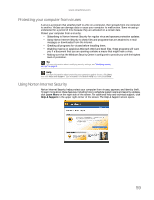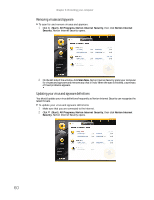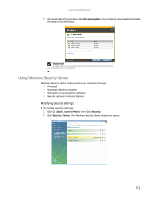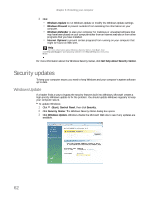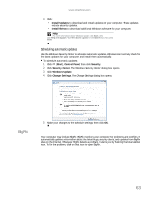eMachines W3653 8512780 - eMachines Desktop PC User Guide - Page 64
Hardware security, Data security - bios
 |
View all eMachines W3653 manuals
Add to My Manuals
Save this manual to your list of manuals |
Page 64 highlights
Chapter 6: Protecting your computer Hardware security Although you may be able to replace your computer with a call to your insurance agent, you cannot replace the information stored on your computer. Take steps to prevent theft of your computer. Kensington lock slot The first step in computer security is preventing your computer from being stolen. Attach a cable lock to the Kensington lock slot on your computer, then wrap the lock's cable around the leg of a desk or table. You can buy a cable lock at most electronics stores and many department stores. For the location of the Kensington lock slot, see your Reference Guide. Data security The second step in computer security is keeping your data safe and secure. Startup and hard drive password Use a startup and hard drive password to keep other people from using your computer. You have to enter your password when you turn on your computer or access your files. These passwords are set in your computer's BIOS setup utility. Use a password that you can remember but that would be hard for someone else to guess. Tip For instructions on creating a startup and hard drive password, see your computer's Reference Guide. Make sure that you use a password you can remember. The password feature is very secure, and you cannot bypass it. If you forget your password, you will have to return your computer to eMachines so we can reset it. Windows user accounts Windows lets you set up a user account for each person who uses your computer. When you set up user accounts, Windows sets up a Documents folder for each account. You can assign a password to each account so only the account owner can access files in the Documents folder. When you set up a user account, you can also limit the programs that a user can install or run. 58 Help For more information about Windows user accounts, click Start, then click Help and Support. Type user accounts in the Search Help box, then press ENTER.