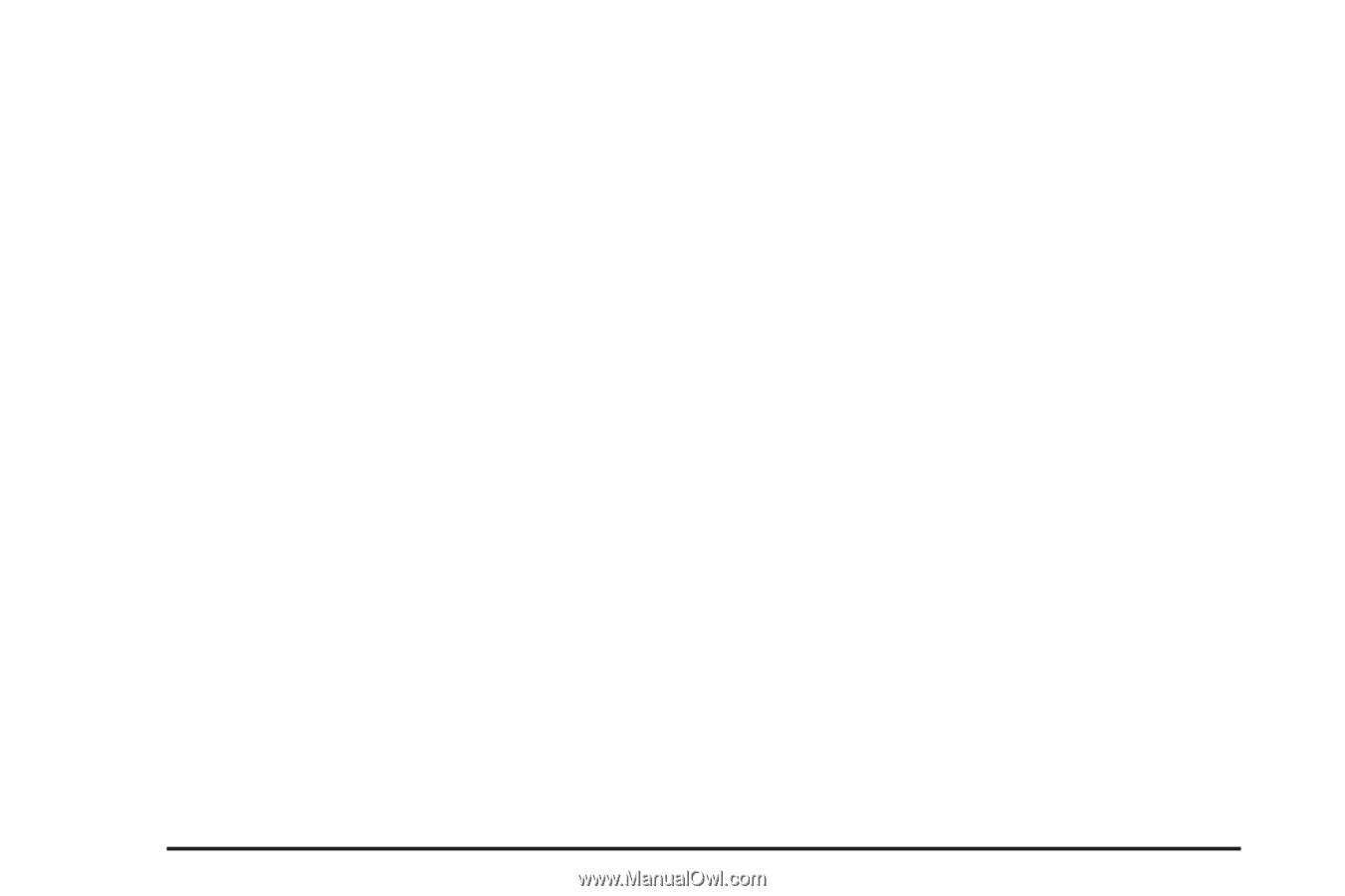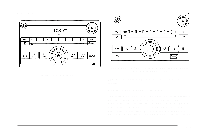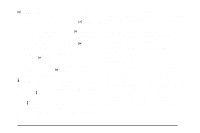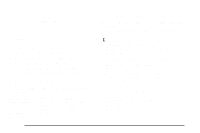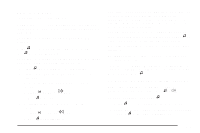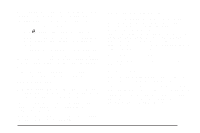2010 Chevrolet Malibu Owner's Manual - Page 216
2010 Chevrolet Malibu Manual
Page 216 highlights
3. Turn f to adjust the highlighted setting. The highlighted setting can also be adjusted by pressing either SEEK arrow. On some radios, \ FWD and s REV can also be used to adjust the highlighted level. To adjust balance or fade using 1. Press 2. Finding a Category (CAT) Station (XM Satellite Radio Service Only) CAT (Category): The radio may have the CAT button feature. To select and find a desired category: 1. Press BAND until the XM frequency displays. 2. Press CAT to display the category tabs on the radio display. Continue pressing the CAT button until the desired category name displays. 3. Press either of the two softkeys below the desired category tab to immediately tune to the first XM station associated with that category. 4. To go to the previous or to the next XM station within the selected category, do one of the following: `: ` until the speaker control labels display. Continue pressing ` until the desired speaker control label displays. 3. Turn f to adjust the setting. The setting can also be adjusted by pressing either SEEK arrow, \ FWD, or s REV. The radio may be capable of adjusting balance or fade to the middle position by pressing the softkey below the BAL or FADE tab for more than two seconds. The radio beeps once and the level adjusts to the middle position. The radio may also be capable of adjusting all tone and speaker controls to the middle position by pressing f for more than two seconds until the radio beeps once. • Turn f . • Press the softkeys below the right or left arrows on the radio display. • Press © SEEK or ¨ SEEK. 5. To exit the category search mode, press the FAV button or BAND button to display the favorites again. 4-60