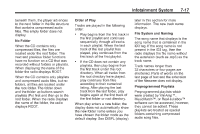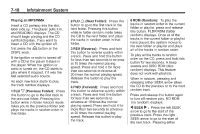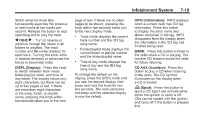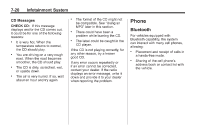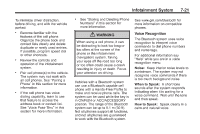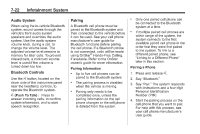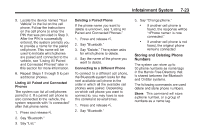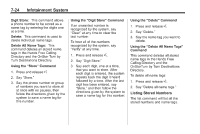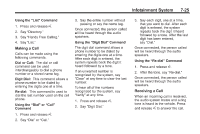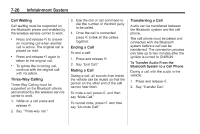2011 Chevrolet Colorado Extended Cab Owner's Manual - Page 168
2011 Chevrolet Colorado Extended Cab Manual
Page 168 highlights
7-22 Infotainment System Pairing A Bluetooth cell phone must be paired to the Bluetooth system and then connected to the vehicle before it can be used. See your cell phone manufacturer's user guide for Bluetooth functions before pairing the cell phone. If a Bluetooth phone is not connected, calls will be made using OnStar® Hands‐Free Calling, if available. Refer to the OnStar owner's guide for more information. Pairing Information . . Audio System When using the in‐vehicle Bluetooth system, sound comes through the vehicle's front audio system speakers and overrides the audio system. Use the audio system volume knob, during a call, to change the volume level. The adjusted volume level remains in memory for later calls. To prevent missed calls, a minimum volume level is used if the volume is turned down too low. Only one paired cell phone can be connected to the Bluetooth system at a time. If multiple paired cell phones are within range of the system, the system connects to the first available paired cell phone in the order that they were first paired to the system. To link to a different paired phone, see "Linking to a Different Phone" later in this section. . Pairing a Phone 1. Press and release 2. Say "Bluetooth." 3. Say "Pair." The system responds with instructions and a four‐digit Personal Identification Number (PIN). 4. Start the pairing process on the cell phone that you want to pair. For help with this process, see your cell phone manufacturer's user guide. Bluetooth Controls Use the g button, located on the driver side of the instrument panel near the headlamp controls, to operate the Bluetooth system. Up to five cell phones can be paired to the Bluetooth system. The pairing process is disabled when the vehicle is moving. Pairing only needs to be completed once, unless the pairing information on the cell phone changes or the cell phone is deleted from the system. g. . . g (Push To Talk) : Press to answer incoming calls, to confirm system information, and to start speech recognition.