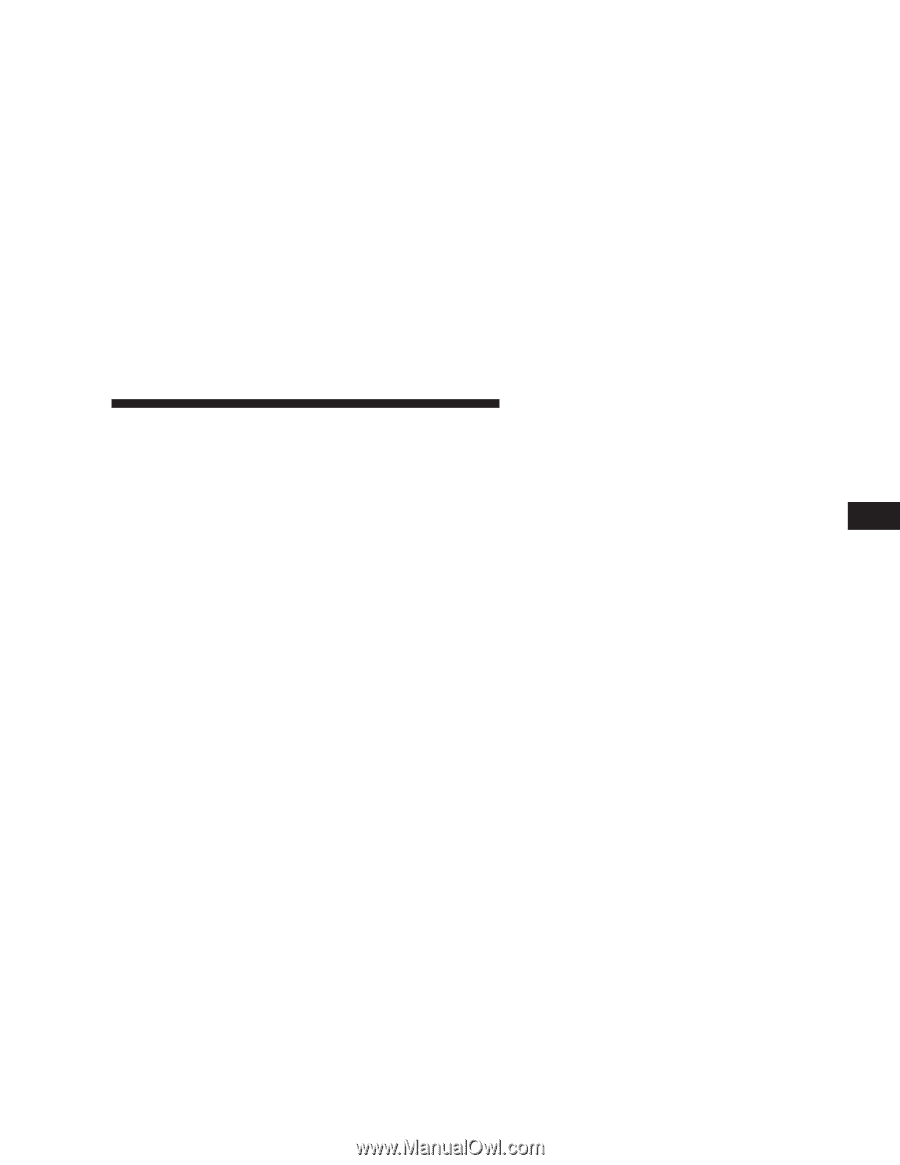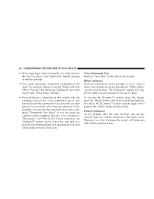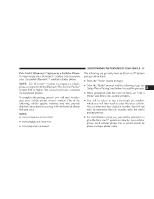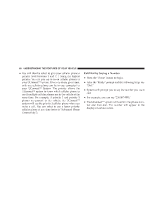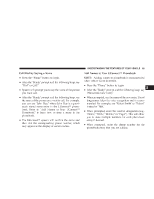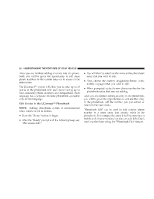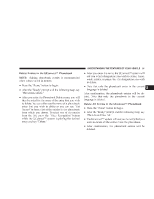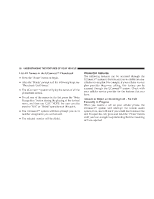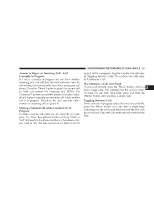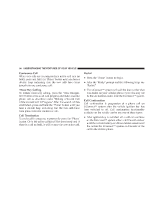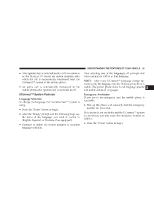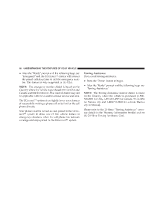2007 Chrysler Aspen Owner's Manual - Page 91
2007 Chrysler Aspen Manual
Page 91 highlights
UNDERSTANDING THE FEATURES OF YOUR VEHICLE 91 Delete Entries in the UConnect™ Phonebook NOTE: Editing phonebook entries is recommended when vehicle is not in motion. • Press the 'Phone' button to begin. • After the Ready prompt and the following beep, say Phonebook Delete. • After you enter the Phonebook Delete menu, you will then be asked for the name of the entry that you wish to delete. You can either say the name of a phonebook entry that you wish to delete or you can say List Names to hear a list of the entries in the phonebook from which you choose. To select one of the entries from the list, press the Voice Recognition button while the UConnect™ system is playing the desired entry and say Delete. • After you enter the name, the UConnect™ system will ask you which designation you wish to delete, home, work, mobile, or pager. Say the designation you wish to delete. • Note that only the phonebook entry in the current language is deleted. After confirmation, the phonebook entries will be deleted. Note that only the phonebook in the current language is deleted. Delete All Entries in the UConnect™ Phonebook • Press the 'Phone' button to begin. • After the Ready prompt and the following beep, say Phonebook Erase All. • The UConnect™ system will ask you to verify that you wish to delete all the entries from the phonebook. • After confirmation, the phonebook entries will be deleted. 3