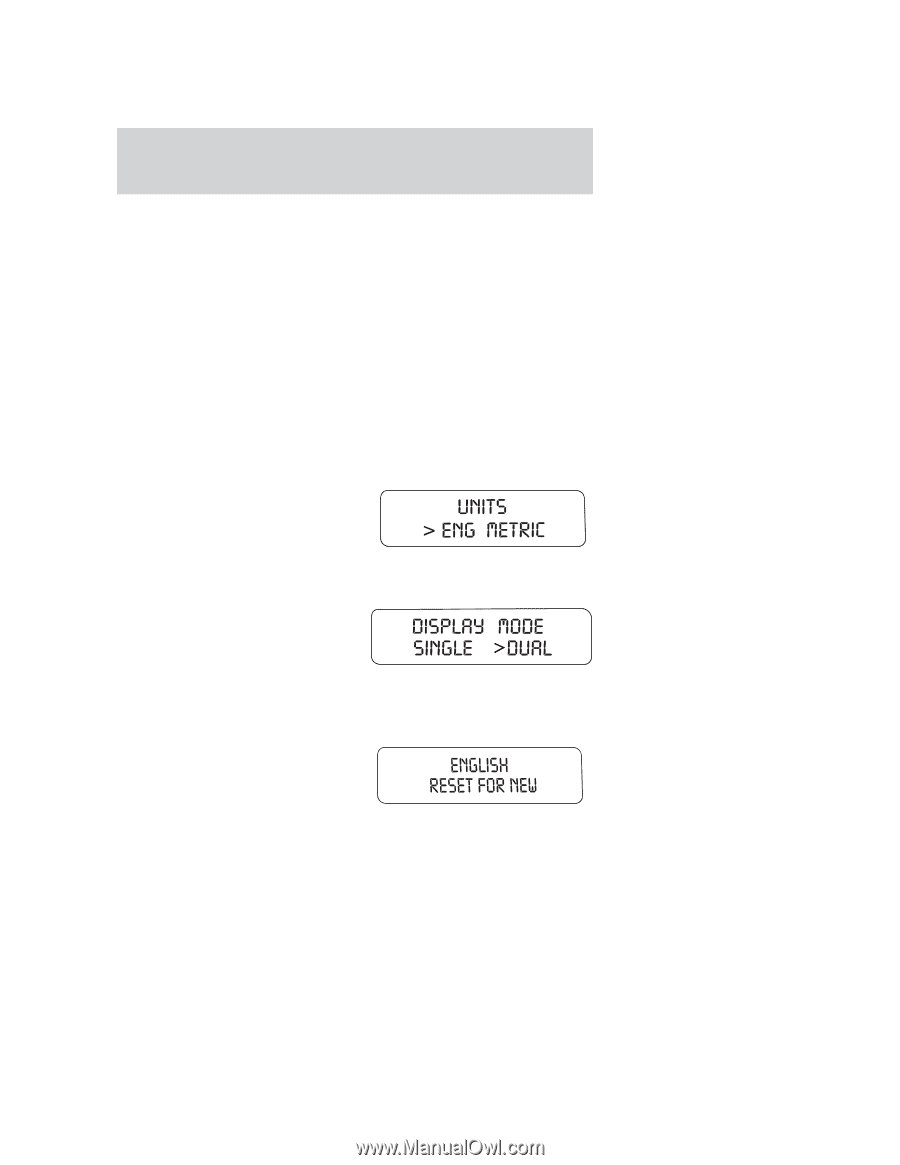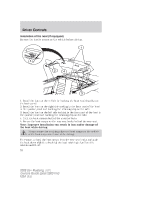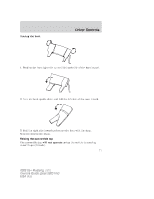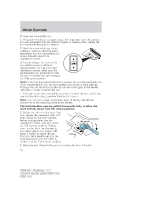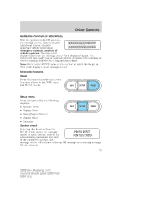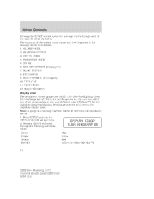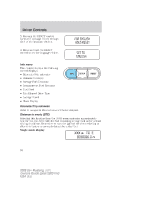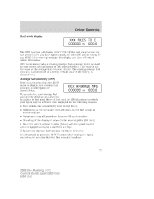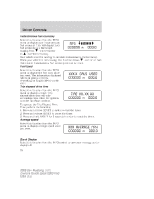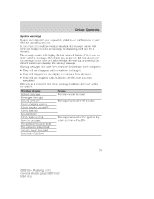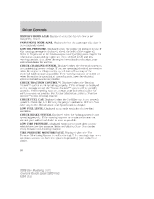2008 Ford Mustang Owner Guide 3rd Printing - Page 75
2008 Ford Mustang Manual
Page 75 highlights
Driver Controls Adjusting MyColor™: MyColor™ is a user defined backlighting color. The backlighting colors are achieved through the blending of light from Red, Green, and Blue LEDs. Apart from the 6 preset colors, drivers can create their own color by adjusting the levels of the three primary colors through the MyColor™ feature to achieve any of 125 different combinations. The vehicle must be stationary to enter the MyColor™ adjust mode. To enter the MyColor™ adjust mode, hold RESET for 3 seconds at the Adjust menu, or press SETUP to scroll though the display colors again. When in the MyColor™ adjust mode, pressing RESET will step through the Red, Green, Blue and Exit options. Pressing SETUP will increment the proportion of the color being adjusted. Try many combinations and record your favorites. To Save and Exit MyColor™ adjust hold RESET for 3 seconds when prompted. Pressing RESET for less than 3 seconds will cycle back through the color components. Units (English/Metric) 1. Select this function from the SETUP menu for the current units to be displayed. 2. Press the RESET control to change from English to Metric. Display Mode 1. Select this function from the SETUP menu to select the Display Mode. 2. Single Mode will display only the selected function. Dual Mode will display the selected function and the odometer. Language 1. Select this function from the SETUP menu for the current language to be displayed. 75 2008 05+ Mustang (197) Owners Guide (post-2002-fmt) USA (fus)