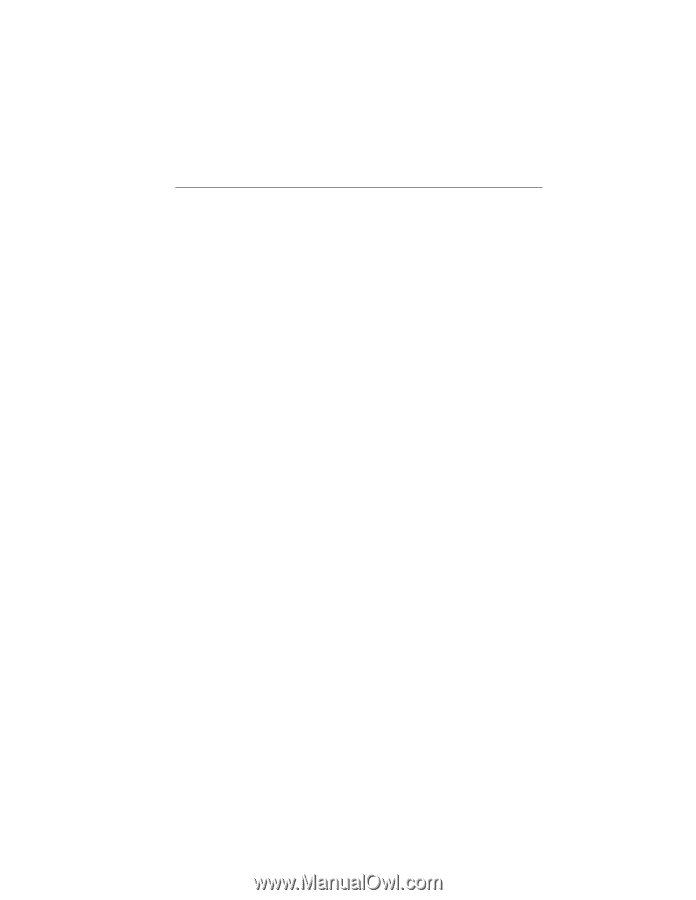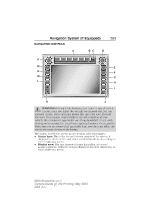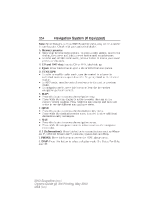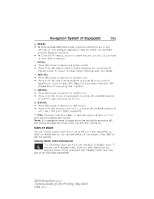2013 Ford E350 Super Duty Passenger Owner Manual Printing 3 - Page 359
2013 Ford E350 Super Duty Passenger Manual
Page 359 highlights
358 Navigation System (If Equipped) Using the Touch-sensitive Controls on Your System To turn a feature on and off, just touch the graphic with your finger. To get the best performance from the touch-sensitive controls: • Make sure your hands are clean and dry. • Since the touchscreen operates based on the touch of a finger, you may have trouble using it if you are wearing gloves. • Use your bare finger to touch the center of a touch-control graphic. Touching off-center of the graphic may affect operation of a nearby control. • Do not press hard on the controls. They are sensitive to light touch. • Keep metal and other conductive material away from the surface of the touchscreen as this may cause electronic interference (for example, inadvertently turning on a feature other than the one you meant to turn on). Cleaning the Touchscreen Display Use a clean, soft cloth such as one used for cleaning glasses. If dirt or fingerprints are still visible, apply a small amount of alcohol to the cloth. Do not pour or spray alcohol onto the display. Do not use detergent or any type of solvent to clean the display. USING VOICE RECOGNITION This system helps you control many features using voice commands. This allows you to keep your hands on the wheel and focus on what is in front of you. The system provides feedback through audible tones, prompts, questions and spoken confirmations depending on the situation and the chosen level of interaction (voice settings). The system also asks short questions (confirmation prompts) when it is not sure of your request or when there are multiple possible responses to your request. When using voice commands, words and icons may appear in the lower left status bar indicating the status of the voice session (such as Listening, Success, Failed, Paused or Try Again). 2013 Econoline (eco) Owners Guide gf, 3rd Printing, May 2013 USA (fus)