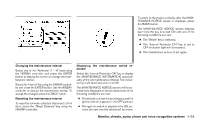2010 Nissan Pathfinder Owner's Manual - Page 185
2010 Nissan Pathfinder Manual
Page 185 highlights
● Symbols: Shows symbols such as the question mark (?). ● Delete: Deletes the last inputted character with one touch. Touch and hold the "Delete" key to delete all of the characters. ● OK: Completes the character input. 3. UP/DOWN Movement Indicator: Shows that the NISSAN controller may be used to move UP/DOWN on the screen and select more options. 4. Screen Count: Shows the number of menu selections available for that screen (for example, 1/14). 5. Footer/Information Line: Provides more information (if available) about the menu selection currently highlighted (for example, Cabin lighting when unlocking doors). LHA0890 Touch screen maintenance If you clean the display screen, use a dry, soft cloth. If additional cleaning is necessary, use a small amount of neutral detergent with a soft cloth. Never spray the screen with water or detergent. Dampen the cloth first, and then wipe the screen. HOW TO SELECT MENUS ON THE SCREEN Vehicle functions are viewed on the center display screen in menus. Whenever a menu selection is made or menu item is highlighted, different areas on the screen provide you with important information. See the following for details. 1. Header: Shows the path used to get to the current screen (for example, press the SETTING button > then select the "Comfort & Conv." key). 2. Menu Selections: Shows the options to choose within that menu screen (for example, Auto Interior Illumination, etc.). HOW TO USE THE STATUS BUTTON To display the status of the audio, climate control system, fuel consumption and navigation system, press the STATUS button. The following information will appear when the STATUS button is pressed: Audio → Audio and climate control system → Audio, climate control temperature settings, average fuel economy and distance to empty → Audio, climate control temperature settings and Navigation System → Audio START-UP SCREEN When you place the ignition switch in the ACC or ON position, the SYSTEM START-UP warning is displayed on the screen. When you read and agree with the warning, press the ENTER button. If you do not push the ENTER button, you will not be able to use the navigation system. To proceed to the next step, refer to the separate Navigation System Owner's Manual. Monitor, climate, audio, phone and voice recognition systems 4-21