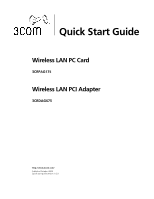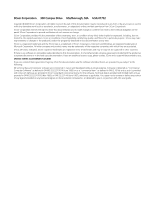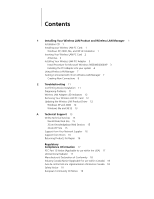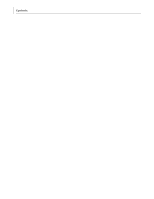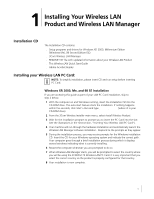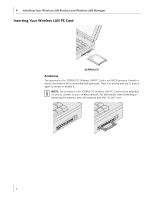3Com 3CRDAG675B Quick Start Guide
3Com 3CRDAG675B Manual
 |
View all 3Com 3CRDAG675B manuals
Add to My Manuals
Save this manual to your list of manuals |
3Com 3CRDAG675B manual content summary:
- 3Com 3CRDAG675B | Quick Start Guide - Page 1
Quick Start Guide Wireless LAN PC Card 3CRPAG175 Wireless LAN PCI Adapter 3CRDAG675 http://www.3com.com/ Published October 2003 Quick start guide version 1.0.0 - 3Com 3CRDAG675B | Quick Start Guide - Page 2
work (such as translation, transformation, or adaptation) without written permission from 3Com Corporation. 3Com Corporation reserves the right to revise this any time. 3Com is a registered trademark and the 3Com logo is a trademark of 3Com Corporation. Microsoft and Windows are registered guide. - 3Com 3CRDAG675B | Quick Start Guide - Page 3
8 2 Troubleshooting 11 Confirming Device Installation 11 Diagnosing Problems 11 Wireless LAN Adapter LED Indicators 12 Removing Your Wireless LAN PC Card 12 Updating the Wireless LAN Product Driver 12 Windows XP and 2000 12 Windows Me and 98 SE 13 A Technical Support 15 Online Technical Services 15 - 3Com 3CRDAG675B | Quick Start Guide - Page 4
Contents - 3Com 3CRDAG675B | Quick Start Guide - Page 5
programs and drivers for Windows XP, 2000, Millennium Edition (Windows Me), 98 Second Edition (SE) ■ 3Com Wireless LAN Manager ■ README.TXT file with updated information about your Wireless LAN Product ■ This Wireless LAN Quick Start Guide ■ Adobe Acrobat Reader Installing your Wireless LAN PC Card - 3Com 3CRDAG675B | Quick Start Guide - Page 6
Your Wireless LAN Product and Wireless LAN Manager Inserting Your Wireless LAN PC Card 3CRPAG175 Antennas The antenna on the 3CRPAG175 Wireless LAN PC NOTE: The antenna on the 3CRPAG175 Wireless LAN PC Card must be extended for you to connect to your wireless network. For best results when extending - 3Com 3CRDAG675B | Quick Start Guide - Page 7
2000/XP Follow these steps to install the Wireless LAN PCI Adapter (do not install your 3Com Wireless LAN PCI Adapter until instructed): 1 Power on your computer and allow Windows to load fully. 2 Insert the Installation CD in the CD-ROM and then click Install Software. 3 The setup wizard will guide - 3Com 3CRDAG675B | Quick Start Guide - Page 8
CD in the CD-ROM while finishing the steps to install the PCI Adapter into your system. Installing the PCI Adapter into your system Follow these steps to install the 3Com Wireless LAN PCI Adapter into your system: 1 Shutdown Windows and turn off the power to your computer and unplug the power - 3Com 3CRDAG675B | Quick Start Guide - Page 9
the Wireless LAN PCI Adapter into the selected slot until it is seated firmly. 5 Secure the card with the screw that you removed earlier. 6 Replace the cover for your PC and plug in the PC power cord. 7 Attach the antenna onto the base unit. 8 Turn on the power to your computer. 9 As Windows loads - 3Com 3CRDAG675B | Quick Start Guide - Page 10
during which it displays several windows indicating what is currently being installed. Restart the computer whenever you are prompted. 12 You will be prompted for country selection when Windows finishes installing drivers for your 3Com Wireless LAN PCI Adapter and the 3Com Launcher has started the - 3Com 3CRDAG675B | Quick Start Guide - Page 11
within 3Com Wireless LAN Manager: ■ Ad Hoc or Access Point connections ■ Wide range of security settings: including ■ 64, 128, 152 bit WEP ■ Light EAP ■ 802.1x - EAP-TLS, PEAP, EAP-TTLS, MD5 ■ WPA (WEP, TKIP, AES) ■ 3Com Dynamic Security Link ■ Serial Authentication ■ Multiple profile support with - 3Com 3CRDAG675B | Quick Start Guide - Page 12
Your Wireless LAN Product and Wireless LAN Manager Creating New Connections To make a Wireless LAN connection, click the Create New Connection button from the 3Com Launcher application. This will bring up the "New Connection" window. The new connection window will show a list of all the Wireless LAN - 3Com 3CRDAG675B | Quick Start Guide - Page 13
in a profile with the network name of that connection. From the 3Com Launcher application, you can return to the profile you have just created by profile). The Diagnostics ( ) button will display information about the wireless LAN adapter, current connection, and visible networks. The Help ( ) - 3Com 3CRDAG675B | Quick Start Guide - Page 14
1 Installing Your Wireless LAN Product and Wireless LAN Manager 10 - 3Com 3CRDAG675B | Quick Start Guide - Page 15
devices appears, arranged by type. If you are using Windows XP or 2000, click the Hardware tab and click Device Manager. 5 Double-click Network Adapters. Select: 3Com 3CRPAG175 Wireless LAN PC Card or 3Com 3CRDAG675 Wireless LAN PCI Adapter. 6 Double-click the entry to display a description of the - 3Com 3CRDAG675B | Quick Start Guide - Page 16
. Windows XP, 2000, Me, and 98 SE: Check whether the computer has a Plugand-Play BIOS. Visit www.3com.com to download the latest drivers. Refer to the Updating the Wireless LAN product section below. Log out and log in again, or restart the computer to restore the connections. Wireless LAN Adapter - 3Com 3CRDAG675B | Quick Start Guide - Page 17
, then select Control Panel. 3 Double-click the System icon, then select Device Manager. 4 In the Device Manager window, expand the Network Adapters list. 5 Select 3Com 3CRPAG175 Wireless LAN PC Card or 3Com 3CRDAG675 Wireless LAN PCI Adapter and click Properties. 6 Select Driver and click Update - 3Com 3CRDAG675B | Quick Start Guide - Page 18
2 Troubleshooting 14 - 3Com 3CRDAG675B | Quick Start Guide - Page 19
discovered by 3Com technical support engineers. This complimentary service, which is available 24 hours a day, 7 days a week to 3Com customers and partners, is located on the 3Com Corporation World Wide Web site at: http://knowledgebase.3com.com 3Com FTP Site Download drivers, patches, software - 3Com 3CRDAG675B | Quick Start Guide - Page 20
support services. To find out more about your support options, go to the Web site associated with your region of the world shown below. Region Asia and the Pacific Rim Africa, Europe, and the Middle East Latin America North America URL for Regional Web Site ap.3com.com/support emea.3com.com - 3Com 3CRDAG675B | Quick Start Guide - Page 21
does not contain any user serviceable components. Any unauthorized product changes or modifications will invalidate 3Com's warranty and all applicable energy and, if not installed and used in accordance with the instructions, may cause harmful interference to radio communications. However, there is - 3Com 3CRDAG675B | Quick Start Guide - Page 22
Date: Oct, 17 2003 Brand Name: 3Com Corporation Model Number: SL-3045 Equipment Type: 802.11b/a/g Wireless PCI Adapter Complies with Part 15 of the FCC rules radio interference to the licensed service, this device is intended to be operated indoors and away from windows to provide maximum shielding. - 3Com 3CRDAG675B | Quick Start Guide - Page 23
Notice PC Card, Model SL-3040 0984 PCI Adapter, Model SL-3045 0560 Marking by the and services; Part 17: Specific conditions for 3Com Wireless LAN Manager online help for details. 802.11a Restrictions ■ This product is for indoor use only when using channels 36, 40, 44, 48, 52, 56, 60, or 64 - 3Com 3CRDAG675B | Quick Start Guide - Page 24
Additional Country Restrictions (802.11b/g operation) ■ In Jordan, this product must be configured to operate on a legal channel. Channels 10-13 are allowed. Refer to your 3Com Wireless LAN Manager online help for details. 3Com Wireless LAN Product User Guide version 1.0.0 Published October, 2003 20

Wireless LAN PC Card
3CRPAG175
Wireless LAN PCI Adapter
3CRDAG675
Quick Start Guide
Published October 2003
Quick start guide version 1.0.0