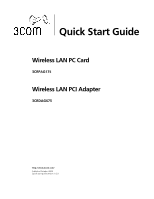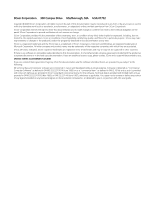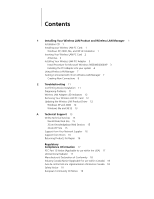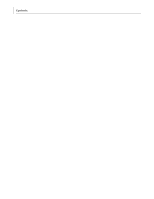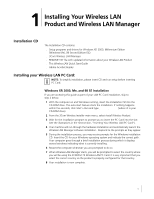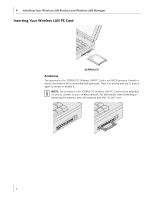3Com 3CRDAG675B Quick Start Guide - Page 6
Inserting Your Wireless LAN PC Card, Antennas
 |
View all 3Com 3CRDAG675B manuals
Add to My Manuals
Save this manual to your list of manuals |
Page 6 highlights
1 Installing Your Wireless LAN Product and Wireless LAN Manager Inserting Your Wireless LAN PC Card 3CRPAG175 Antennas The antenna on the 3CRPAG175 Wireless LAN PC Card is an XJACK antenna. Extend or retract the antenna like a retractable ball-point pen. Press it to extend and use it, press it again to retract or disable it. NOTE: The antenna on the 3CRPAG175 Wireless LAN PC Card must be extended for you to connect to your wireless network. For best results when extending or retracting the antenna, press the antenna near the "3Com" text. 2

1
Installing Your Wireless LAN Product and Wireless LAN Manager
2
Inserting Your Wireless LAN PC Card
Antennas
The antenna on the 3CRPAG175 Wireless LAN PC Card is an XJACK antenna. Extend or
retract the antenna like a retractable ball-point pen. Press it to extend and use it, press it
again to retract or disable it.
NOTE:
The antenna on the 3CRPAG175 Wireless LAN PC Card must be extended
for you to connect to your wireless network. For best results when extending or
retracting the antenna, press the antenna near the "3Com" text.
3CRPAG175