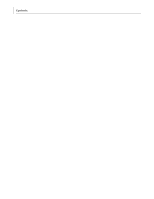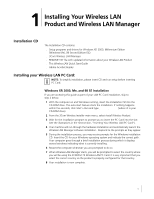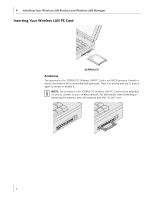3Com 3CRDAG675B Quick Start Guide - Page 9
Carefully insert the Wireless LAN PCI Adapter into the, Turn on the power to your computer. - windows 7
 |
View all 3Com 3CRDAG675B manuals
Add to My Manuals
Save this manual to your list of manuals |
Page 9 highlights
Installing Your Wireless LAN PCI Adapter 4 Slide the antenna through the slot (do not attach the antenna base until after you have installed the adapter). Carefully insert the Wireless LAN PCI Adapter into the selected slot until it is seated firmly. 5 Secure the card with the screw that you removed earlier. 6 Replace the cover for your PC and plug in the PC power cord. 7 Attach the antenna onto the base unit. 8 Turn on the power to your computer. 9 As Windows loads, you may receive the Found New Hardware wizard. Respond to the prompts as they appear. 5

Installing Your Wireless LAN PCI Adapter
5
4
Slide the antenna through the slot (do not attach the antenna base until after you
have installed the adapter).
Carefully insert the Wireless LAN PCI Adapter into the
selected slot until it is seated firmly.
5
Secure the card with the screw that you removed earlier.
6
Replace the cover for your PC and plug in the PC power cord.
7
Attach the antenna onto the base unit.
8
Turn on the power to your computer.
9
As Windows loads, you may receive the Found New Hardware wizard.
Respond to
the prompts as they appear.