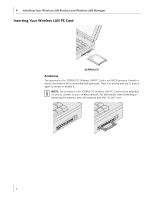3Com 3CRDAG675B Quick Start Guide - Page 11
Using Wireless LAN Manager, Getting Connected with 3Com Wireless LAN Manager
 |
View all 3Com 3CRDAG675B manuals
Add to My Manuals
Save this manual to your list of manuals |
Page 11 highlights
Using Wireless LAN Manager Using Wireless LAN Manager NOTE: Wireless LAN Manager defaults to automatically connect to any wireless network with no security. This default allows a basic connection to an open access point. Key Features contained within 3Com Wireless LAN Manager: ■ Ad Hoc or Access Point connections ■ Wide range of security settings: including ■ 64, 128, 152 bit WEP ■ Light EAP ■ 802.1x - EAP-TLS, PEAP, EAP-TTLS, MD5 ■ WPA (WEP, TKIP, AES) ■ 3Com Dynamic Security Link ■ Serial Authentication ■ Multiple profile support with automatic profile activation capabilities ■ Profiles can be imported and exported for easy multiple machine setup ■ For each profile you can specify: ■ SSID name ■ Security settings ■ Applications that will automatically launch, such as VPN software ■ Default printer ■ File and print sharing for each profile ■ Static or Dynamic IP settings ■ Autonomous Load Balancing for improved roaming. After installation, consult with your network administrator and refer to 3Com's Wireless LAN Manager on line help for detailed information about the Wireless LAN Manager features and to change your default installation settings. Getting Connected with 3Com Wireless LAN Manager Your 3Com Wireless LAN Product has been initially setup as follows: ■ This has been set to allow you to connect to any Access Point without encryption or authentication. ■ Encryption: No encryption has been enabled. If 3Com Wireless LAN Manager does not show an active connection or you want to connect to a different wireless LAN network then you will need to create a new connection. 7