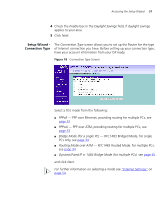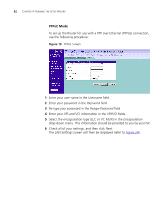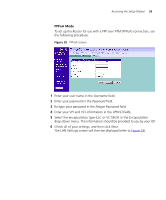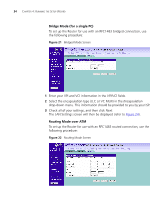3Com 3CRWDR101A-75-US User Guide - Page 31
Notice Board, Password, Wizard, Current, New Password, Confirm New Password,
 |
UPC - 662705500058
View all 3Com 3CRWDR101A-75-US manuals
Add to My Manuals
Save this manual to your list of manuals |
Page 31 highlights
Figure 14 Welcome Screen Accessing the Setup Wizard 29 ■ Go to the Notice Board tab to see the current software information. To view the Web help, click the Help button. ■ Go to the Password tab to change the password (Figure 15). ■ Go to the Wizard tab to do a quick setup of the Router (Figure 16). The password screen allows you to change the current password and set the login time limit to the Router's management interface. Figure 15 Password Screen 1 To change the current password, enter the password in the Current Password field. 2 Enter the new password in the New Password field, and enter it again in the Confirm New Password field.

Accessing the Setup Wizard
29
Figure 14
Welcome Screen
■
Go to the
Notice Board
tab to see the current software information. To
view the Web help, click the
Help
button.
■
Go to the
Password
tab to change the password (
Figure 15
).
■
Go to the
Wizard
tab to do a quick setup of the Router (
Figure 16
).
The password screen allows you to change the current password and set
the login time limit to the Router’s management interface.
Figure 15
Password Screen
1
To change the current password, enter the password in the
Current
Password
field.
2
Enter the new password in the
New Password
field, and enter it again in
the
Confirm New Password
field.