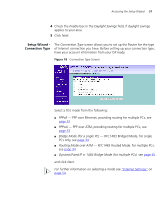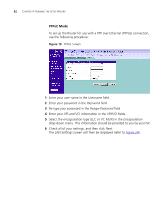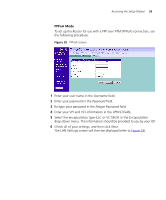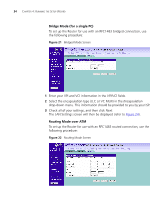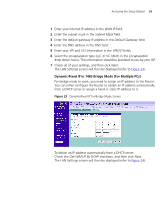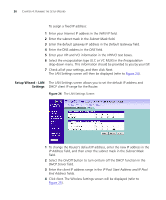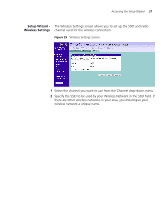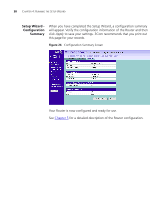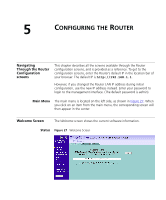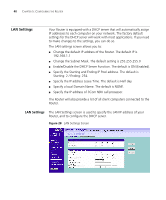3Com 3CRWDR101A-75-US User Guide - Page 37
Dynamic/Fixed IP in 1483 Bridge Mode For Multiple PCs, WAN IP, Subnet Mask, Default Gateway, VPI/VCI - default ip
 |
UPC - 662705500058
View all 3Com 3CRWDR101A-75-US manuals
Add to My Manuals
Save this manual to your list of manuals |
Page 37 highlights
Accessing the Setup Wizard 35 1 Enter your Internet IP address in the WAN IP field. 2 Enter the subnet mask in the Subnet Mask field. 3 Enter the default gateway IP address in the Default Gateway field. 4 Enter the DNS address in the DNS field. 5 Enter your VPI and VCI information in the VPI/VCI fields. 6 Select the encapsulation type (LLC or VC MUX) in the Encapsulation drop-down menu. This information should be provided to you by your ISP. 7 Check all of your settings, and then click Next. The LAN Settings screen will then be displayed (refer to Figure 24). Dynamic/Fixed IP in 1483 Bridge Mode (For Multiple PCs) For bridge mode to work, you need to assign an IP address to the Router. You can either configure the Router to obtain an IP address automatically from a DHCP server or assign a fixed or static IP address to it. Figure 23 Dynamic/Fixed IP for Bridge Mode Screen To obtain an IP address automatically from a DHCP server: Check the Get WAN IP By DCHP checkbox, and then click Next. The LAN Settings screen will then be displayed (refer to Figure 24).