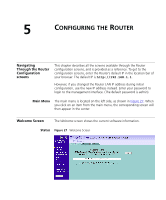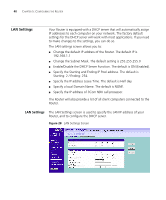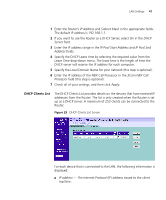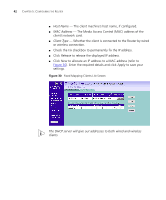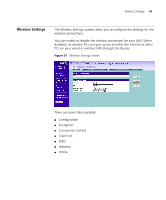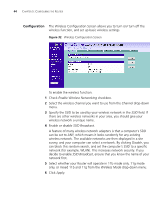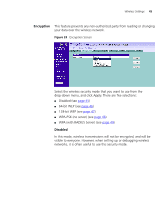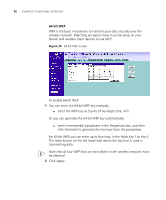3Com 3CRWDR101A-75-US User Guide - Page 46
Configuration, Enable Wireless Networking, Channel, SSID Broadcast, Disable, Wireless Mode, Apply - specifications
 |
UPC - 662705500058
View all 3Com 3CRWDR101A-75-US manuals
Add to My Manuals
Save this manual to your list of manuals |
Page 46 highlights
44 CHAPTER 5: CONFIGURING THE ROUTER Configuration The Wireless Configuration Screen allows you to turn on/ turn off the wireless function, and set up basic wireless settings. Figure 32 Wireless Configuration Screen To enable the wireless function: 1 Check Enable Wireless Networking checkbox. 2 Select the wireless channel you want to use from the Channel drop-down menu. 3 Specify the SSID to be used by your wireless network in the SSID field. If there are other wireless networks in your area, you should give your wireless network a unique name. 4 Enable or disable SSID Broadcast. A feature of many wireless network adapters is that a computer's SSID can be set to ANY, which means it looks randomly for any existing wireless network. The available networks are then displayed in a site survey, and your computer can select a network. By clicking Disable, you can block this random search, and set the computer's SSID to a specific network (for example, WLAN). This increases network security. If you decide to enable SSID Broadcast, ensure that you know the name of your network first. 5 Select whether your Router will operate in 11b mode only, 11g mode only, or mixed 11b and 11g from the Wireless Mode drop-down menu. 6 Click Apply.