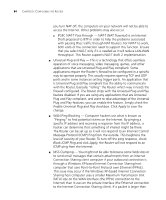3Com 3CRWDR101A-75-US User Guide - Page 90
DDNS, Dt DNS.com
 |
UPC - 662705500058
View all 3Com 3CRWDR101A-75-US manuals
Add to My Manuals
Save this manual to your list of manuals |
Page 90 highlights
88 CHAPTER 5: CONFIGURING THE ROUTER 5 Use the Poison Reverse drop-down menu to enable or disable Poison Reverse on the Router. Enabling Poison Reverse on your Router allows it to indicate to other RIP-enabled devices that they have both routes that point to each other, preventing data loops. 6 Use the Authentication Required field to choose the mode of authentication: ■ None - Switches off authentication on the specified interface. ■ Password - An unencrypted text password that needs to be set on all RIP-enabled devices connected to this Router. RIP information is not shared between devices whose passwords do not match. 7 In the Authentication Code field, enter the password that is required if the Password option has been selected. 8 Click Apply. DDNS The Router provides a list of dynamic DNS providers for you to choose from. Dynamic Domain Name Server (DDNS) enables you to map a static domain name to a dynamic IP address. The Router supports five DDNS providers: ■ DynDNS.org ■ TZO.com ■ Dt DNS.com ■ No-IP.com ■ Zoneedit.com