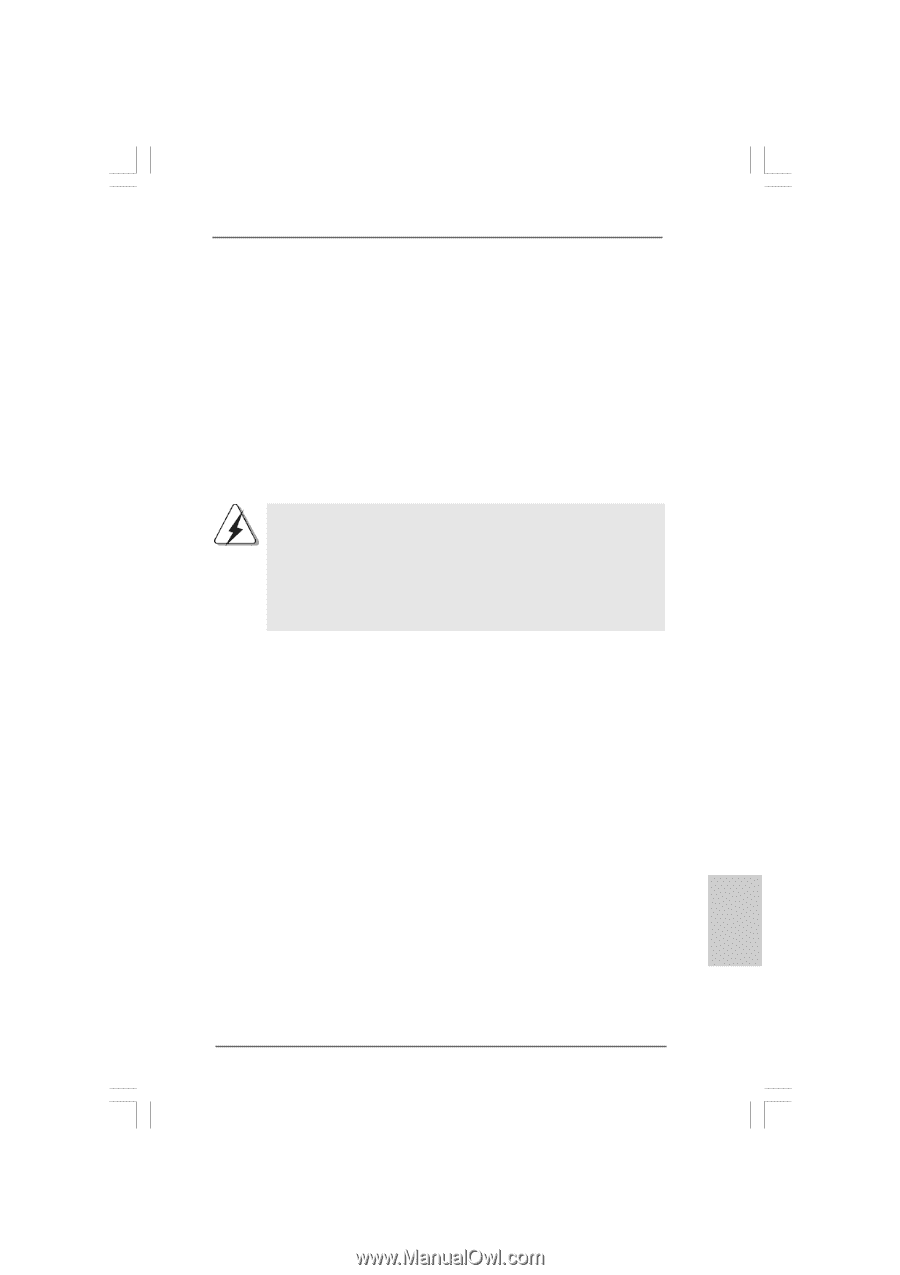ASRock P45XE-R Quick Installation Guide - Page 19
English, 4 Expansion Slots PCI and PCI Express Slots, Installing an expansion card
 |
View all ASRock P45XE-R manuals
Add to My Manuals
Save this manual to your list of manuals |
Page 19 highlights
2.4 Expansion Slots (PCI and PCI Express Slots) There are 2 PCI slots and 5 PCI Express slots on this motherboard. PCI Slots: PCI slots are used to install expansion cards that have the 32-bit PCI interface. PCIE Slots: PCIE1 / PCIE3 / PCIE4 (PCIE x1 slot; White) is used for PCI Express cards with x1 lane width cards, such as Gigabit LAN card, SATA2 card, etc. PCIE2 (PCIE x16 slot; Green) is used for PCI Express x16 lane width graphics cards, or used to install PCI Express graphics cards to support CrossFireTM function. PCIE5 (PCIE x16 slot; Blue) is used to install PCI Express graphics cards to support CrossFireTM function. 1. If you plan to install only one PCI Express VGA card on this motherboard, please install it on PCIE2 slot (Green). 2. If you want to use CrossFireTM function, please install the PCI Express VGA cards on PCIE2 slot and PCIE5 slot. For the information of the compatible CrossFireTM Mode PCI Express VGA cards and CrossFireTM setup procedures, please refer to "CrossFireTM Operation Guide" on page 20. Installing an expansion card Step 1. Before installing the expansion card, please make sure that the power supply is switched off or the power cord is unplugged. Please read the documentation of the expansion card and make necessary hardware settings for the card before you start the installation. Step 2. Remove the system unit cover (if your motherboard is already installed in a chassis). Step 3. Remove the bracket facing the slot that you intend to use. Keep the screws for later use. Step 4. Align the card connector with the slot and press firmly until the card is completely seated on the slot. Step 5. Fasten the card to the chassis with screws. Step 6. Replace the system cover. 19 ASRock P45XE-WiFiN / P45XE-R / P45XE Motherboard English