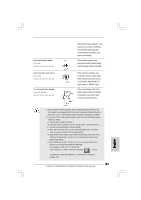ASRock P45XE-R Quick Installation Guide - Page 23
CrossFire, Enable CrossFire
 |
View all ASRock P45XE-R manuals
Add to My Manuals
Save this manual to your list of manuals |
Page 23 highlights
Step 9. Install the VGA card drivers to your system, and restart your computer. Then you will find "ATI Catalyst Control Center" on your Windows® taskbar. ATI Catalyst Control Center Step 10. Double-click "ATI Catalyst Control Center". Click "View", and select "Advanced View". Click "CrossFireTM", and then set the option "Enable CrossFireTM" to "Yes". View CrossFireTM Enable CrossFireTM Although you have selected the option "Enable CrossFireTM", the CrossFireTM function may not work actually. Your computer will automatically reboot. After restarting your computer, please confirm whether the option "Enable CrossFireTM" in "ATI Catalyst Control Center" is selected or not; if not, please select it again, and then you are able to enjoy the benefit of CrossFireTM feature. Step 11. You can freely enjoy the benefit of CrossFireTM feature. * CrossFireTM appearing here is a registered trademark of ATITM Technologies Inc., and is used only for identification or explanation and to the owners' benefit, without intent to infringe. * For further information of ATITM CrossFireTM technology, please check AMD website for up dates and details. English 23 ASRock P45XE-WiFiN / P45XE-R / P45XE Motherboard