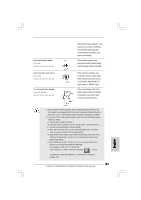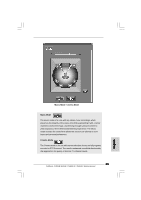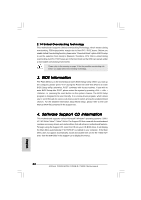ASRock P45XE-R Quick Installation Guide - Page 31
If you plan to install two eSATAII devices to this motherboard, you need to enable
 |
View all ASRock P45XE-R manuals
Add to My Manuals
Save this manual to your list of manuals |
Page 31 highlights
1. If you just plan to install one eSATAII device to this motherboard, it is recommended to enable the bottom eSATAII port of the I/O shield. In order to enable the bottom eSATAII port of the I/O shield, you need to connect one of the orage SATAII connectors (SATAII_6 (Port 5); see p.2 No.19 or p.3 No.18) and one of the orange eSATAII connectors (eSATAII_BOTTOM (Port 5); see p.2/3 No.1) with a SATA data cable first. Then the bottom eSATAII port of the I/O shield is enabled. Connect the SATA data cable to one of the orange SATAII connector (SATAII_6 (Port 5)) Connect the SATA data cable to one of the orange eSATAII connector (eSATAII_BOTTOM (Port 5)) 2. If you plan to install two eSATAII devices to this motherboard, you need to enable both the top and the bottom eSATAII ports of the I/O shield. In order to enable the top and the bottom eSATAII ports of the I/O shield, you have to connect one of the orange SATAII connector (SATAII_6 (Port 5); see p.2 No.19 or p.3 No.18) and one of the orange eSATAII connector (eSATAII_BOTTOM (Port 5); see p.2/3 No.1) with a SATA data cable first, and then connect the other orange SATAII connector (SATAII_5 (Port 4); see p.2 No.21 or p.3 No.20) and the other orange eSATAII connector (eSATAII_TOP (Port 4); see p.2 No.39 or p.3 No.38) with the other SATA data cable. After that, both the top and the bottom eSATAII ports of the I/O shield are enabled. English TAII connectors ATAII_TOP (Port 4) and TAII_BOTTOM (Port 5)) Connect the SATA data Connect the SATA cables to both orange data cables to both SATAII connectors orange eSATAII (SATAII_6 (Port 5) and connectors (eSATAII_ SATAII_5 (Port 4)) BOTTOM (Port 5) and eSATAII_TOP (Port 4)) 31 ASRock P45XE-WiFiN / P45XE-R / P45XE Motherboard