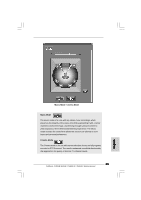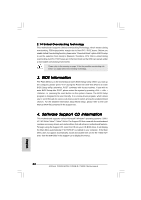ASRock P45XE-R Quick Installation Guide - Page 34
English, 13 DTS Operation Guide F, DTS Operation Guide F, DTS Operation Guide For P45XE, or P45XE,
 |
View all ASRock P45XE-R manuals
Add to My Manuals
Save this manual to your list of manuals |
Page 34 highlights
2 . 1 3 DTS Operation Guide (For P45XE-WiFiN Only) DTS (Digital Theater Systems) is a multi-channel digital surround sound format to bring you a new class of entertainment experience by using home PCs. DTS makes audio tracks more closely match the original master recording than other digitally encoded soundtracks. Coupled with the multi-dimensional benefit of surround sound technology, the audio quality of DTS-format soundtracks and music mixes dramatically improves content. Please follow below steps to enable DTS function: 1. Install the drivers to your system from ASRock support CD. 2. Reboot your system. 3. You will find the icon (Realtek HD Audio Manager) on the Windows® task bar. 4. Double-click this icon to open Realtek HD Audio Manager. 5. On the bottom of Realtek HD Audio Manager. You can find that the DTS Connect contains 2 elements: DTS Neo: PC and DTS Interactive. Click the button to enable or disable it. DTS Neo: PC DTS Interactive DTS Neo: PC DTS Neo: PC turns your stereo audio (WMA, MP3, CD and more) into a convincing 7.1-channel audio experience. DTS Interactive DTS Interactive provides a single cable connection to your DTS enabled surround sound system. Your stereo or multi-channel (up to 5.1) audio sources are re-encoded into a DTS audio signal and sent out from your PC to any DTS enabled system such as, powered PC speakers, an A/V receiver or any other DTS compatible surround sound system. 6. If you select DTS Neo: PC. You can click the access advanced controls. icon (Detail Settings) to English 34 ASRock P45XE-WiFiN / P45XE-R / P45XE Motherboard