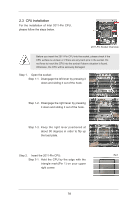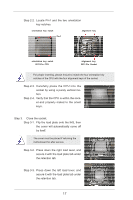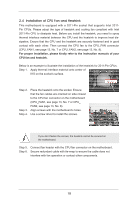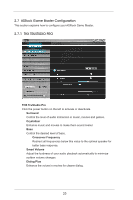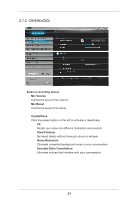ASRock X79 Extreme11 User Manual - Page 20
Installing a DIMM
 |
View all ASRock X79 Extreme11 manuals
Add to My Manuals
Save this manual to your list of manuals |
Page 20 highlights
Installing a DIMM Please make sure to disconnect power supply before adding or removing DIMMs or the system components. Step 1. Step 2. Unlock the DIMM slot by pressing the retaining clips outward. Align the DIMM on the slot such that the notch on the DIMM matches the break on the slot. The DIMM only fits in one correct orientation. It will cause permanent damage to the motherboard and the DIMM if you force the DIMM into the slot in incorrect orientation. Step 3. Firmly insert the DIMM into the slot until the retaining clips at both ends fully snap back in place and the DIMM is properly seated. 20
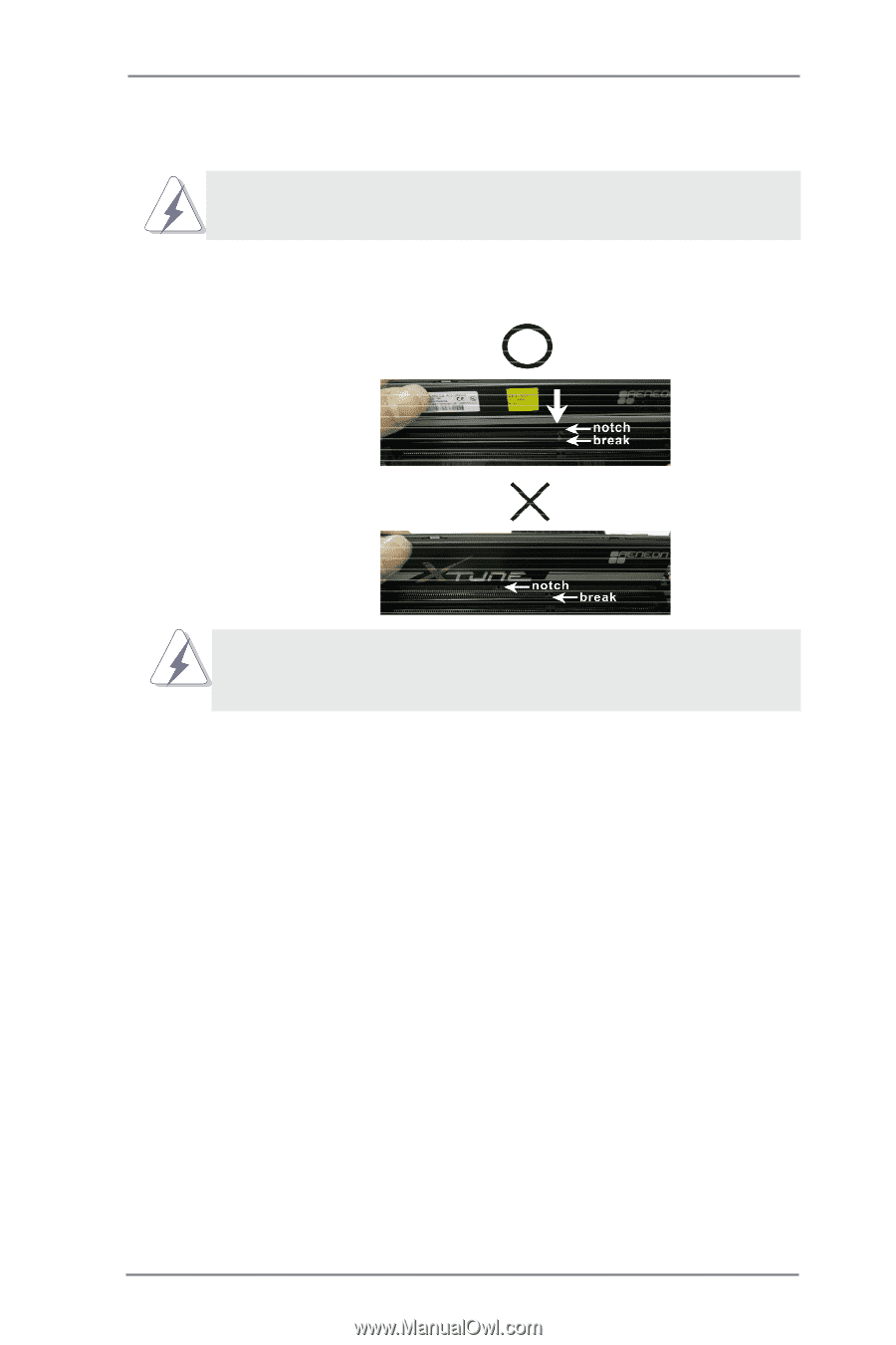
20
Installing a DIMM
Please make sure to disconnect power supply before adding or remov-
ing DIMMs or the system components.
Step 1.
Unlock the DIMM slot by pressing the retaining clips outward.
Step 2.
Align the DIMM on the slot such that the notch on the DIMM matches the
break on the slot.
The DIMM only fits in one correct orientation. It will cause permanent
damage to the motherboard and the DIMM if you force the DIMM into
the slot in incorrect orientation.
Step 3.
Firmly insert the DIMM into the slot until the retaining clips at both ends
fully snap back in place and the DIMM is properly seated.