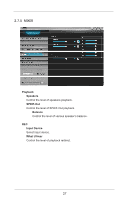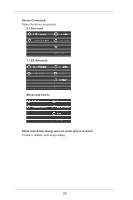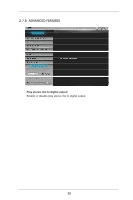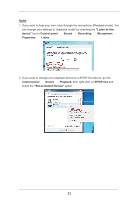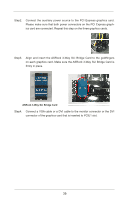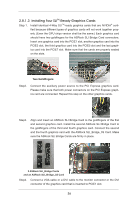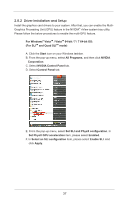ASRock X79 Extreme11 User Manual - Page 32
Listen to this, device, Control panel, Sound, Recording, Microphone, Properties, Listen, Playback,
 |
View all ASRock X79 Extreme11 manuals
Add to My Manuals
Save this manual to your list of manuals |
Page 32 highlights
Note 1. If you want to hear your own voice through the microphone (Playback mode). You can change your settings to "playback mode" by checking the "Listen to this device" box in Control panel Sound Recording Microphone Properties Listen. 2. If you want to change your playback device to a SPDIF-Out device, go into Control panel Sound Playback, then right click on SPDIF-Out and check the "Set as Default Device" option. 32
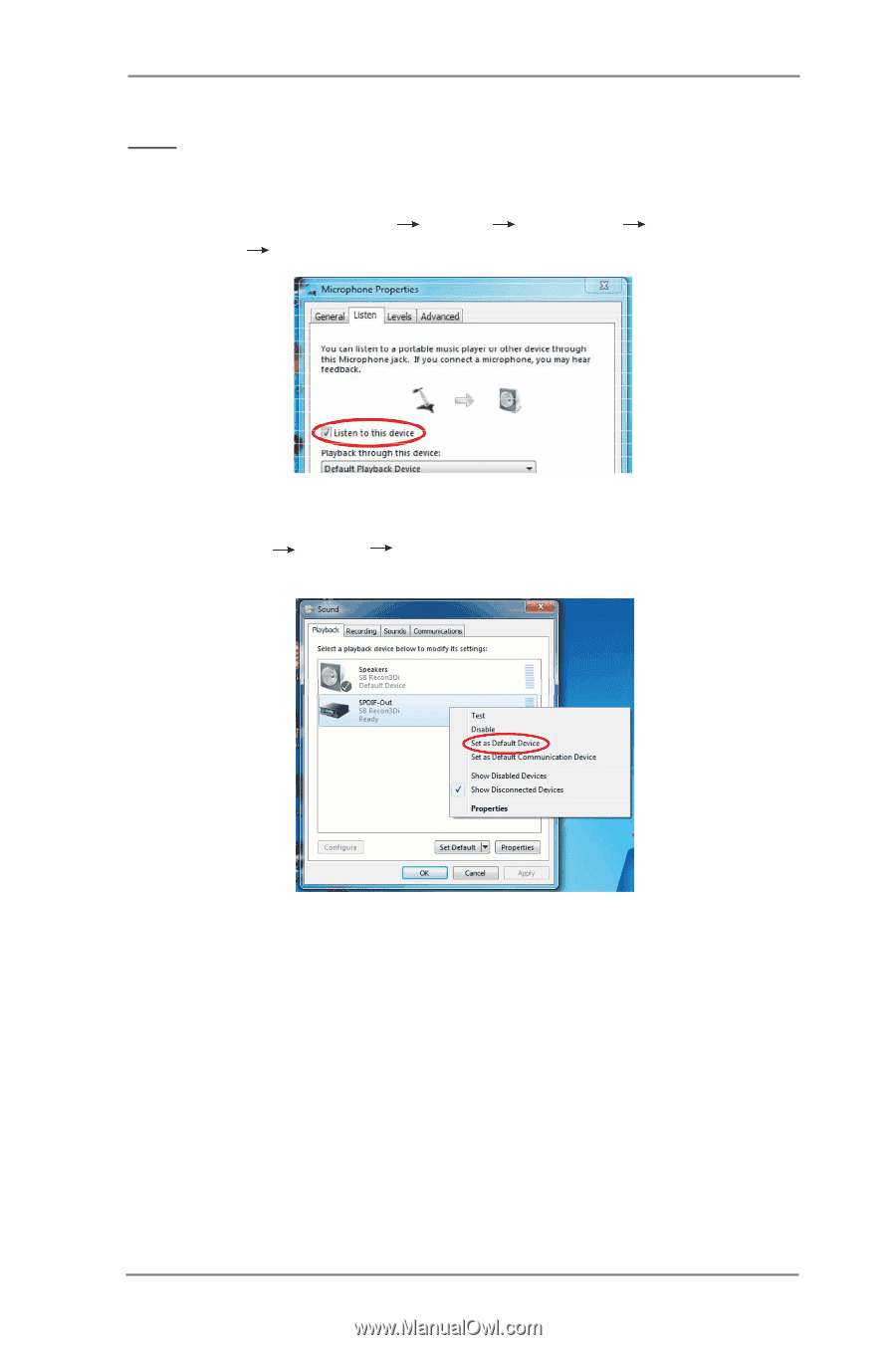
32
Note
1. If you want to hear your own voice through the microphone (Playback mode). You
can change your settings to "playback mode" by checking the
"Listen to this
device"
box in
Control panel
Sound
Recording
Microphone
Properties
Listen
.
2. If you want to change your playback device to a SPDIF-Out device, go into
Control panel
Sound
Playback,
then right click on
SPDIF-Out
and
check the
"Set as Default Device"
option.